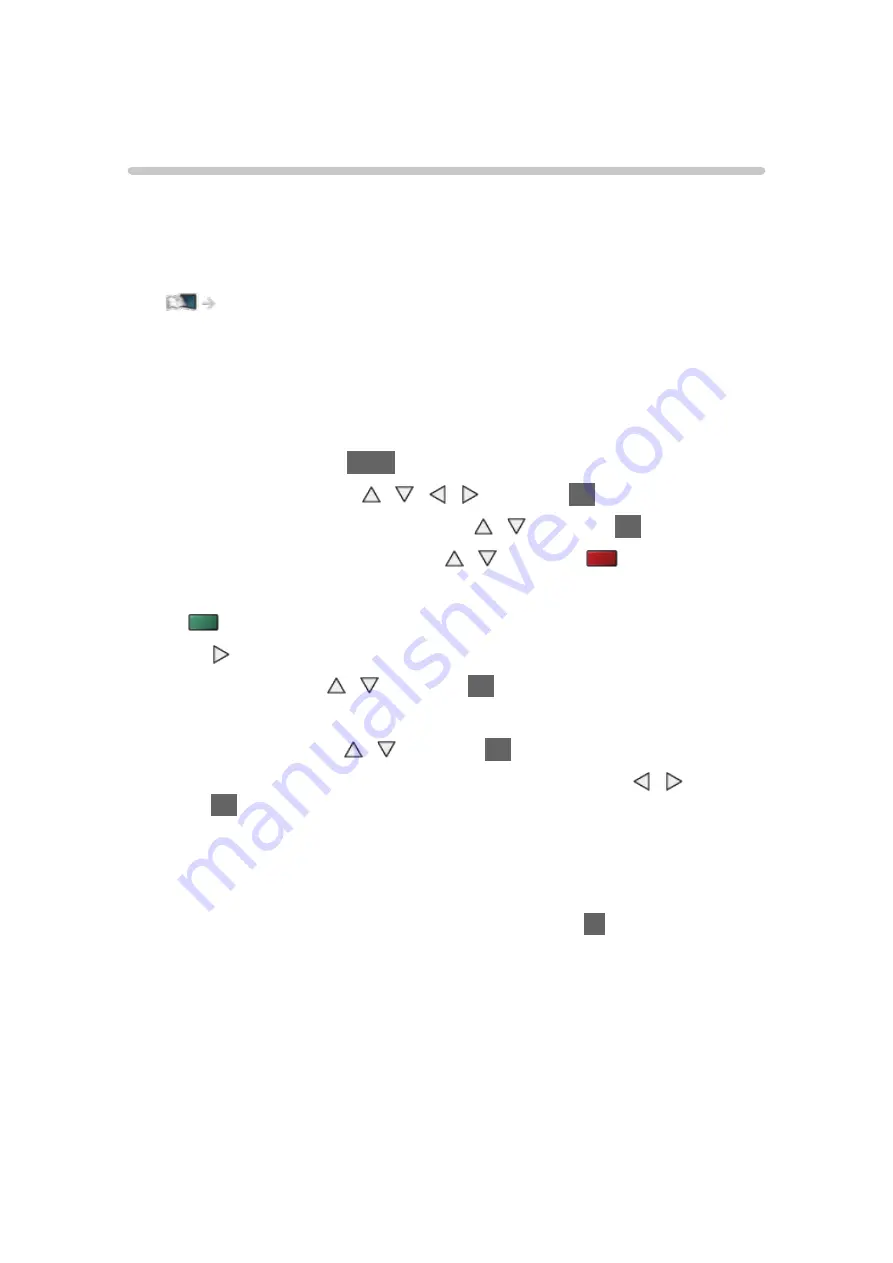
- 120 -
USB Sharing
USB Sharing
You can copy the contents from one device to another using the USB ports
and SD Card slot.
●
To enable this function, connect the source drive and destination drive to
the TV.
Media Player > Using Media Player > Information
Source drive
:
USB device / SD Card which contains the data to be copied.
Destination drive
:
USB device / SD Card which you copy to.
1. Display APPS List with
APPS
.
2. Select
USB Sharing
with / / / and press
OK
to access.
3. Select the drive from
Source drive
with / and press
OK
to access.
4. Select the folder or file to copy with / and press
(red) to set.
●
To select all folders or files at once
(green)
5. Press to go to
Destination drive
.
6. Select the drive with / and press
OK
to access.
●
You cannot select the source drive as the destination drive.
7. Select
Copy Here
with / and press
OK
to access.
8. When the confirmation screen is displayed, select
Yes
with / and
press
OK
to start copying.
●
Copy progress is shown on the top right of the TV screen. When copying
is finished,
Complete!!
is displayed.
●
To cancel the copying, select
USB Sharing
from APPS List again.
●
To watch TV while data copying is in progress, press
TV
.
Summary of Contents for VIERA TH-65AX900A
Page 1: ...TH 65AX900A eHELP English ...
Page 242: ...Ver 1 00 ...
















































