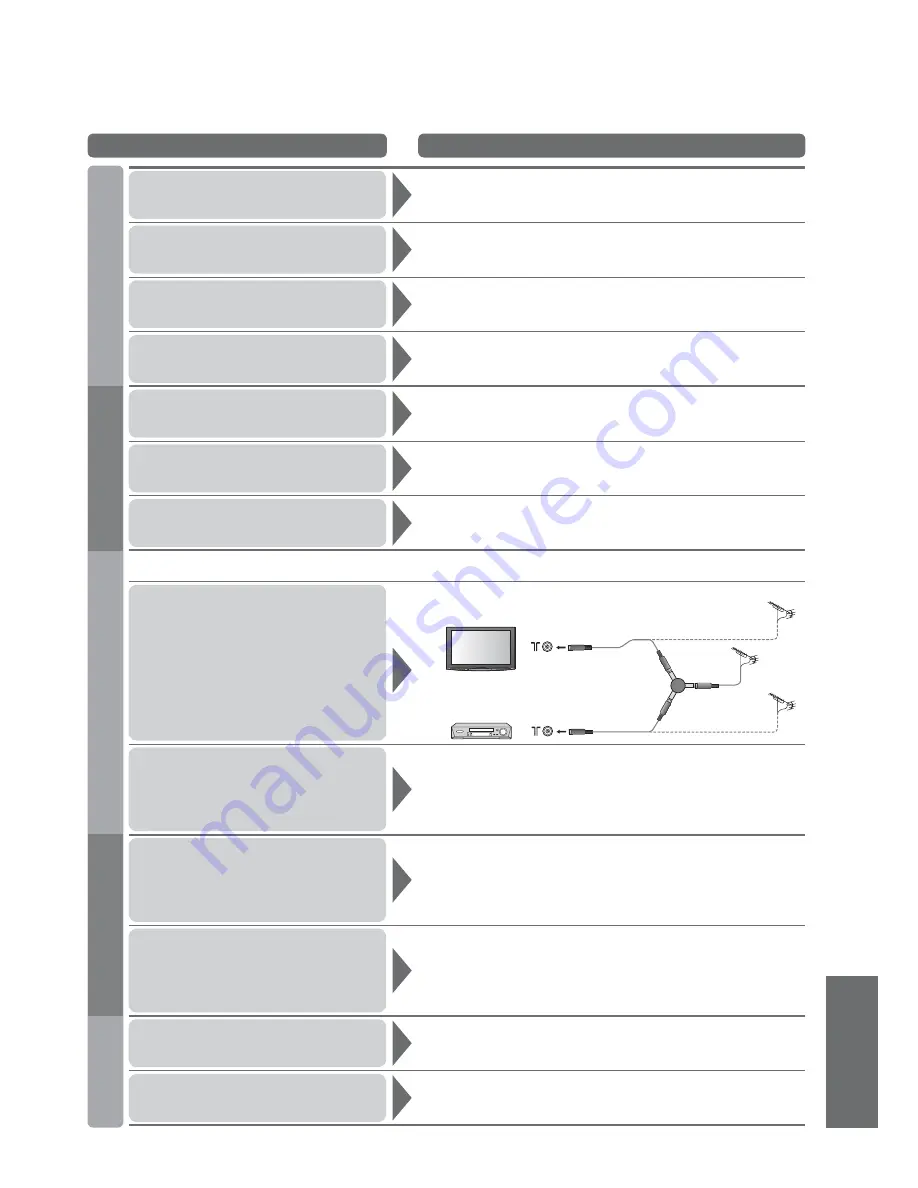
F
AQs, etc.
•
Frequently Asked
Questions
Problem
Actions
Chaotic image, noisy
•
Set “P-NR” in the Picture Menu (to remove noise). (p. 24)
•
Check nearby electrical products
(car, motorcycle, fl uorescent lamp).
No image can be
displayed
•
Is “Colour” or “Contrast” in the Picture Menu set to the minimum?
(p. 24)
•
Check Colour System. (p. 33)
Blurry or distorted image
(no sound or low volume)
•
Reset programme. (p. 33)
Unusual image is displayed
•
Turn off the TV with Mains power On / Off switch, then turn it On
again.
No sound is produced
•
Is “Sound mute” active? (p. 9)
•
Is the volume set to the minimum?
Sound level is low
or sound is distorted
•
Sound signal reception may be deteriorated.
•
Set “MPX” (p. 25) in the Sound Menu to “Mono”. (Analogue only)
Whirling sound is heard
•
The sound is from built-in cooling fan
(not a sign of faulty operation).
•
Due to the digital reception technologies involved, quality of the DTV signals may be relatively low in some
cases, despite good reception of analogue programmes.
Unable to receive signals
with a high-performance
aerial
•
Install an aerial individually for the TV and VCR
(or use a splitter).
TV
VCR
Aerial
Input
terminal
Aerial Output
Aerial Output
Aerial Input
(Individual aerial)
(Individual aerial)
Splitter
Interference or
frozen / disappearing
image in DVB
•
Check “DVB Signal Condition”. (p. 33)
If “Signal Quality” or “Signal Strength” are displayed in red, check
aerial.
If problem persists, consult your local Panasonic dealer.
•
Turn the TV off with the Mains power On / Off switch, then turn it
On again.
Sound is unusual
•
Set the sound setting of the connected equipment to
“2ch L.PCM”.
•
Check the “HDMI1 / 4 Input” setting in the Sound Menu. (p. 25)
•
If digital sound connection has a problem, select analogue sound
connection. (p. 48)
Pictures from external
equipment are unusual
when the equipment is
connected via HDMI
•
Is the HDMI cable connected properly? (p. 46)
•
Turn Off the TV and equipment, then turn them On again.
•
Check an input signal from the equipment. (p. 51)
•
Use an equipment compliant with EIA/CEA-861/861B.
TV goes into
“Standby mode”
•
Off Timer function is activated.
•
The TV enters “Standby mode” about 30 mins. after analogue
broadcasting ends.
The remote control
does not work
•
Are the batteries installed correctly? (p. 6)
•
Has the TV been switched On?
53
Screen
Sound
HDMI
Other
DVB




































