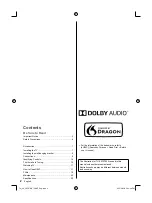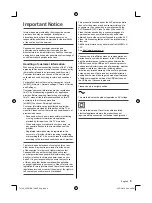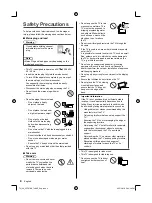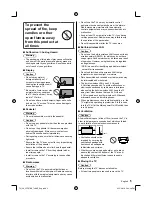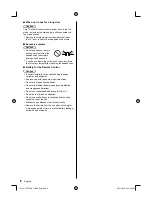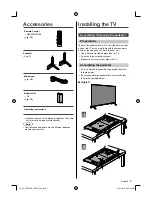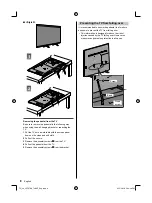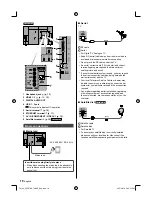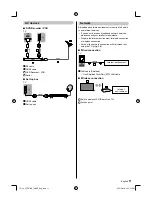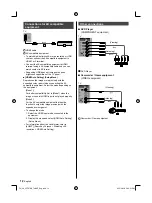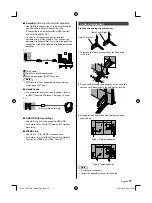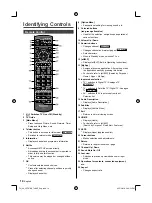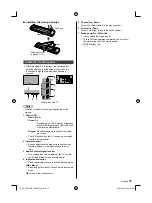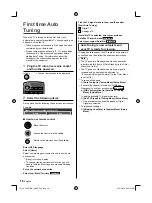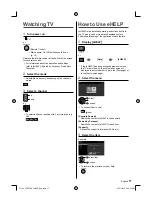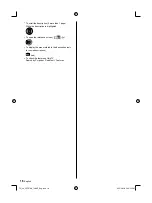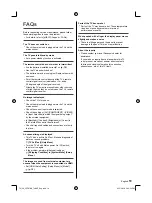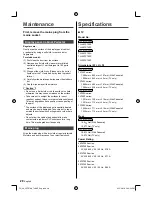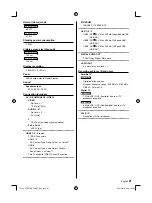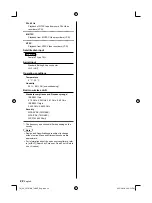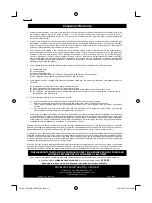English
12
Connections for 4K compatible
equipment
TV
HDMI cable
4K compatible equipment
●
To watch high-definition 4K more accurately or HDR
content, connect the 4K compatible equipment to
HDMI1 or 2 terminal.
●
Connect the 4K compatible equipment to HDMI
terminal using a 4K compatible cable and you can
watch content in 4K format.
●
Supporting HDR does not increase the peak
brightness capabilities of the TV panel.
■
[HDMI Auto Setting] (Setup Menu)
Reproduces the image more precisely with the
expanded colour gamut when connecting the 4K
compatible equipment. Select the mode depending on
the equipment.
[Mode1]:
For better compatibility. Set to [Mode1] when the
image or sound in HDMI input is not played properly.
[Mode2]:
For the 4K compatible equipment that has the
function to output the image precisely with the
expanded colour gamut.
●
To change the mode
1. Select the HDMI input mode connected to the
equipment.
2. Display the menu and select [HDMI Auto Setting]
(Setup Menu).
●
For information about the valid format, refer to
[eHELP] (Search by Purpose > Watching > 4K
resolution > HDMI Auto Setting).
Other connections
■
DVD Player
(COMPONENT equipment)
TV
(Viewing)
(Listening)
DVD Player
■
Camcorder / Game equipment
(VIDEO equipment)
TV
(Viewing)
(Listening)
Camcorder / Game equipment
TH_49_55FX700_740AZ_Eng.indb 12
TH_49_55FX700_740AZ_Eng.indb 12
3/15/2018 5:44:51 PM
3/15/2018 5:44:51 PM