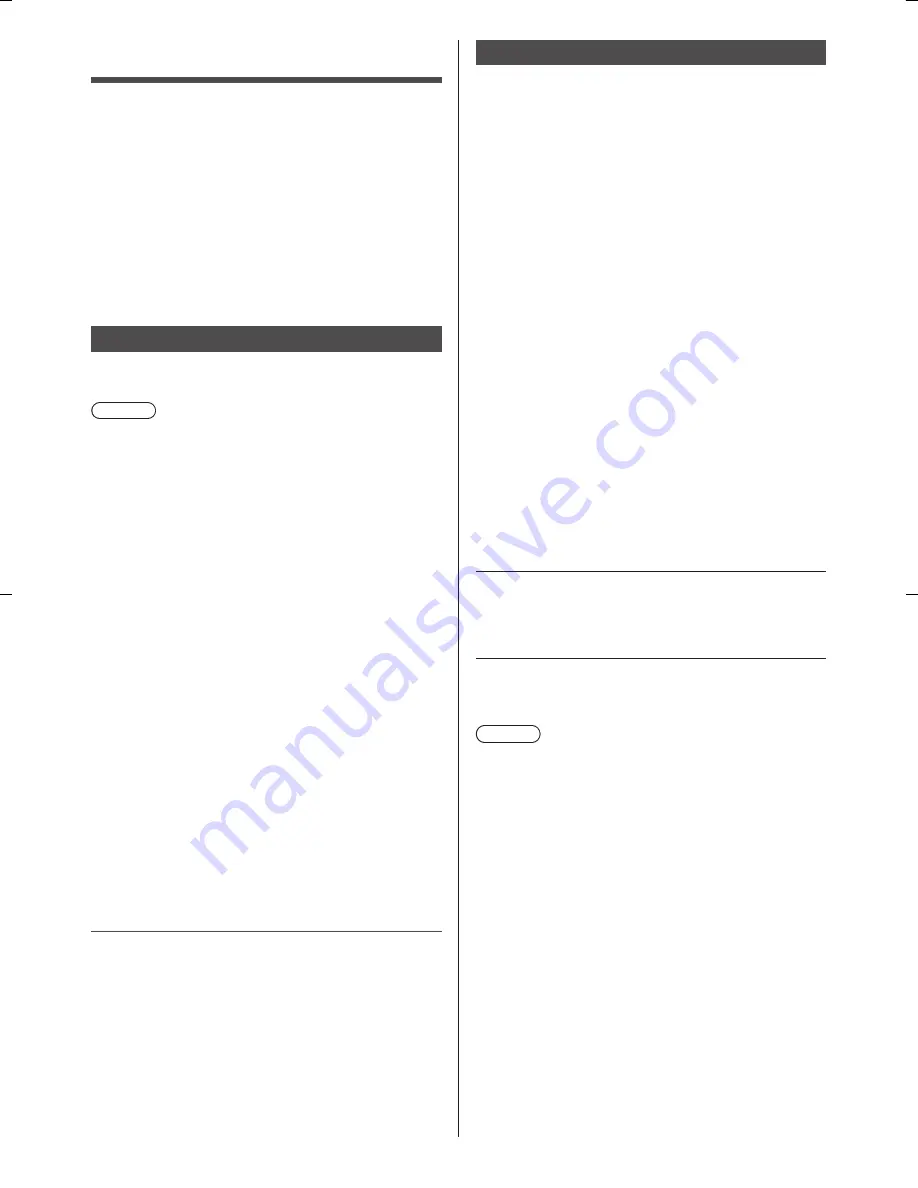
English
17
To view the 3D images
■
Playing back 3D-compatible Blu-ray disc
(Frame Sequential format)
●
Connect the 3D-compatible player via a fully
wired HDMI compliant cable. (If you use the non
3D-compatible player, the images will be displayed in
2D mode.)
●
If the input mode is not switched automatically, select
the input mode connected to the player using the AV
button.
■
3D-supported broadcast
●
Please consult the suppliers of content or
programmes for availability of this service.
■
3D photos and 3D videos taken by
3D-compatible Panasonic products
●
Available in Media Player and Network services.
■
2D images converted to 3D
●
Set to [2D→3D] mode in [3D Mode Selection]
([Picture] > [3D Settings] > [3D Mode]). (Contents of
4K format cannot be changed to 3D mode.)
Preparations
Ensure that the registration of the 3D Eyewear has been
completed.
1
Turn the 3D Eyewear on and put it on
Connection status and battery status are displayed on
the bottom right of the screen.
2
View the 3D images
Safety precautions will be displayed when you first
watch the 3D image. Select [Yes] or [No] to continue to
view 3D images.
Note
●
Turn off the 3D Eyewear after using it.
●
Use the 3D Eyewear within approximately 3.2 m from
the TV. You cannot view the 3D images with the 3D
Eyewear too far from the TV, because of the difficulty
of receiving radio waves from the TV.
●
The range may be shortened depending on the
obstacles between the TV and the 3D Eyewear, or the
surrounding environment.
●
Use the 3D Eyewear where there is no interference
from other Bluetooth devices.
●
3D content will not be correctly visible if the 3D
Eyewear is worn upside down or back-to-front.
●
When viewing 3D images, make sure your eyes are
in a horizontal position where double vision does not
occur.
●
If the room is lit by fluorescent lights (50 Hz) and light
appears to flicker when using the 3D Eyewear, switch
off the fluorescent light.
●
There are differences in the viewing range of the 3D
Eyewear among individuals.
Viewing 3D images
You can enjoy viewing 3D images of content or
programmes supporting 3D effects by wearing the 3D
Eyewear (supplied).
●
The 3D Eyewear must be worn to view 3D images.
●
This TV supports [Frame Sequential]
*
, [Side by Side]
and [Top and Bottom] 3D formats. (3D content of 4K
format is not supported.)
●
For details, refer to [eHELP] (Watching > 3D).
*
: Frame Sequential is the 3D format that the images for
right and left eyes are recorded with high definition
quality and alternately played back.
3D Eyewear
●
Use Panasonic 3D Eyewear supporting Bluetooth
wireless technology for active shutter 3D.
Note
●
Do not apply pressure on or scratch the lens of the
3D Eyewear.
●
Do not use devices such as mobile phones
or personal transceivers that emit strong
electromagnetic waves near the 3D Eyewear as this
may cause the 3D Eyewear to malfunction.
●
Do not wear the 3D Eyewear when watching anything
other than 3D images. Liquid crystal displays (such as
computer screens, digital clocks or calculators, etc.)
may be difficult to see while wearing the 3D Eyewear.
First registration
Perform the first registration when the 3D Eyewear is
used for the first time.
1
Turn the TV on
2
Press Power button for approx. 1 second to turn
the 3D Eyewear on
●
The lamp lights for approx. 2 seconds and then
flashes.
●
The 3D Eyewear is turned on and the registration
starts.
●
Place the 3D Eyewear within 50 cm from the TV
while registration is in progress.
3
Once the registration is successfully completed,
the 3D Eyewear will reconnect to TV automatically
when the 3D Eyewear is turned on near the TV in
3D mode
Registration again
When connection with the registered TV fails, or when
using with another TV, re-register the 3D Eyewear.
1
Turn the TV on
2
Within 50 cm from the TV, press Power button until the
lamp lights, then release it to start registration
3
Once the registration is successfully completed, the
3D Eyewear will reconnect to TV automatically when
the 3D Eyewear is turned on near the TV in 3D mode






















