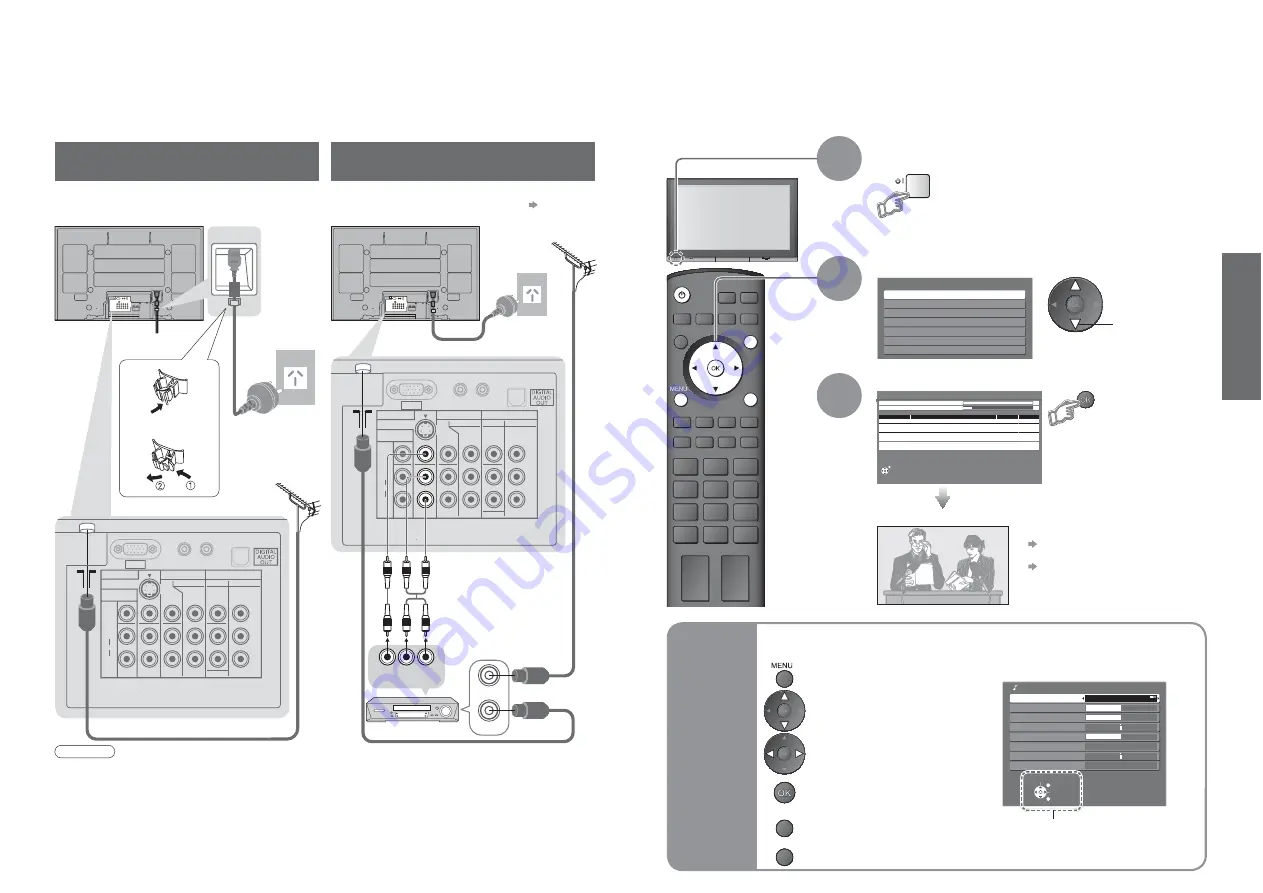
8
9
Quick Start Guide
OPTION SD CARD
INPUT
EXIT
RETURN
POWER
Select State / Territory
Northern Territory
Queensland
Victoria
New South Wales / Australian Capital Territory
Tasmania
South Australia
Western Australia
Auto Tuning - Digital (DVB) and Analogue
EXIT
This will take about 3 mins.
Analogue Tuning
0
75
Digital (DVB) Tuning
6
69
2
RF Ch
Service Name
Type
Quality
ABC TV Sydney
DVB
10
3
SBS DIGITAL 1
DVB
10
4
FTV guide
DVB
10
7
7 Digital
DVB
10
9
NINE DIGITAL
DVB
10
CH 29
Analogue
-
CH 33
Analogue
-
Select
EXIT
Change
RETURN
Mode
Music
Bass
Treble
Balance
Headphone Volume
Surround Off
Volume Correction
Sound Menu
Reset Sound Defaults
Set
PC
AUDIO
IN
L
R
AV1 IN
MONITOR
OUT
COMPONENT
S VIDEO
AUDIO
VIDEO
COMPONENT
MONO
MONO
MONO
Y
L
R
Y
P
R
/C
R
P
B
/C
B
P
R
/C
R
P
B
/C
B
L
R
AUDIO
VIDEO
AV2 IN
AV3 IN
AV1 IN
MONITOR
OUT
COMPONENT
S VIDEO
AUDIO
VIDEO
COMPONENT
MONO
MONO
MONO
Y
L
R
Y
P
R
/C
R
P
B
/C
B
P
R
/C
R
P
B
/C
B
L
R
AUDIO
VIDEO
AV2 IN
AV3 IN
RF IN
RF OUT
PC
AUDIO
IN
L
R
AUDIO
OUT
VIDEO
OUT
•
Auto T
uning
•
Basic Connection
Basic Connection
External equipment and cables shown are not supplied with this TV.
Please ensure that the unit is disconnected from the mains socket before attaching or disconnecting any leads.
When disconnecting the mains lead, be absolutely sure to disconnect the mains plug at the socket outlet fi rst.
Note
•
Do not put the RF cable close to the mains lead to avoid noise.
•
Do not place the RF cable under the TV.
•
To obtain optimum quality picture and sound, an Aerial, the correct cable (75
:
coaxial) and the correct
terminating plug are required.
•
If a communal Aerial system is used, you may require the correct connection cable and plug between the wall
Aerial socket and the TV.
•
Your local Television Service Centre or dealer may be able to assist you in obtaining the correct Aerial system for
your particular area and the accessories required.
•
Any matters regarding Aerial installation, upgrading of existing systems or accessories required, and the costs
incurred, are the responsibility of you, the Customer.
Example 1
Connecting aerial
Example 2
Connecting DVD Recorder / VCR
TV only
Plug the TV into mains socket and switch On
(Takes a few seconds to be displayed)
1
Auto Tuning
Search and store TV channels automatically.
These steps are not necessary if the setup has been completed by your local dealer.
Auto Tuning is now complete and your TV is ready for viewing.
•
You can now use the remote
control to turn On the TV or
turn the TV to standby mode.
(Power LED: On)
2
•
To edit channels
Editing and Setting Channels (p. 24)
•
If tuning has failed
“Auto Tuning” (p. 24).
•
If you turned the TV Off during Standby
mode last time, the TV will be in
Standby mode when you turn the TV
On with Mains power On / Off switch.
Select your state
3
Start Auto Tuning
•
Auto Tuning will start to search
for TV services and store them
in the numbered order as
specifi ed by the broadcasters.
select
(example: Sound Menu)
On-screen operation
guide will help you.
Ŷ
ON SCREEN HELP Instructions box
Open the main menu
RETURN
Return to the previous menu
Move the cursor / select the menu
Move the cursor / adjust levels /
select from a range of options
Access the menu / store settings
after adjustments have been made
or options have been set
Many features available on this TV can be accessed via the On Screen Display menu.
Ŷ
How to use remote control
Using the
On Screen
Displays
EXIT
Exit the menu system and
return to the normal viewing screen
Mains lead
(supplied)
Mains lead (supplied)
DVD Recorder or VCR
RF cable
Aerial
Aerial
Rear of the TV
Rear of the TV
RF cable
RF cable
TV, DVD Recorder or VCR
•
If your recorder is not available for DVB p. 41
AC 220-240 V
50 / 60 Hz
AC 220-240 V
50 / 60 Hz
Fastener
•
To unfasten




















