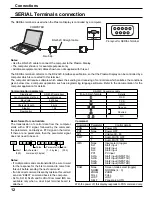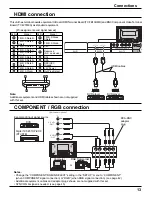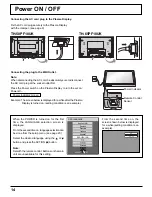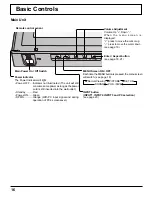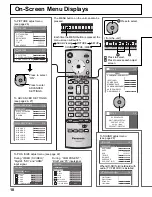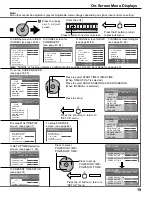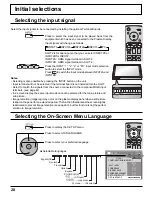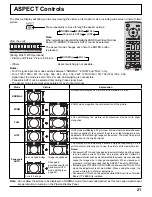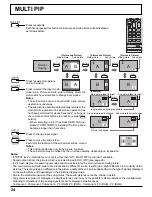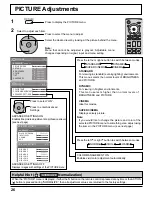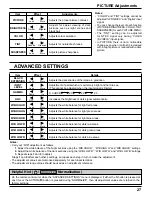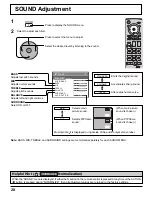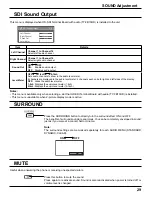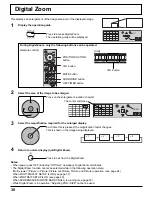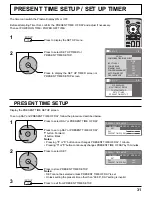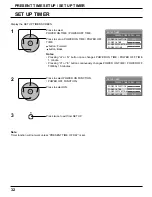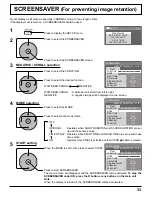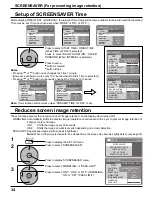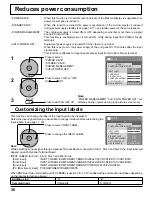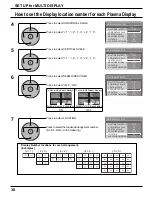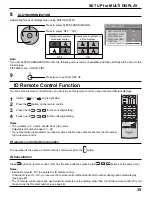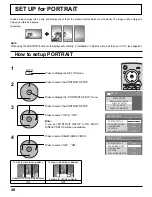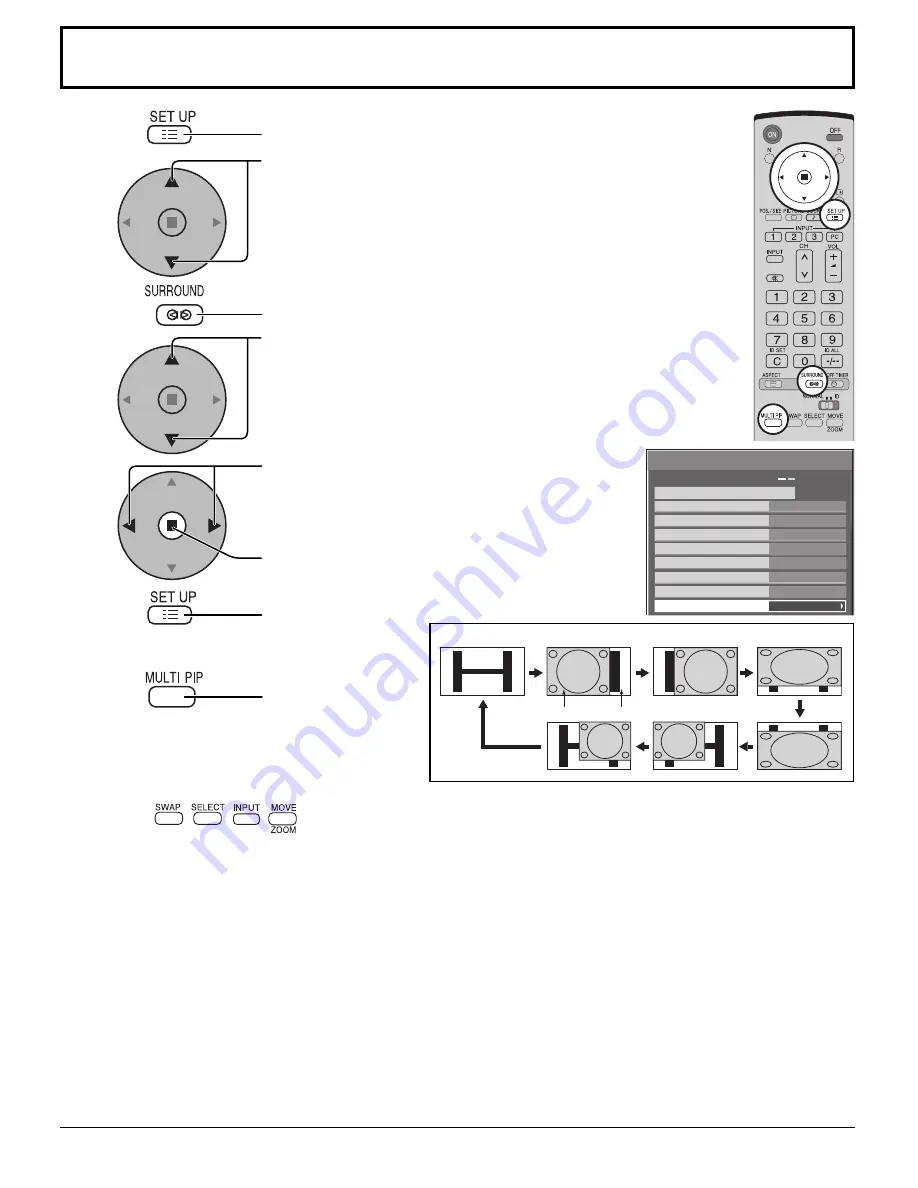
25
Advanced PIP
1
2
3
5
Press to display the Setup menu.
4
6
Notes:
• If “INPUT lock” in Options menu is set to other than “Off”, MULTI PIP function isn’t available.
• Sound output is from the picture which is selected in Audio OUT (PIP) (see page 28).
• In 2 screen display, the same input mode cannot be selected for the main picture and sub picture.
• The main picture and sub picture are processed by different circuits, resulting in a slight difference in the clarity of the
pictures. There may also be a difference in the picture quality of the sub picture depending on the type of signals displayed
on the main picture and depending on the 2-picture display mode.
• Due to the small dimensions of the sub pictures, these sub pictures cannot be shown in detail.
• Computer screen picture is displayed in a simplifi ed format, and it may not be possible to discern details on them satisfactorily.
• Following combinations of two analog signals cannot be displayed simultaneously;
Component - Component, Component - PC (RGB), PC (RGB) - Component, PC (RGB) - PC (RGB)
• Refer to each board's operating instruction for DVI, SDI, HDMI's corresponding signals.
Press repeatedly.
Each time pressing this
button main picture
and sub picture will be
displayed as above.
Note:
To use
,
,
,
buttons for the screen operations, follow the procedures in the previous page.
7
(When Advanced PIP is On)
One screen
Advanced PIP
Main screen
Sub screen
1
2
3
6
5
4
Options
On
Weekly Command Timer
Onscreen display
Off
Initial INPUT
Initial VOL level
1/3
Off
Off
0
0
Maximum VOL level
Off
INPUT lock
Off
Button lock
Off
Remocon User level
Off
Advanced PIP
Press to select “OSD Language”.
Press to select Advanced PIP.
Press to adjust the menu.
Off : Sets normal two screen display mode
(see page 24).
On : Sets Advanced PIP mode.
Press to confi rm.
Press and hold until the Options menu is displayed.
Press to exit from
Options menu.