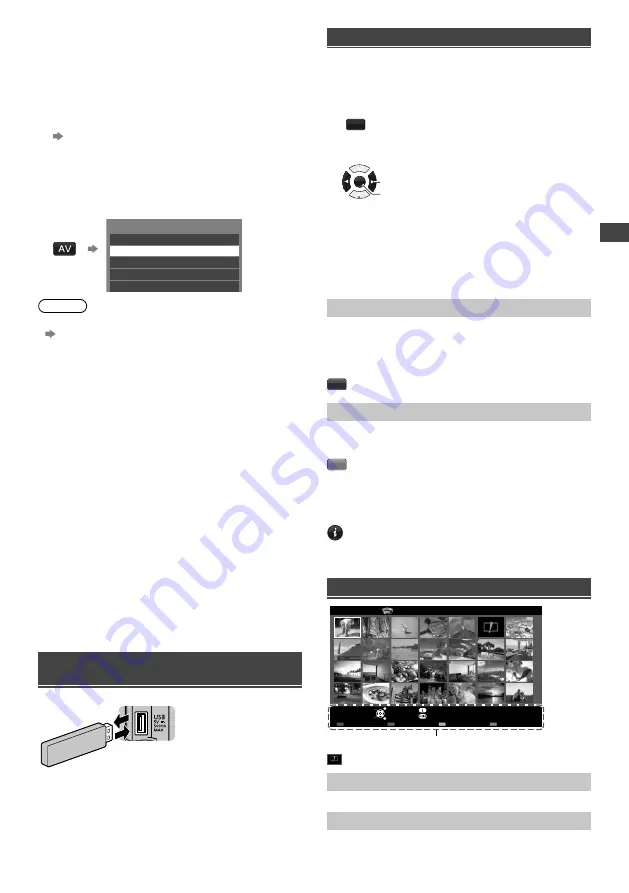
W
atching External Inputs
|
Using Media Player
11
Watching External
Inputs
1
Connect the external equipment.
(p. 7)
2
Display the [Input Selection] menu,
then select the input of the connected
equipment.
Example:
Input Selection
TV
AV2
AV1
HDMI 1
HDMI 2
Note
●
You can label or skip each input mode.
[Input Labels] (p. 15)
Skipped inputs will not be displayed when the
AV
button is pressed.
●
If the external equipment has an aspect adjustment
function, set it to “16:9”.
Using Media Player
Media Player allows you to enjoy photo, music or video
recorded on a USB Flash Memory.
●
During the operation, audio signal is output from
DIGITAL AUDIO OUT, AUDIO OUT or HDMI 2 (ARC
function) terminals. To use HDMI 2 with ARC function,
connect an amplifier that has ARC function and set to
use theatre speakers (p. 7).
●
The picture may not appear correctly on this TV
depending on the digital cameras used.
●
Display may take some time when there are many files
and folders in the USB Flash Memory.
●
Partly degraded files might be displayed at a reduced
resolution.
●
The folder and file names may be different depending
on the digital camera used.
Inserting / Removing the USB Flash
Memory
TV
●
Insert or remove
straight and
completely.
Starting Media Player
1
Insert the USB Flash Memory.
2
Start Media Player.
MEDIA
PLAYER
3
Select the mode.
OK
Access
Select
[Photo]:
Displays the thumbnail of all photos in the
USB Flash Memory.
[Music]:
Displays the thumbnail of music folders in
the USB Flash Memory.
[Movie]:
Displays the thumbnail of video titles in the
USB Flash Memory.
[Contents Select]
Switching between modes
When you are in the thumbnail view of any mode,
you can change to the other mode by accessing the
[Contents Select] screen.
B
[Drive Select]
For USB with partition, you can change to the other
partition directly in the same mode.
Y
Follow the operation guide to perform
available operations in each mode.
INFO
●
Displays the information of the highlighted
content.
●
Displays / hides the operation guide.
Photo mode
EXIT
Select
RETURN
Slideshow
View Select
Drive Select
Contents Select
Info
View
Option Menu
USB
Media Player
Photo
All photos
Operation guide
: Error display
[View]
Enters Single view mode to view photo one at a time.
[Slideshow]
Lets you view all photos in the slideshow mode.










































