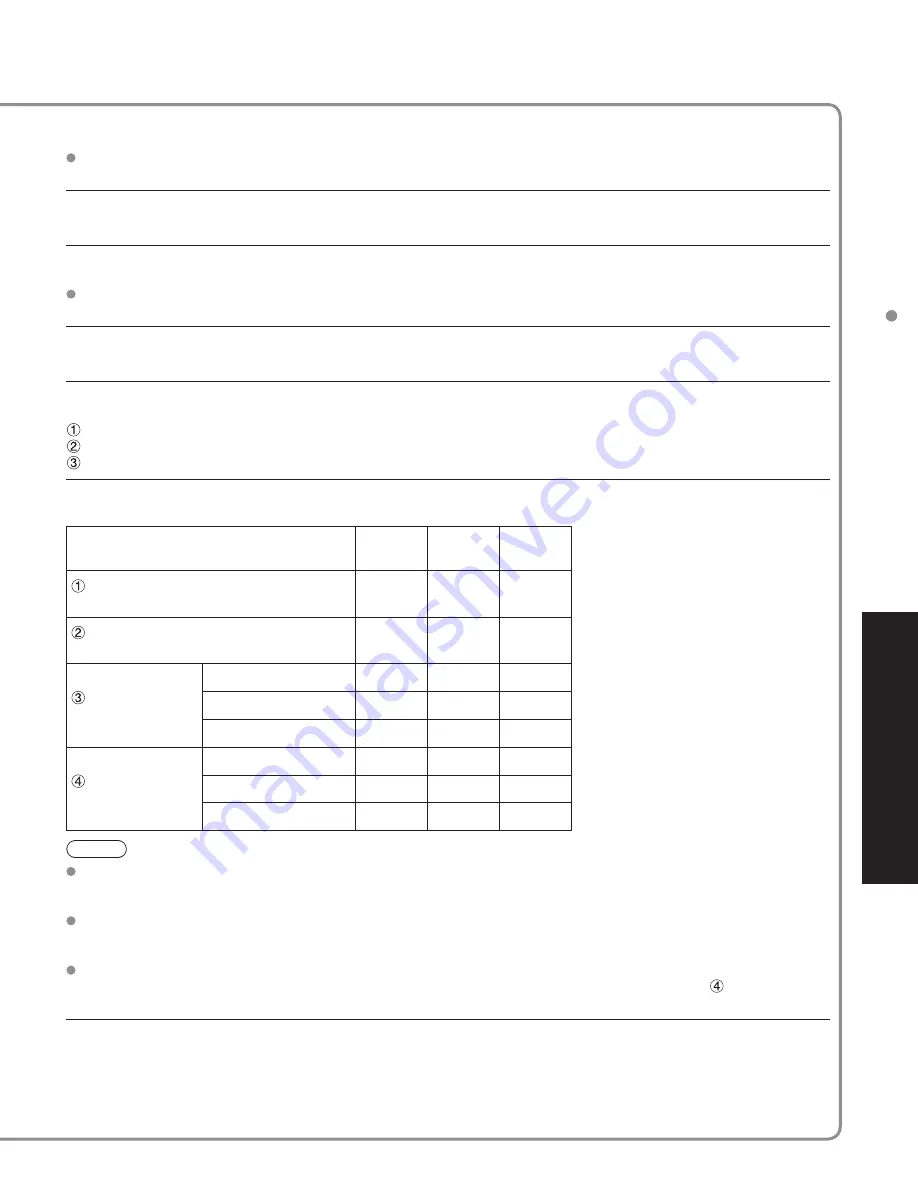
29
Advanced
VIERA
Link
TM
“HDA
VI Control
TM
”
At the start of the DIGA, Player theater, or RAM theater playback, the TV’s input automatically switches to the input
based on the playback equipment.
For the RAM theater, the speakers automatically switch to the theater system.
If using the DIGA operation, the TV’s input automatically switches to the DIGA and DIGA menu is displayed.
When “Set” is selected (p. 26), TV is turned on automatically and switches to the appropriate HDMI input whenever
VIERA Link compatible equipment is initially turned on and Play mode is selected.
When “Set” is selected (p. 26) and the TV is turned off, all connected VIERA Link compatible equipment is also
automatically turned off.
DIGA (Panasonic DVD Recorder) will not turn off if it is still in rec mode.
Caution:
The TV remains on even if the VIERA Link compatible equipment is turned off.
“TV” is the default setting. To set the Home Theater system as default speakers, change the default speakers
setting from “TV” to “Theater”. Sound will be output from the Home Theater whenever the TV is powered on.
If the “ONE TOUCH PLAY” key is pressed on the remote control for Panasonic Home Theater system, the following
sequence of operations is performed automatically.
Home Theater power switches On, and playback begins.
TV power switches On, and the playback screen is displayed.
Audio is muted on the TV and switches to the theater system.
The following information about the TV settings can be transmitted to each equipment (Recorder/Home theater/
Player) that has “HDAVI Control 3” function connected to a TV with HDMI cable.
Transmittable data
Recorder
Home
theater
Player
On Screen Display Language setting
(English/Español/Français)
○
○
○
Panel Aspect Ratio
(16
:
9
fixed)
○
○
○
Closed caption
information
mode
○
---
---
CC type
○
---
---
Digital setting
○
---
---
Channel
information
Input signal
○
---
---
Channel list
○
---
---
Caption information
○
---
---
Note
There is a possibility that all the GUI language information might be set from equipment that has HDMI CEC
function connected to TV with HDMI cable. Depending on operating conditions or the specification for each piece
of equipment the setting may or may not be applied.
For the detail on external equipment’s operation, please refer to the operating manuals for the equipment.
[For Recorder]
You cannot operate other functions while transmitting TV’s information above except Power On/Off key operation.
When you turn off this unit, the transmission will be interrupted (only when you are transmitting
Channel
information).
Minimizes lip-sync delays between the picture and audio when you connect to a Panasonic theater system or
Amplifier.







































