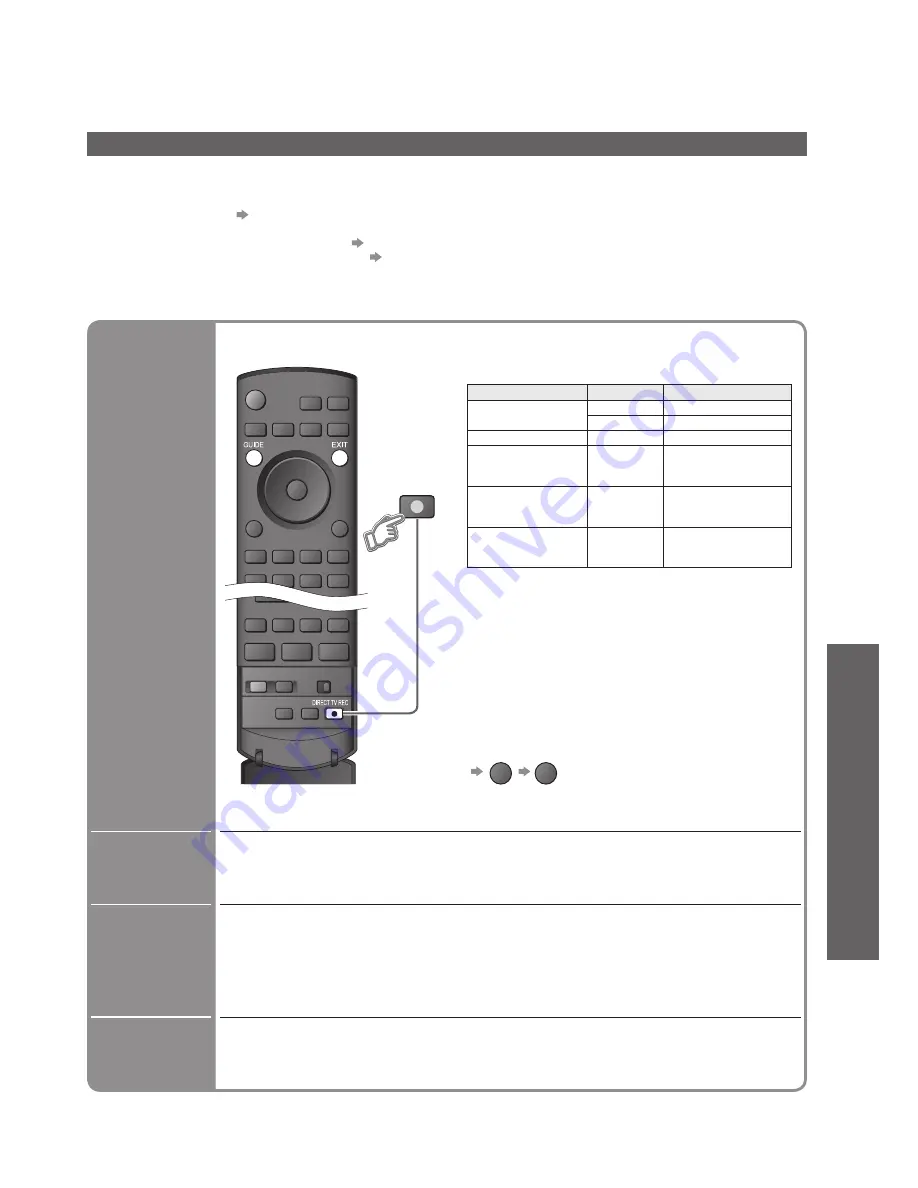
45
Advanced
Information
/ Message
Recording information or if recording is not possible, a message is displayed.
Power
on link
and Easy
playback
When DVD Recorder / VCR starts playback or direct navigator / function menu
for the equipment are activated, the TV is turned on and input mode is switched
automatically so that you can view the content. (Only when TV is in Standby mode.)
Power off
link
When TV is set to Standby mode, the recorder is also automatically set to
Standby. (Only when the videocassette or DVD is not active.)
• “DATA LOGIC” (a trademark of Metz Corporation)
• “Megalogic” (a trademark of Grundig Corporation)
• “Easy Link” (a trademark of Philips Corporation)
• “SMARTLINK” (a trademark of Sony Corporation)
•
Link Functions
(Q-Link / VIERA
Link)
Q-Link
■
Preparations
•
Connect the DVD Recorder / VCR with the following logos:
“Q-Link”, “NEXTVIEWLINK”, “DATA LOGIC”, “Easy Link”, “Megalogic” or “SMARTLINK”
•
Q-Link connection p. 44
•
Set up the DVD Recorder / VCR. Read the manual of the equipment.
•
Q-Link terminal setup in Setup Menu “Q-Link” (p. 27), “AV1 / AV2 out” (p. 27)
•
Download Analogue programme setting “Q-Link Download” (p. 27) or “Auto Setup” in Analogue mode (p. 35)
or “Auto Setup” - when first using the TV (p. 12)
■
Features available
Some recorders are not applicable. Read the manual of the recorder.
Direct TV
Recording -
What you see
is What you
record
DIRECT TV REC
Recording the current programme in DVD Recorder / VCR immediately.
•
Available conditions:
•
When Direct TV Recording is performed, the
recorder is automatically turned on if it is in Standby
mode.
•
Changing programme or turning off the TV is
available while the recorder is recording from its
own tuner.
•
Changing programme is not available while the
recorder is recording from the TV tuner.
•
Turning off the TV will stop the recording if the
recording from an AV source connected to the TV.
■
To stop recording
GUIDE
EXIT
Current mode
Using tuner
How to record
Analogue
TV
TV monitor out
Recorder
Recorder’s tuner
DVB
TV
TV monitor out
AV
( watching recorder’s
tuner)
Recorder
Recorder’s tuner
AV
( watching recorder’s
external input)
-
Recorder’s
external input
AV
( watching TV’s
external input)
-
TV monitor out






























