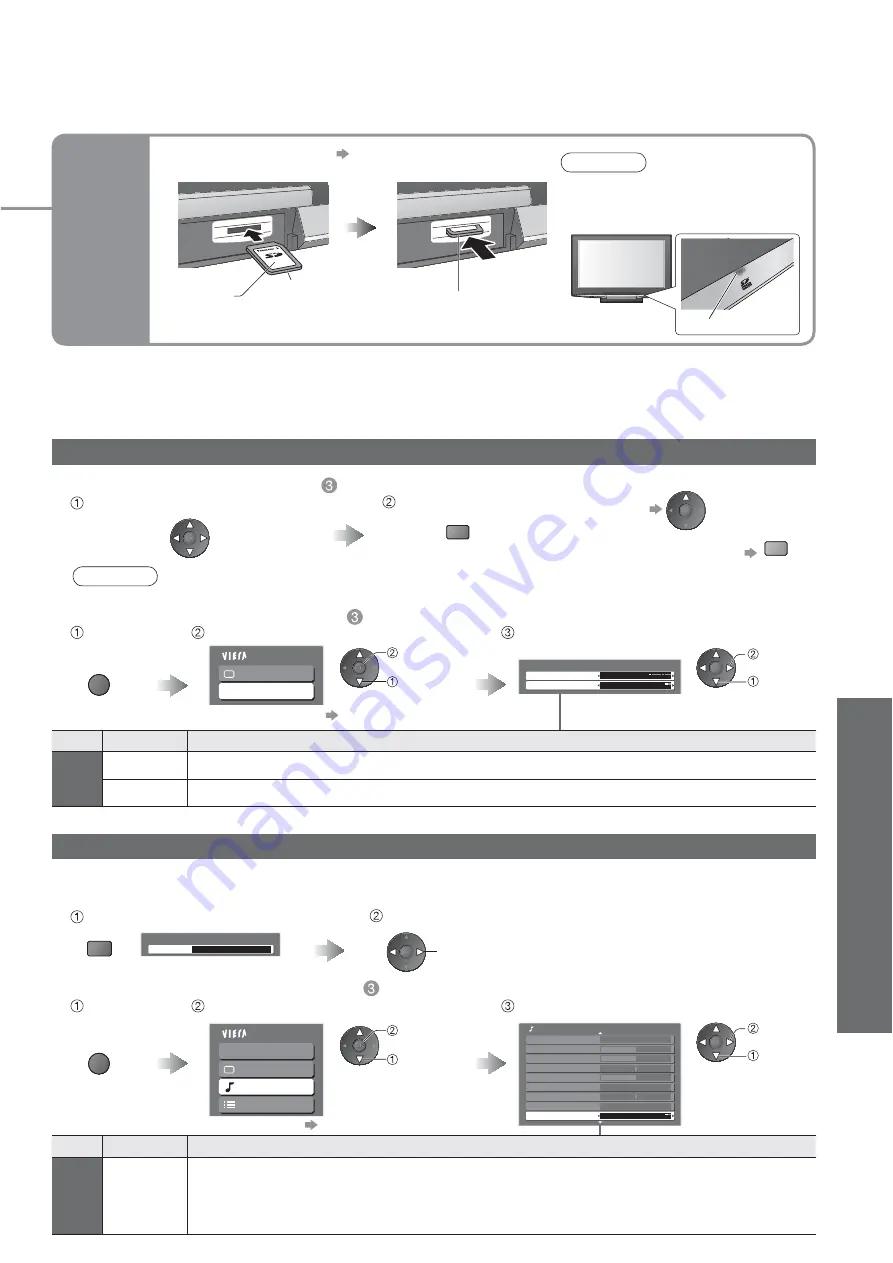
Advanced
•
V
iewing from SD Card
(Photos and Movies)
39
(Photos and Movies)
Interval
5 seconds
Repeat
Off
Viewing Setup
Main Menu
Picture
Viewing Setup
MENU
red
Ŷ
Start Slide show
(operate in step
)
Ŷ
Slide show settings
(operate in step
)
Slide show (Photo View)
Select the photo for the first view
Start Slide show
Display the
menu
Select “Viewing Setup”
Select the items and set
access
•
“Picture Menu” p. 24
Menu
Item
Adjustments / Configurations (alternatives)
Viewing
Setup
Interval
Select slide show interval
(5 / 10 / 15 / 30 / 60 / 90 / 120 seconds)
Repeat
Slide show repeat
(Off / On)
set
select
•
To pause
•
To return to Single view
green
select
Main Menu
VIERA Link
Picture
Sound
Setup
MENU
You can enjoy the multi-channel sound via an amplifi er connected to DIGITAL AUDIO OUT terminal.
Ŷ
To confi rm or change the current sound status
(while viewing movies)
Ŷ
Audio output settings
(operate in step
)
Audio Settings (Movie View)
Display the Option menu
Change the sound (if the movie has multiple audio signals)
Display the
menu
Select “Sound”
Select “SPDIF Selection” and set
access
•
Other items p. 24 - 27
select
Multi Audio
Stereo
Option Menu
OPTION
(Current sound status)
change
Mode
Music
Bass
Treble
Balance
Headphone Volume
Surround
Off
Volume Correction
SPDIF Selection
Auto
Sound Menu
1/2
Speaker Distance to Wall
Over 30cm
set
select
•
It may take several seconds to change
the sound.
•
During the operation, no signals are output from any of the AV terminals. But the sound in Movie View can be
output from AUDIO OUT and DIGITAL AUDIO OUT terminals.
•
“Date” shows the date on which the recording was made by the digital camera or digital video camera. The fi le
without record of the date is shown “**/**/****”.
SD
Card
•
For details on SD Cards p. 49
Ŷ
To remove
Ŷ
To insert
Label surface
Push until a
click is heard
Press the centre of the card
Blue LED
Note
•
Slide show is done within the same group if started from the view of the group.
Menu
Item
Adjustments / Configurations (alternatives)
Sound
SPDIF
Selection
SPDIF : A standard audio transfer fi le format
Selects the initial setting for digital audio output signal from DIGITAL AUDIO OUT terminal
(Auto / PCM)
Auto: Dolby Digital is output as Dolby Digital Bitstream. MPEG is output as PCM.
PCM: Digital output signal is fi xed to PCM.
Note
•
Blue LED lights while SD Card is
inserted if set “SD Card LED” to
“On” in Setup Menu (p. 27).






























