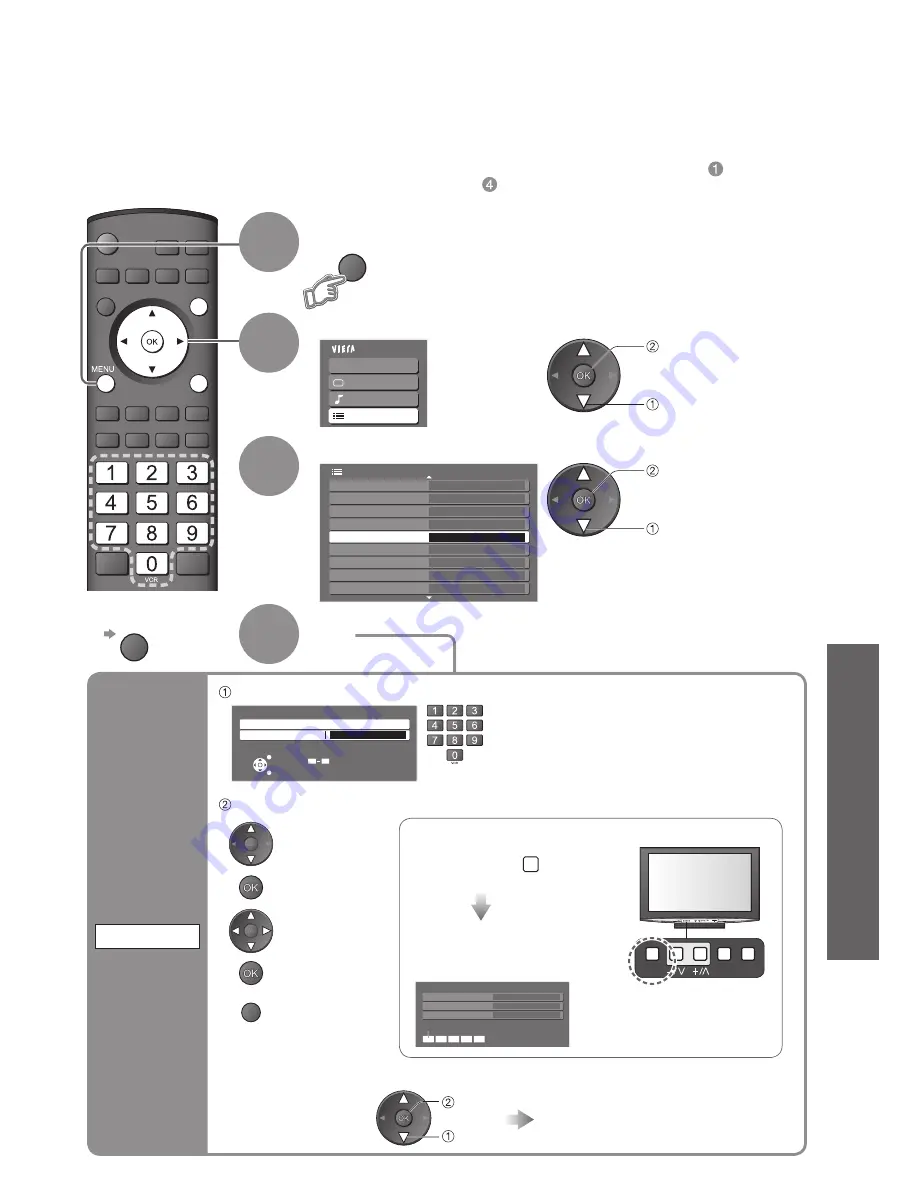
37
Advanced
Preferred Subtitles
English
Common Interface
System Update
Power Save
Side Panel
Off
Power on Preference
TV
Off
2/3
Teletext
FASTEXT
Setup Menu
Owner ID
Access
Shipping Condition
Main Menu
VIERA Link
Picture
Sound
Setup
INPUT
OPTION SD CARD
EXIT
RETURN
MENU
Owner ID
•
Owner ID
•
Restore Settings
3
4
Select “Owner ID”
Set
■
To return to TV
EXIT
Entry of the security code (PIN number) and “personal information” (your name, address and postcode).
In the unfortunate event of theft it will help the Police to determine the owner.
If you have skipped the Owner ID input in “Auto Setup” (p. 12), and input it later, start from .
If you input the Owner ID in “Auto Setup” (p. 12), perform .
Select “Setup”
Display the menu
2
1
access
select
access
select
Owner ID
HOUSE NO
NAME
A
POSTCODE
EXIT
•
Enter the PIN number twice at
fi
rst setting.
•
Make a note of the PIN number in case you
forget it.
Enter the PIN number (4 digits)
■
To change the PIN number
To check the “personal information” stored
Hold down for
about 6 sec.
Displays the information
on the screen
(for several sec.)
•
The PIN number is not
displayed.
Owner ID
EXIT
RETURN
Please enter new PIN
PIN
*
* * *
PIN entry
0
9
Select the “PIN”
fi
eld
Enter your name, address, and postcode, in that order
Enter a new PIN number twice
access
select
F
Input
owner ID
Owner ID
Select the
entry
fi
eld
Enter the
“User input” mode
Select the
character
Set
RETURN
Store
AV
TV
F






























