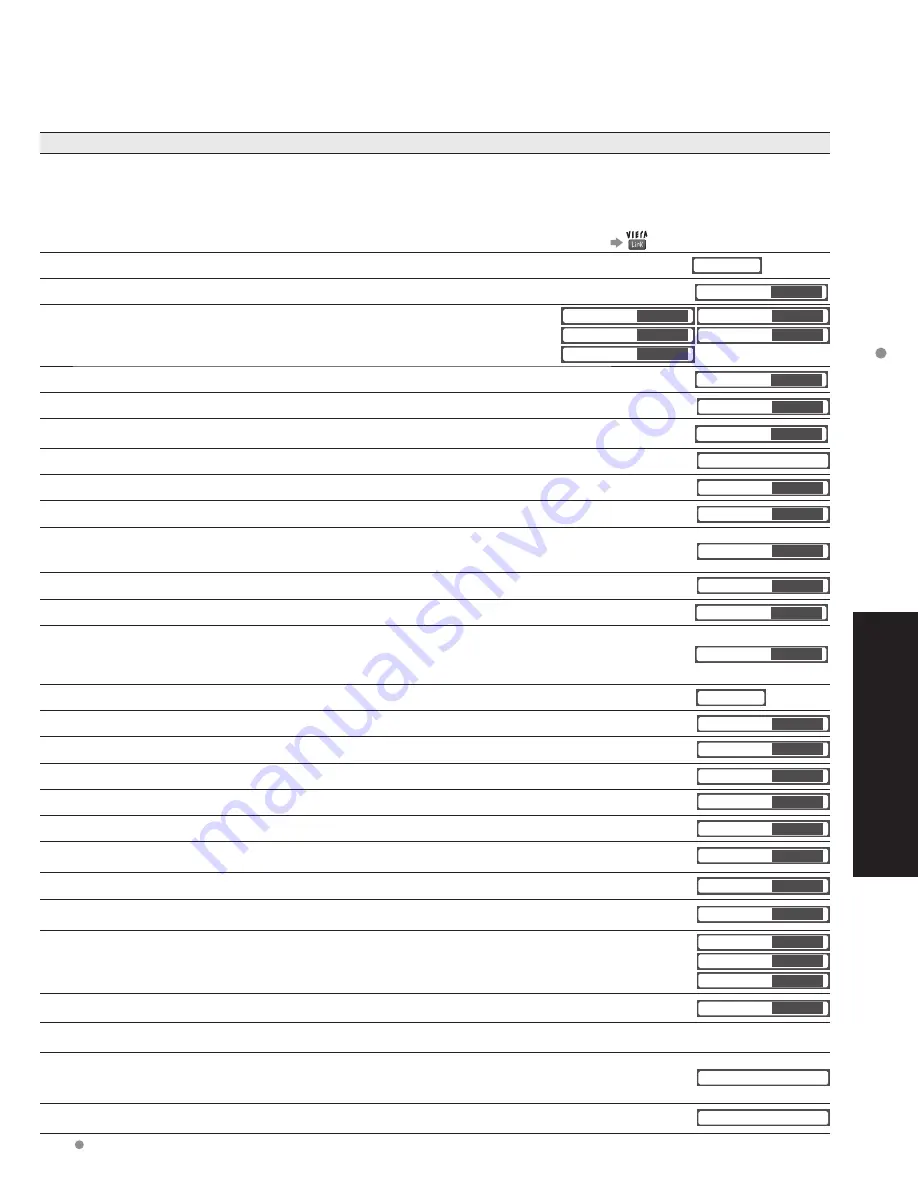
24
25
Advanced
How to Use Menu Functions
(picture, sound quality
, etc.)
In AV mode, the Audio menu and Setup menu give fewer options.
Menu
Item
Adjustments/Configurations (alternatives)
VIERA
Link
Record now
Stop recording
VIERA Link control
Speaker output
[Record now/Stop recording]
Records programs on the recorder immediately with the TV’s remote control (p. 30-31).
[VIERA Link control]
Selects equipment to access and operate.
(Recorder/Home theater/Player/Camcorder)
(p.30-31)
[Speaker output]
Selects an audio output.
(Home theater/TV)
(p. 30-31)
•
VIERA Link menu is accessible directly by pressing the VIERA Link button on the remote control.
(p. 30)
Picture
Reset
Resets all picture adjustments to factory default settings except for “Advanced picture”.
Reset
Picture mode
Basic picture mode
(Vivid/Standard/Cinema/Game/Custom)
(p. 48)
Picture mode
Vivid
Picture, Brightness,
Color, Tint, Sharpness
Adjusts color, brightness, etc. for each picture mode to suit your taste
•
Display range
Picture/Brightness/Color/Sharpness:
0 - 100
Tint:
-50
-
+50
Picture
+20
Brightness
0
Color
0
Tint
0
Sharpness
0
Color temp.
Selects a choice of Cool(blue), Normal, or Warm(red) color.
(Cool/Normal/Warm)
Color temp.
Cool
Color mgmt.
On: Enhances green and blue color reproduction, especially outdoor scenes.
(On/Off)
Color mgmt.
On
x.v.Color
Auto: Provide the appropriate picture when images corresponding to “x.v.Color” are input via the HDMI
input of this TV.
(Off/Auto)
x.v.Color
Auto
Zoom adjust
Adjusts vertical alignment and size when aspect setting is “ZOOM” (p. 46)
Zoom adjust
Advanced picture
Video NR
Reduces noise, commonly called snow. Leave it off when receiving a strong signal.
(Off/On)
Video NR
Off
3D Y/C filter
Minimizes noise and cross-color in the picture.
(On/Off)
3D Y/C filter
On
Color matrix
Selects image resolution of component-connected devices
(HD/SD)
•
SD: Standard Definition HD: High Definition
•
Only 480p signal accepted; regular TV (NTSC) is not available.
Color matrix
SD
MPEG NR
Reduces noise of specific digital signals of DVD, etc.
(On/Off)
MPEG NR
Off
Black level
Selects Dark or Light. Valid only for external input signals.
(Dark/Light)
Black level
Light
HD size
Selects between 95 % (Size 1) or 100 % (Size 2) for the scanning area with High-definition signal.
(Size 1/ Size 2)
Select “Size 1” if noise is generated on the edges of the screen.
•
Size 1: Selected item for “HD size”. Scanning 95%
•
Size 2: Selected item for “HD size”. Scanning 100%
HD size
Size1
Audio
Reset
Resets Bass, Treble and Balance adjustments to factory default settings.
Reset
Bass
Increases or decreases the bass response.
Bass
0
Treble
Increases or decreases the treble response.
Treble
0
Balance
Emphasizes the left / right speaker volume.
Balance
0
Advanced audio
AI sound
Equalizes overall volume levels across all channels and external inputs.
(On/Off)
AI sound
On
Surround
Enhances audio response when listening to stereo.
(On/Off)
Surround
Off
Bass boost
Enhances bass sound and provides powerful sound.
(On/Off)
•
This setting will not function if “off” is set in “Speaker output”.
Bass boost
Off
Audio leveler
Minimizes volume disparity after switching to external inputs
Audio leveler
0
Speaker output
Switch to “Off” when using external speakers
(On/Off)
•
“AI sound”, “Surround”, and “Audio leveler” do not work if “Off” is selected
Speaker output
On
HDMI 1 in
HDMI 2 in
HDMI 3 in
The default setting is “Digital” for HDMI connection. (Digital input signal)
Select audio input terminal when DVI cable is connected. (Analog audio input signal)
(Digital/Component 1/Component 2/Video 1/Video 2)
HDMI1 in
Digital
HDMI2 in
Digital
HDMI3 in
Digital
Timer
Sleep, Timer 1-5
The TV can automatically turn On/Off at the designated date and time (p. 38)
Sleep
60
Lock
Locks the channels and programs (p. 32)
SD
Card
SD card
Displays SD card data (p. 20-21)
SD card
CC
CC
Displays subtitles (Closed Caption) (p. 36)
CC
■
Menu list
How to Use Menu Functions
Various menus allow you to make settings for the picture, sound, and
other functions so that you can enjoy watching TV best suited for you.
TV MENU
■
Press to exit from
a menu screen
■
Press to return
to the previous
screen
Display menu
Displays the functions that can be set
(varies depending on the input signal)
Select the menu
Menu
Audio
Lock
Setup
SD card
CC
Timer
Picture
VIERA Link
select
next
Select the item
Picture
1/2
Picture mode
Picture
Reset
Brightness
Color
Vivid
0
0
0
Tint
0
Sharpness
0
(example: Picture menu)
select
Adjust or select
Picture
1/2
Picture mode
Picture
Reset
Brightness
Color
Vivid
0
0
0
Tint
0
Sharpness
0
(example: Picture menu)
adjust
or
select






























