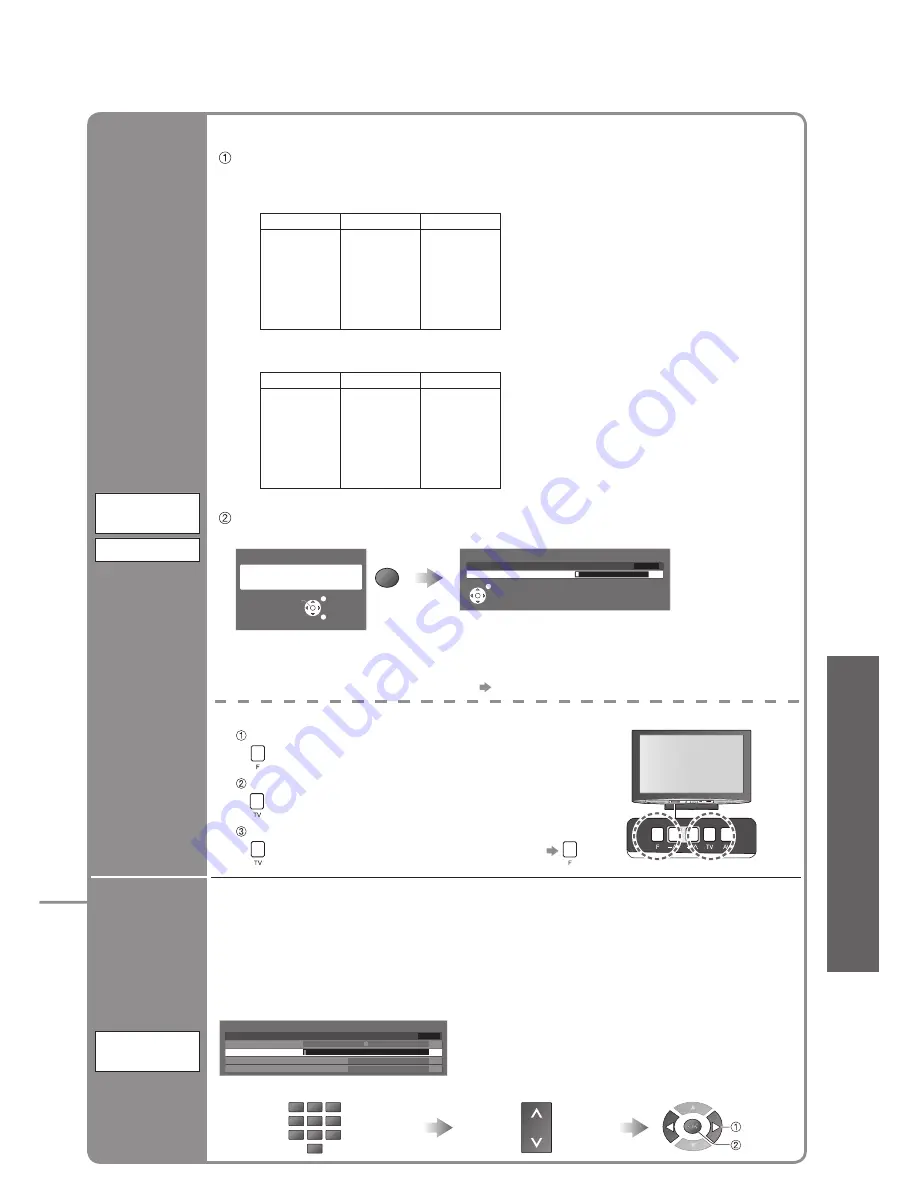
Advanced
27
•
T
uning Programmes
Set
programme
manually
Manual
Tuning
1 BBC1
CH33
Manual Tuning
Sound System
Manual Tuning
1
120
Fine Tuning
5.5MHz
Colour System
Auto
CH33
■
Fine Tuning
Use to make small adjustments to the tuning of an individual programme (affected by
weather conditions, etc.)
■
Manual Tuning
Set programme manually after Auto Tuning.
•
Set Sound System and Colour System, and then perform this function.
Normally set Colour System “Auto”.
•
If a VCR is connected only with the RF cable, select programme position “0”.
store
search
Search and store
Select the programme
CH
Select the programme position
1
3
2
4
6
5
7
9
8
0
Set all
programmes
automatically
Channel
Selection
Auto Tuning
Auto Tuning
2
Scan
1
120
CH4
EXIT
EXIT
RETURN
Start Auto Tuning
All tuning data will be erased
Auto Tuning
OK
Access “Auto Tuning”
Settings are made automatically
•
All the previous tuning settings are erased.
•
When the operation is completed, the programme at programme position “1” will be
displayed.
•
If tuning has not been done completely “Manual Tuning”
Automatically retune all programmes received in the area.
•
If a Child Lock PIN number (p. 28) has been set, it must be entered.
Select the Channel Selection method (Position / Direct)
■
Position
■
Direct
Example
When Channel Selection is on Position,
and Auto Tuning is performed, the TV
memorises the programmes tuned in order
from Programme Number 1.
During Position mode various reception
programmes can be viewed.
Example
When Channel Selection is on Direct,
and Auto Tuning is performed, the TV
memorises the Programme Number which
is the same as the programme tuned.
The Channel Display numbers for the
broadcast stations in each region are listed
on p. 40.
Programme Number Channel Display Received Programme
1
2
3
4
5
6
7
8
9
10
–
2
–
4
–
6
–
8
–
10
–
2
–
4
–
6
–
8
–
10
Programme Number Channel Display Received Programme
1
2
3
4
5
6
7
8
9
10
2
4
6
8
10
12
14
16
18
20
2
4
6
8
10
12
14
16
18
20
Start Auto Tuning
■
For Auto Tuning, using the buttons on the front of the TV
(p. 9)
Press repeatedly until “Auto Tuning” appears
Access “Auto Tuning”
Start “Auto Tuning”
•
To return to TV






























