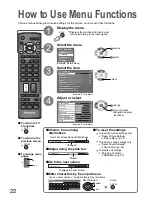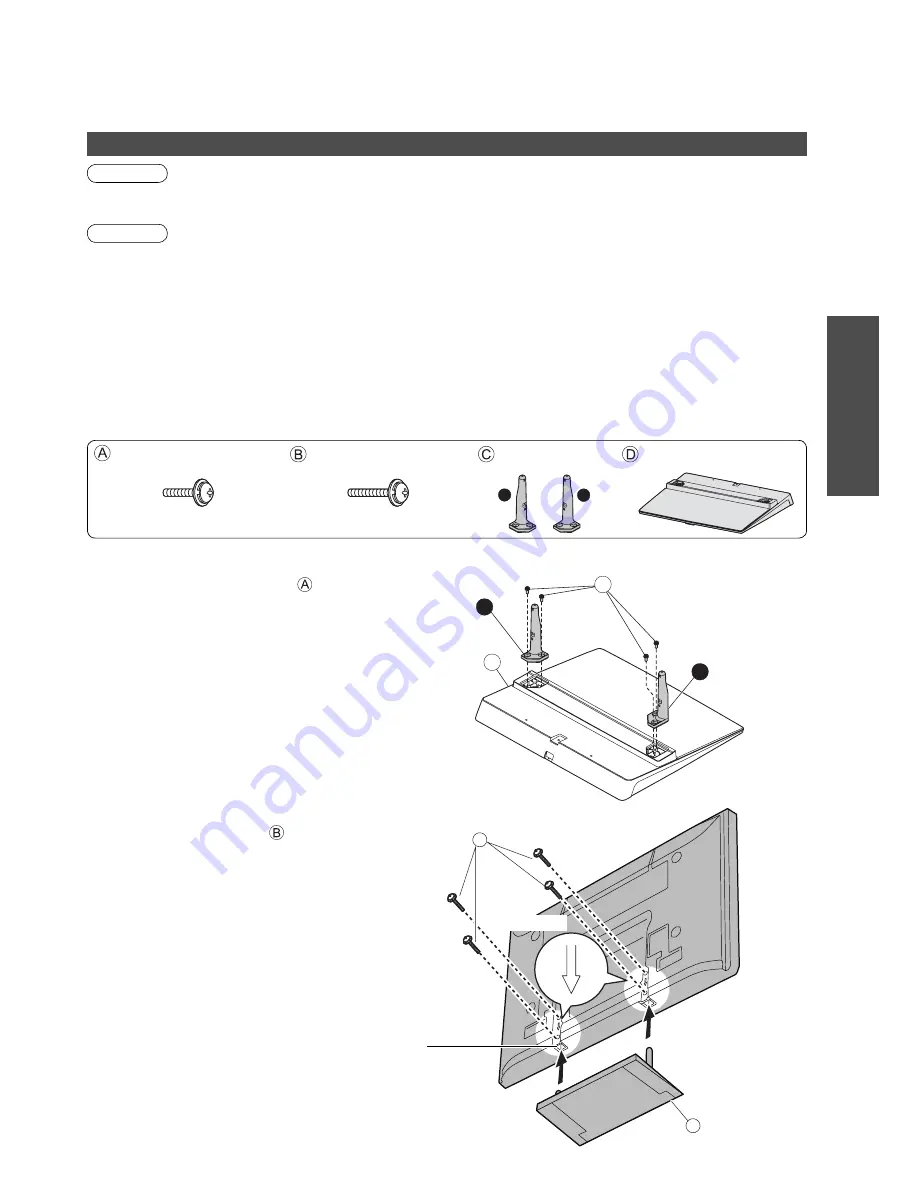
7
Quick Start Guide
A
R
D
L
D
B
■
Securing the TV
Use the assembly screws to fasten securely.
•
Make sure that the screws are securely tightened.
•
Carry out the work on a horizontal and level surface.
View from the bottom
■
Assembling the pedestal
Use the four assembly screws to fasten the left and
right poles to the base securely.
•
Make sure that the screws are securely tightened.
•
Forcing the assembly screws the wrong way will
strip the threads.
•
“L” or “R” mark is stamped on the bottom of the pole.
Caution
Do not use any other TV and displays.
•
Otherwise the TV may fall over and become damaged, and personal injury may result.
Do not use the pedestal if it becomes warped or physically damaged.
•
If you use the pedestal while it is physically damaged, personal injury may result. Contact your nearest
Panasonic dealer immediately.
During set-up, make sure that all screws are securely tightened.
•
If insuf
fi
cient care is taken to ensure screws are properly tightened during assembly, the pedestal will not be
strong enough to support the TV, and it might fall over and become damaged, and personal injury may result.
Ensure that the TV does not fall over.
•
If the TV is knocked or children climb onto the pedestal with the TV installed, the TV may fall over and personal
injury may result.
Two or more people are required to install and remove the TV.
•
If two or more people are not present, the TV may be dropped, and personal injury may result.
Do not disassemble or modify the pedestal.
•
Otherwise the TV may fall over and become damaged, and personal injury may result.
Warning
Attaching the pedestal
Front
Arrow mark
Hole for pedestal installation
•
Accessories / Options
M5 × 25 mm
M5 × 18 mm
Assembly screw (4)
(silver)
Assembly screw (4)
(black)
Pole (2)
Base
M5 × 18 mm
M5 × 25 mm
L
R