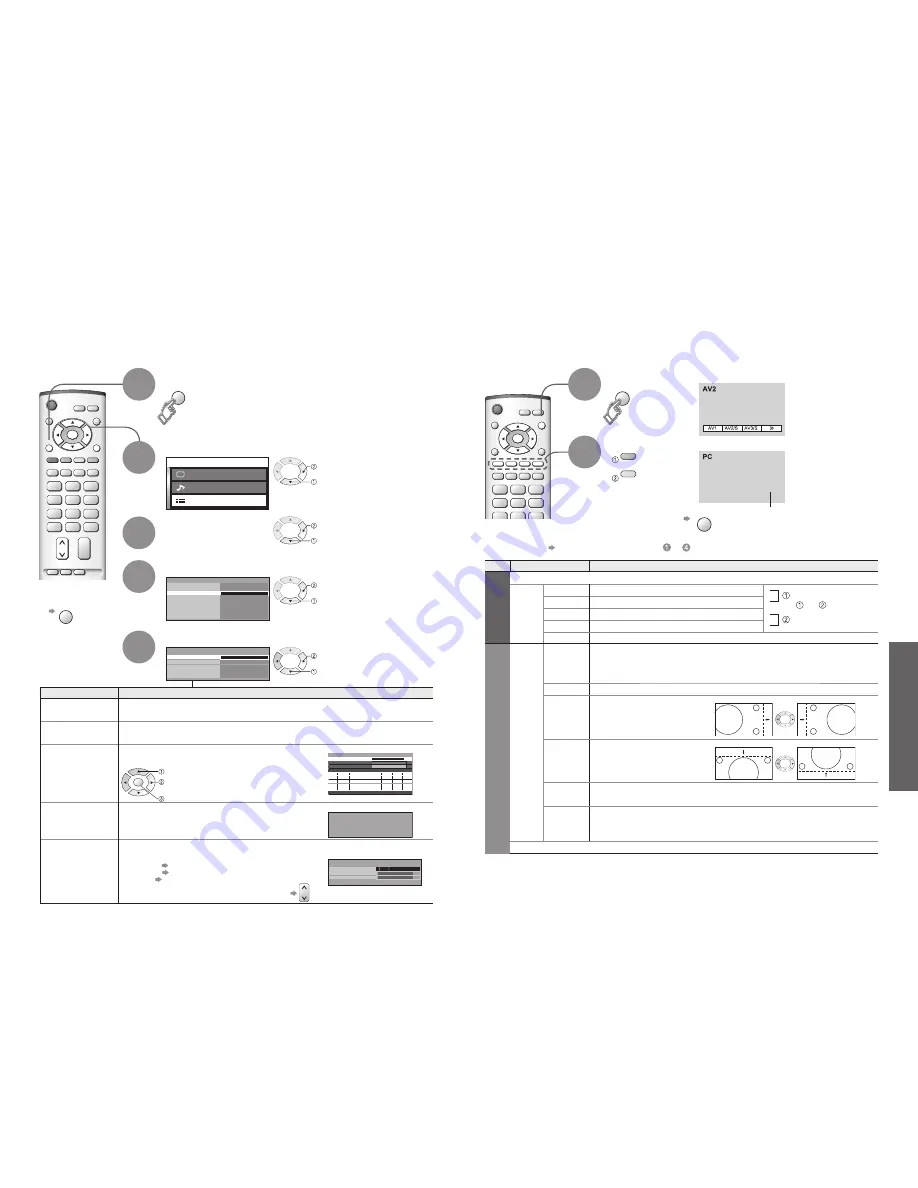
Item
Adjustments / Con
fi
gurations
Auto Setup
Automatically sets the DVB channels in the area.
•
The current setting is erased.
•
If a Child Lock PIN number (p. 22) has been set, it must be entered again.
Add New Service
Adds a new DVB service.
•
A new station is added to the DVB channel list, when found.
•
The new station is added with the current settings saved as they are.
Manual Tuning
Sets the DVB channels manually.
Normally use "Auto Setup" or "Add New Service" for the channel setting.
If tuning has not done completely, use this function.
New Service
Message
Selects whether to give a noti
fi
cation message
when a new DVB service is found.
(On / Off)
Signal Condition
Selects a channel and checks the DVB signal condition.
Use for adjusting the direction of the aerial.
Signal Quality:
•
Green bar Good
•
Yellow bar Poor
•
Red bar Bad (Check the aerial)
•
To change the programme during the menu appears
(Message example)
Advanced
M a i n m e n u
P i c t u r e m e n u
S o u n d m e n u
S e t u p m e n u
Child Lock
Profile Edit
Tuner Lock
DVB Setup Menu
System Setup
System Update
Access
Teletext
Subtitles
Tuning Menu
Off
ger
ger
Multi Audio
ger
EXIT
MENU
OK
Auto Setup
New Service Message
DVB Tuning Menu
Access
On
Signal Condition
Manual Tuning
Add New Service
New DVB Service Found!
Press OK to add new service
Press EXIT to lgnore
DVB Programme
0
5
10
Signal Condition
CH30 1 BBC ONE Wales
Signal Strength
Signal Quality
TV/AV
OK
MENU
TV/AV
24
25
Editing and Setting Channels
(DVB mode)
Select "Setup menu"
3
1
2
Select "Tuning Menu"
4
Display the menu
next
Select
"DVB Setup Menu"
Select the function and set
5
set
You can re-tune all TV channels when moving house or search for new services which may have
recently started broadcasting.
•
No data is stored
if an Auto Setup
sequence is
interrupted.
■
To exit
EXIT
next
select
next
select
select
■
To return to TV
TV/AV
blue
(To next page)
yellow
Press twice
Displaying PC Screen on TV
Select the external input
1
Select "PC"
2
The screen of the PC connected to the TV can be displayed on the TV.
You can also listen to PC sound with the audio cable connected. To connect PC
(p. 30)
Displays PC screen
•
Corresponding signals
(p. 35)
•
If "H-freq." or "V-freq."
is shown in red, the
signals may not be
supported.
■
PC menu setting
(changed as desired)
•
Making settings "How to Use Menu Functions"
to
(p. 16)
Menu
Item
Adjustments / Con
fi
gurations(options)
Picture menu
Viewing mode, Contrast, Brightness, Sharpness, Colour balance (p. 16)
Advanced
setting
W/B High R
White balance of bright red area
and
repeatedly adjusted
W/B High B
White balance of bright blue area
W/B Low R
White balance of dark red area
W/B Low B
White balance of dark blue area
Gamma
(2.0 / 2.2 / 2.5 / S Curve)
Setup menu
PC
setup
Input
resolution
Switches to a wide view
•
VGA (640 x 480 dots), WVGA (852 x 480 dots),
XGA (1,024 x 768 dots), WXGA (1,366 x 768 dots)
•
Options change depending on signals
Clock
Set to the minimum level if noise occurs
H-pos
Adjust horizontal position
V-pos
Adjust vertical position
Clock phase Eliminate
fl
icker and distortion
•
Adjust after Clock adjustment
•
Set to the minimum level if noise occurs
Sync
Chooses another synchronous signal if the image is distorted (H&V / On G)
•
H&V : by the horizontal and vertical signals from your PC
On G : by the green signal from your PC (if available)
Control with HDMI, Volume correction, Side panel, Power save, System language (p. 16)
•
Sound menu
(p. 16)
•
Displaying PC Screen on
TV
•
Editing and Setting Channels (DVB)
select
OK
adjust frequency
( set where the level of "Signal Quality" becomes the maximum)
select channel
search
Signal Quality
DVB Manual Tuning
Prog. Channel Service Name NetID. TS ID. Quality
Stopped
4
5
6
7
8
34
54
54
54
54
12302
12302
12302
12302
12302
4158
4158
4158
4158
4158
9
9
9
9
9
VOX
N24
ProSieben
KABEL1
S
10
0
Signal Strength
10
0
Frequency
MHz
[CH25]
506,00
































