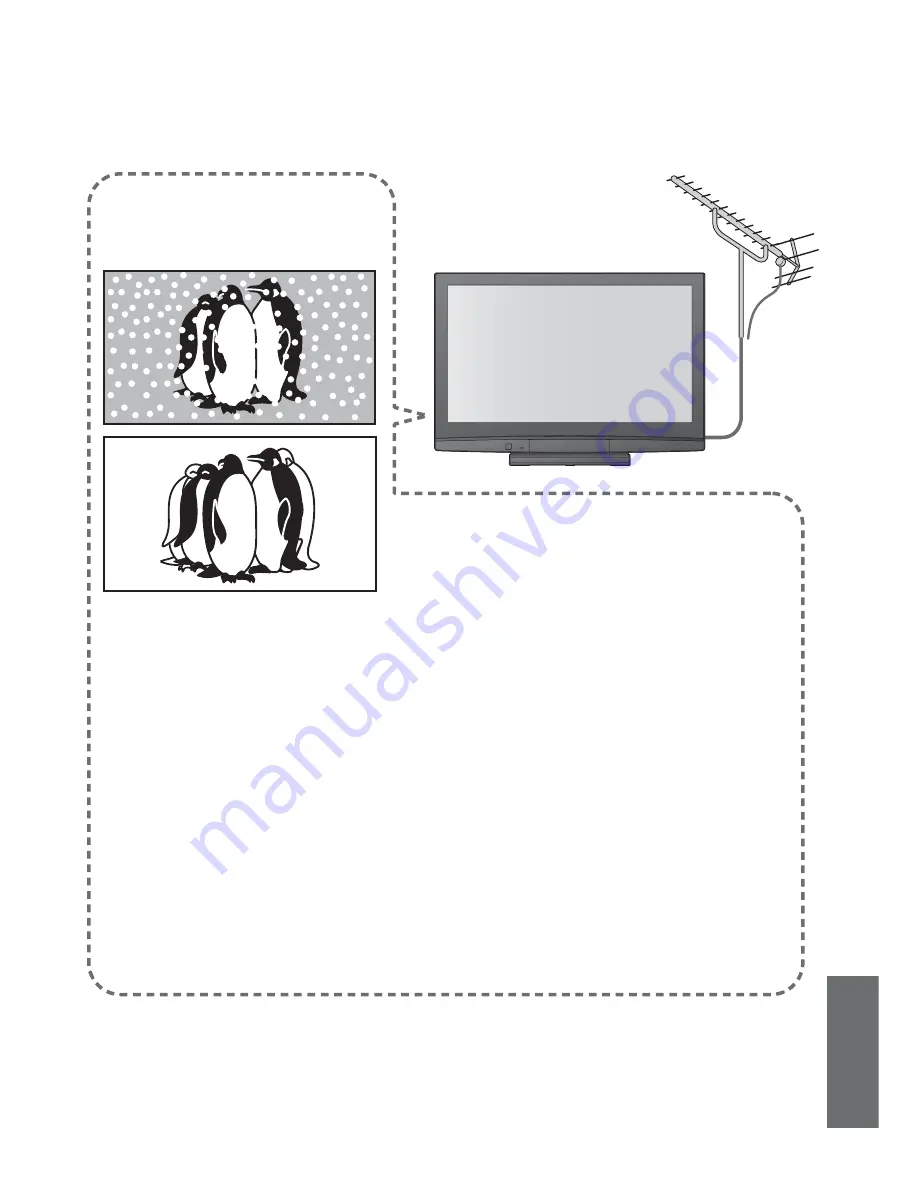
FAQs, etc.
•
Frequently Asked
Questions
•
Technical Information
41
FAQs
Before requesting service or assistance, please follow these simple guides to resolve the problem.
If the problem still persists, please contact your local Panasonic dealer for assistance.
White spots or shadow
images (noise)
•
Check the position, direction, and
connection of the aerial.
Neither image nor
sound is produced
•
Is the TV in “AV mode”?
•
Is the mains lead plugged into the socket
outlet?
•
Is the TV turned On?
•
Check Picture Menu (p. 22) and volume.
An error message
appears
•
Follow the message’s instructions.
•
If the problem persists, contact the
authorized Service Centre.
“VIERA Link” function does
not work and an error message
appears
•
Con
fi
rm the connection.
•
Turn the connected equipment on and then switch the TV
on. (p. 32)
Permanently lit spots on screen
•
Due to production process involved in this technology
this may result in some pixels which are permanently lit
or unlit. This is not a malfunction.
Contrast is reduced
•
Contrast is lowered in the following conditions without
any user operation for a few minutes:
●
no signal in AV mode
●
selected locked programme
●
selected invalid programme
●
displayed menu




































