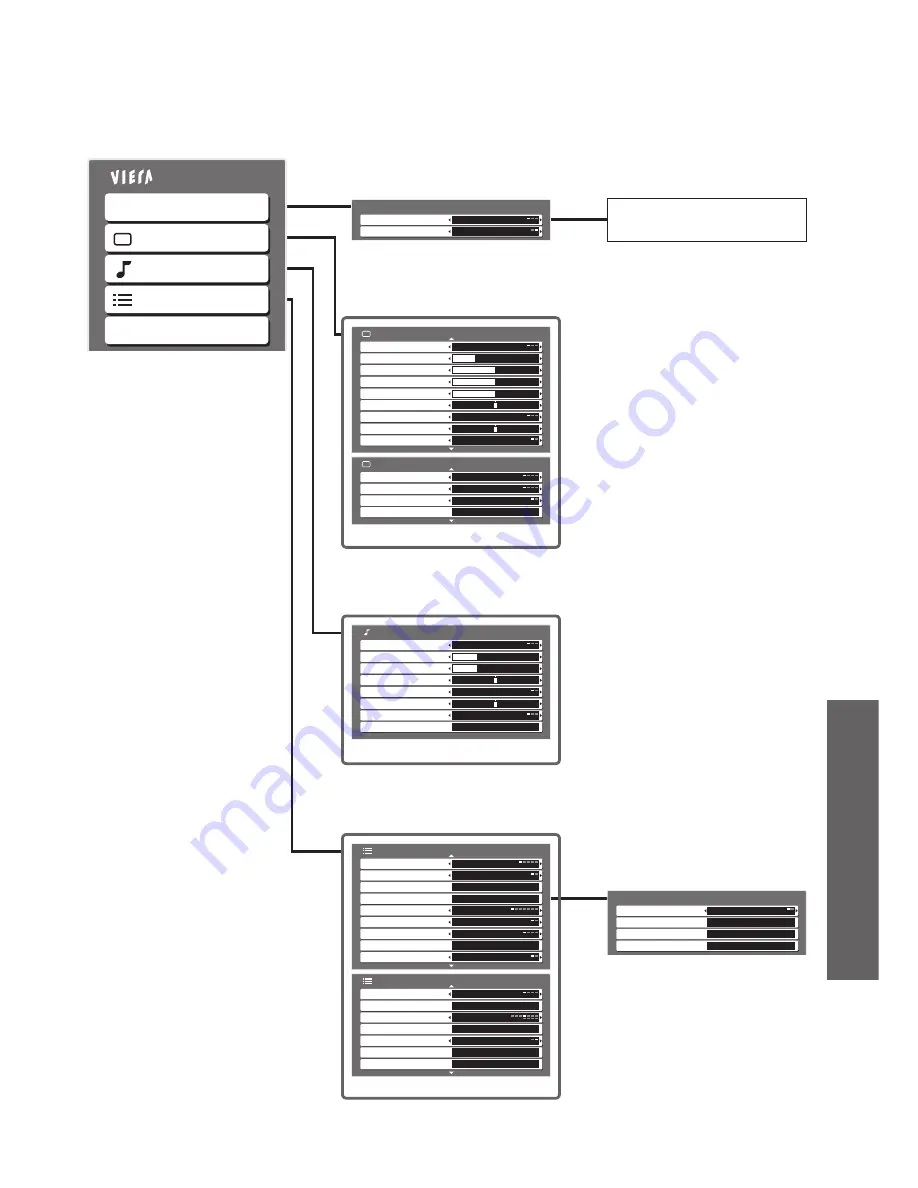
Advanced
19
•
How to Use Menu Functions
(picture, sound quality
, etc.)
Ŷ
Overview
VIERA Link Control
Speaker Selection
VIERA Link Menu
Home Cinema
Recorder
(p. 29)
Main Menu
VIERA Link
Language
Picture
Setup
Sound
The menu of the accessed
equipment
1/2
Menu
Dynamic
Contrast
Brightness
Colour
Sharpness
Tint
Colour Temperature
Cool
CH Colour Set
Colour Management
Off
Picture Menu
2/2
3D-COMB
Off
Reset to Default
Set
Picture Menu
MPEG NR
Off
P-NR
Off
(p. 20)
Menu
Music
Bass
Treble
Balance
Surround
Off
Volume Correction
HDMI Input
Auto
Sound Menu
Reset to Default
Set
12
12
(p. 20)
1/2
AV Colour System
Auto
Colour Matrix
SD
Child Lock
Access
Tuning Menu
Access
Setup Menu
Off Timer
Off
Teletext
FASTEXT
Teletext Language
English
Shipping Condition
Access
Power Save
Off
2/2
Banner Display Timeout
3 seconds
VIERA Link Settings
System Information
Access
Software Licence
Access
Access
Setup Menu
Refresh Rate
100Hz
Side Panel
Off
Input Labels
Access
(p. 21)
Access
Tuning Menu
Auto Tuning
Access
Channel Selection
Programme Edit
Access
Manual Tuning
Access
Position
(p. 22)
•
Only available items can be selected.











































