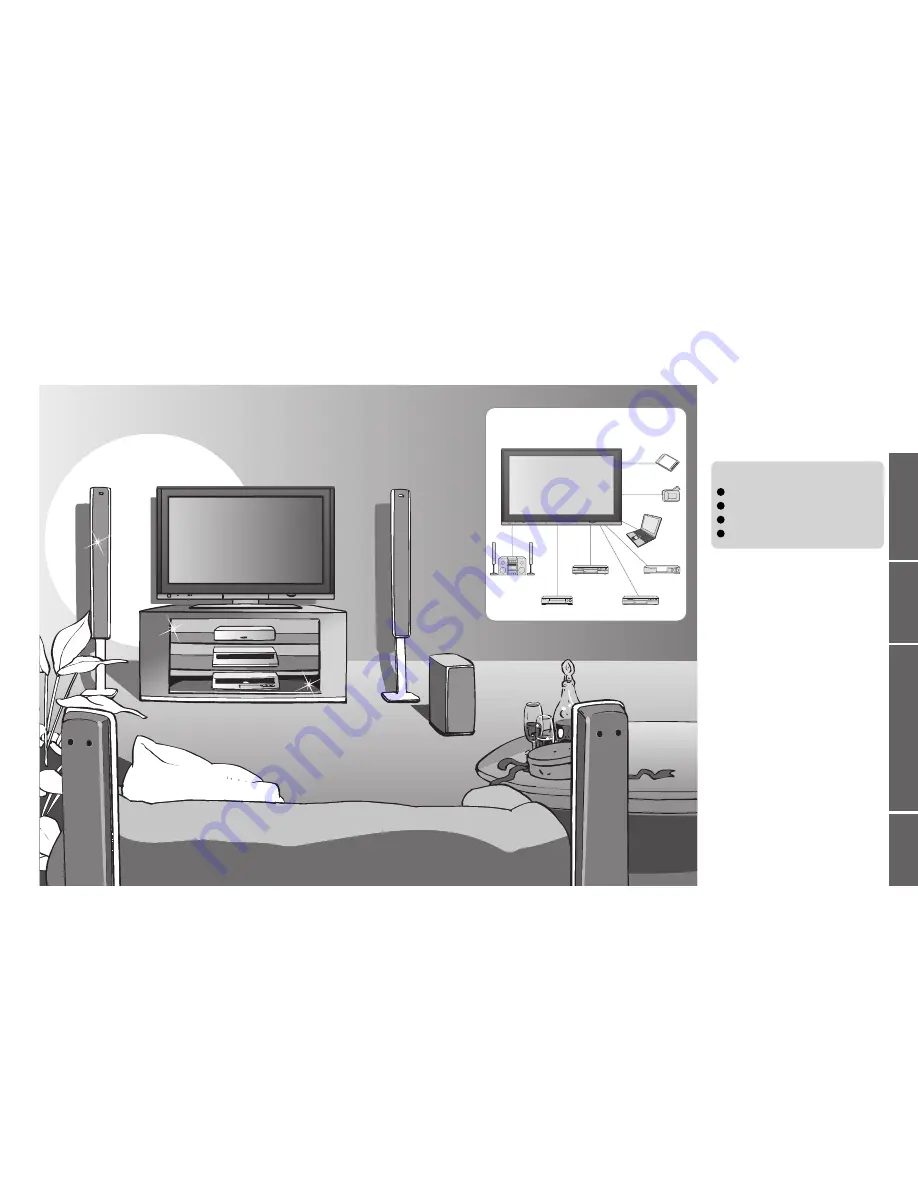
2
3
V
iewing
Advanced
FAQs, etc.
Quick Start Guide
Turn your own living room into a movie theatre!
Experience an amazing level of multi- media excitement
Enjoy rich multi-media
Camcorder
Ampli
fi
er with
Speaker system
VCR
DVD player
DVD Recorder
Personal
computer
Set top box
Contents
•
Safety Precautions ······································ 4
(Warning / Caution)
•
Notes ··························································· 5
•
Maintenance ··············································· 5
Be Sure to Read
Advanced Features
•
How to Use Menu Functions ····················· 18
(picture, sound quality, etc.)
•
Editing and Setting Channels ······················ 22
•
Control Channel Audience ························ 24
•
Restore Settings ······································ 25
•
Input Labels ·············································· 26
•
Displaying PC Screen on TV ····················· 27
•
Viewing from card (Photos) ······················· 28
•
Q-Link Functions ······································· 30
•
HDMI Functions ······································· 31
(HDMI terminal / VIERA Link)
•
External Equipment ··································· 34
Basic Features
•
Watching TV ·············································· 12
•
Watching Videos and DVDs ······················ 14
•
Viewing Teletext ········································ 16
Enjoy your TV!
•
Technical Information ································ 36
•
FAQs ························································· 40
•
Licence ······················································ 42
•
Speci
fi
cations ············································ 43
FAQs, etc.
Accessories / Options
·········· 6
Identifying Controls
··············· 7
Basic Connection
··················· 8
Auto Setup
······························· 10
Quick Start Guide
SD memory card



































