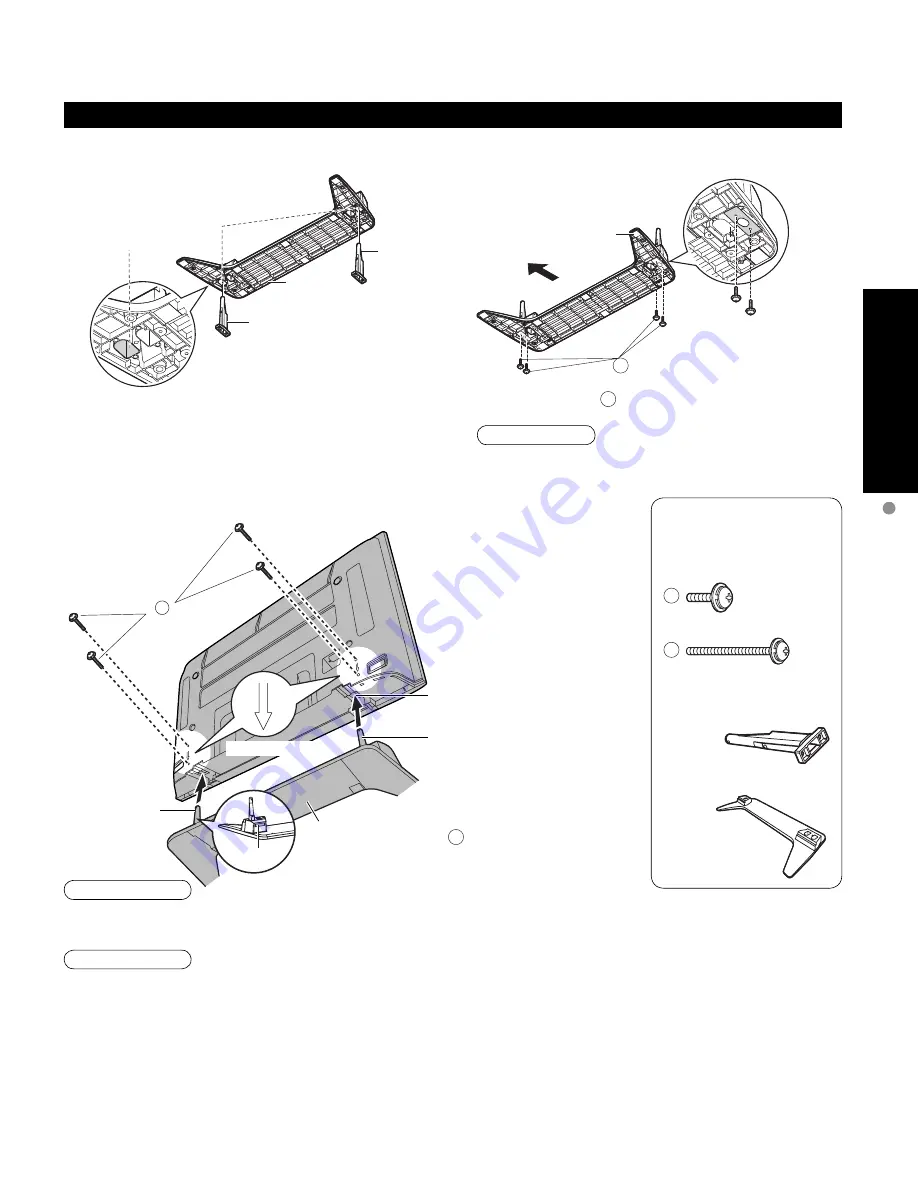
7
Quick Start Guide
Accessories/Optional Accessory
B
A
Caution
Do not use any television or displays other than those given in these Operating Instructions.
•
Otherwise the TV may fall over and become damaged, and personal injury may result.
Do not use the pedestal if it becomes warped or physically damaged.
•
If you use the pedestal while it is physically damaged, personal injury may result. Contact your nearest Panasonic
Dealer immediately.
During set-up, make sure that all screws are securely tightened.
•
If sufficient care is not taken to ensure screws are properly tightened during assembly, the pedestal will not be strong enough to
support the TV, and it might fall over and become damaged, and personal injury may result.
Use the accessory fall-prevention brackets to secure the TV.
•
If the TV is knocked or children climb onto the pedestal with the TV installed, the TV may fall over and personal
injury may result.
Warning
Do not disassemble or modify the pedestal.
•
Otherwise the TV may fall over and become damaged, and personal injury may result.
Base (1)
M5 x 20
M5 x 30
Pole (2)
•
Fix securely with assembly
screws
B
.
(Total 4 screws)
B
Assembly screw
(4 of each)
A
Attaching the pedestal to TV
Accessories
■
Set-up
Label
Rear side
Arrow mark
Pole
Hole for pedestal
installation
•
Carry out work on a horizontal and level surface.
■
Assembling the pedestal
Pole
Base
Bottom view
For 42˝ Plasma
television (Outside)
Insert the poles into the left and right holes in the
underside of the base so that they fit securely as
shown in the illustration above.
Installing the poles
Securing the poles
Front
Use the assembly
A
screws to secure the poles firmly
to the bottom of the base.
Note
Forcing the assembly screws the wrong way will strip
the threads.
Base
Pole
Base
Pole
Summary of Contents for Viera TH-42PE7
Page 51: ...51 FAQs etc Note Limited Warranty for Canada ...
Page 52: ...Note ...






















