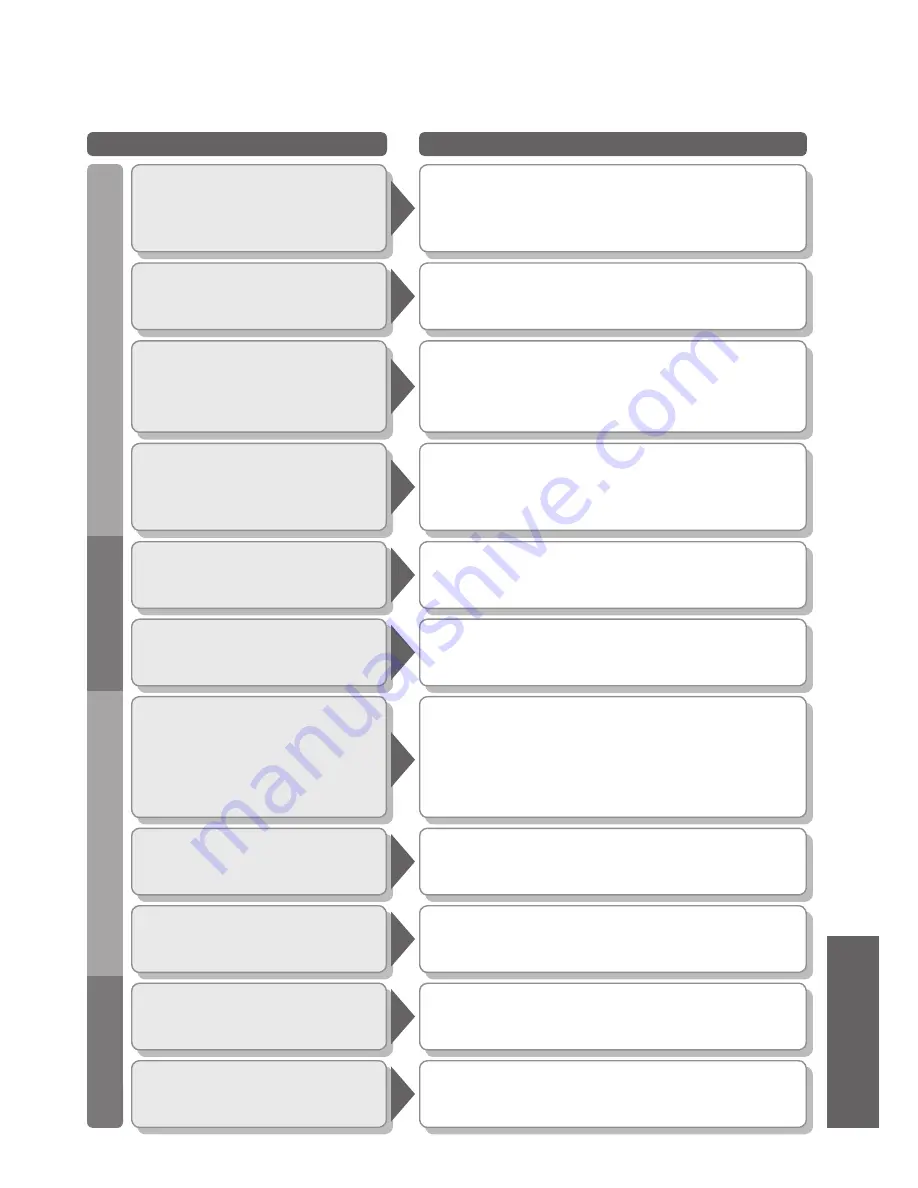
FAQs, etc.
29
Problem
Actions
Screen
Sound
Other
HDMI
Chaotic image, noisy
•
Set "D. PNR" in the Picture menu (to remove noise).
(p. 14)
•
Check nearby electrical products
(car, motorcycle,
fl
uorescent lamp).
No image can be
displayed
•
Is "Colour" or "Contrast" in the Picture menu set to the
minimum? (p. 14)
•
Check "Colour system" (p. 16)
Blurry or
distorted image
(no sound or low volume)
•
Reset channels. (pp. 9 and 16)
Neither image nor
sound is produced
•
Is the unit in "AV mode"?
•
Is the mains lead plugged into the socket outlet?
•
Is the TV unit turned On?
•
Check Picture menu (p. 14) and volume.
No sound is produced
•
Is "Sound Mute" active? (p. 7)
•
Is the volume set to the minimum?
Sound is unusual
•
Set the sound setting of the connected equipment
to "2ch L.PCM".
•
Check the "HDMI input" setting in the Sound menu.
(p. 14)
•
If digital sound connection has a problem, select
analogue sound connection. (p. 26)
Sound level is low
or sound is distorted
•
Sound signal reception may be deteriorated.
•
Check "Sound system" (p. 16)
TV unit goes into
"Standby mode"
•
The sleep function is activated.
•
The TV unit enters "Standby mode" about 30 min.
after broadcasting ends.
An error message
appears
•
Follow the message's instructions.
•
If the problem persists, contact the authorized
Service Centre.
An error message
appears
•
Contact the authorized Service Centre.
•
Frequently Asked
Questions
"Control with HDMI"
function does not work
•
Switch the TV unit on again with the equipment on.
•
Set "Control with HDMI" to "Off", then set to "On" again.
(p. 20)




































