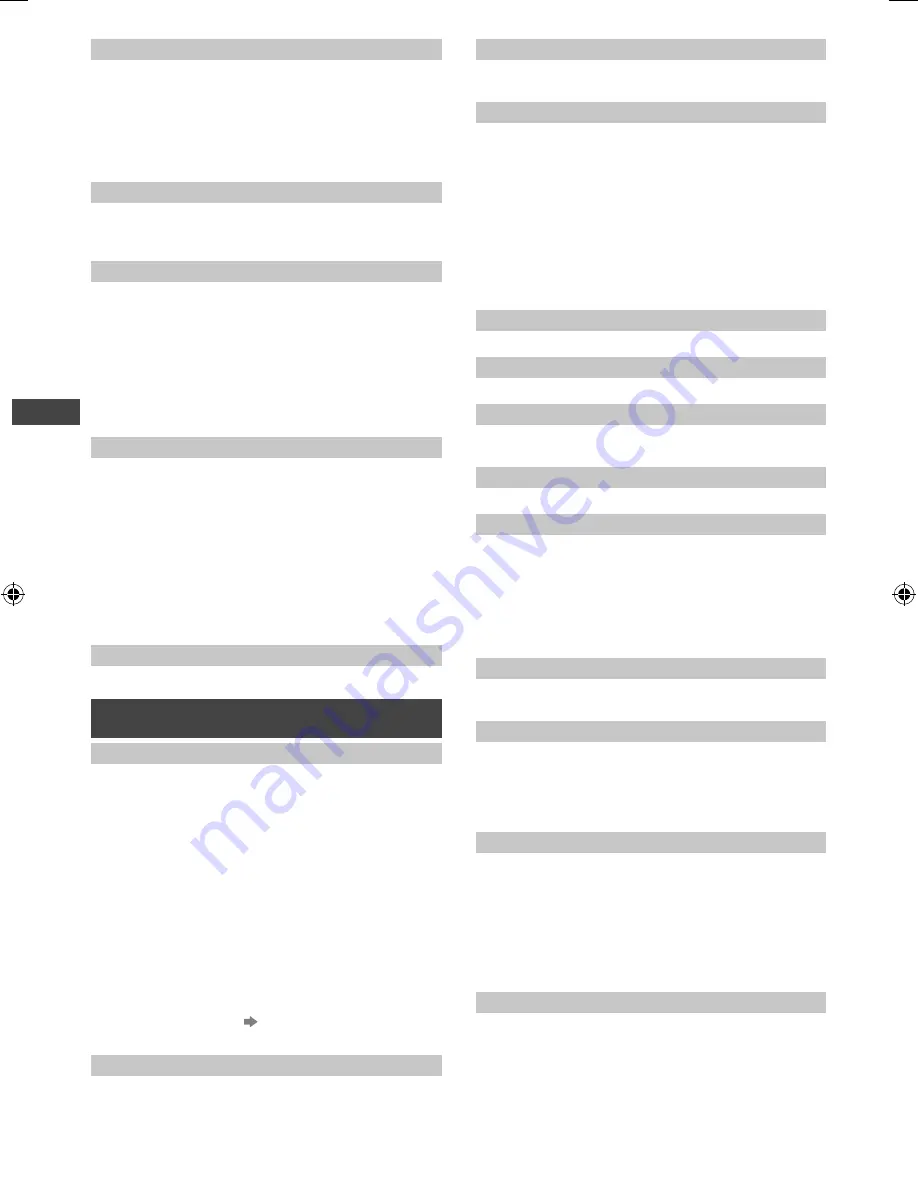
Using the Menu Functions
14
[Colour Matrix]
Adjusts suitable colour parameters for [SD] (standard
definition) or [HD] (high definition).
[SD]:
Input signal is a normal TV system.
[HD]:
Input signal is a high definition system.
●
Available only with 480p or 576p input on video signals
in a natural colour from digital equipment connected to
COMPONENT or HDMI terminal.
[Colour System]
Selects optional colour system based on video signals
in AV mode.
[Auto] / [PAL] / [SECAM] / [M.NTSC] /
[NTSC]
[16:9 Overscan]
Selects the screen area displaying the image for 16:9
aspect.
[Off] / [On]
[On]:
Enlarges the image to hide the edge of the
image.
[Off]:
Displays the image in the original size.
●
Set to [On] if noise is generated on the edge of the
screen.
●
This function can be memorised separately for SD
(Standard definition) and HD (High definition) signals.
[16:9 H size]
Adjusts the horizontal display range to reduce noise on
both side edges of an image for 16:9 aspect.
[Size 1 /
Size 2]
●
When [16:9 Overscan] is set to [On],
–
[Size 1]:
displays the image at 95 % with horizontal
stretched.
–
[Size 2]:
displays the image 95 % with side mask.
●
When [16:9 Overscan] is set to [Off],
–
[Size 1]:
displays the image at 100 % with horizontal
stretched.
–
[Size 2]:
displays the image 100 % with side mask.
[Reset to Defaults]
Resets the current picture settings to defaults.
Sound
[Mode]
Sets your favourite sound mode.
[Music] / [Speech] /
[User]
●
The selected mode affects all input signals.
[Music]
:
Improves sound quality for watching music
videos, etc.
[Speech]
:
Improves sound quality for watching news,
drama, etc.
In [Music] and [Speech] modes, you can adjust the
[Bass] and [Treble] settings, and those settings will be
stored for each mode.
[User]:
Adjusts the sounds manually by using the
equaliser.
–
When you select [User] mode, [Equaliser] is active
instead of [Bass] and [Treble]. Select [Equaliser] and
adjust the frequency (p. 14).
●
Not available when [HEXABOOST] is enabled.
[Bass]
Adjusts level to enhance or minimise lower, deeper
sound output.
[Treble]
Adjusts level to enhance or minimise sharper, higher
sound output.
[Equaliser]
Adjusts the frequency level to suit your favourite sound
quality.
●
This function is available when [Mode] is set to [User].
●
Select the frequency and change the frequency level
by using the cursor buttons.
●
To enhance the bass sound, raise the level of the lower
frequency. To enhance the treble sound, raise the level
of the higher frequency.
●
To reset the levels of each frequency to the default
settings, select [Reset to Defaults] by using the cursor
button, and then press the
OK
button.
[Balance]
Adjusts volume level of right and left speakers.
[Surround]
Surround sound settings.
[Off] / [On]
[Auto Gain Control]
Automatically regulates large sound level differences
between channels and inputs.
[Off] / [On]
[Volume Correction]
Adjusts the volume of individual channel or input mode.
[Speaker Distance to Wall]
Compensates for the low frequency sound due to the
distance between the speakers and the wall.
[Over 30cm] / [Up to 30cm]
●
If the distance between the TV and wall is over 30 cm,
[Over 30cm] is recommended.
●
If the distance between the TV and wall is within
30 cm, [Up to 30cm] is recommended.
[Preferred Audio 1]
Selects the preferred language for Digital TV multi audio
(depending on the broadcaster).
[MPX]
Selects multiplex sound mode (if available).
[Stereo]:
Use this normally.
[Mono]:
When stereo signal cannot be received.
[M1] / [M2]:
Available while mono signal is transmitted.
●
For Analogue TV only.
[SPDIF Selection]
SPDIF: A standard audio file transfer format.
Selects the initial setting for digital audio output signal
from DIGITAL AUDIO OUT and HDMI 2 (ARC function)
terminals.
[Auto] / [PCM]
[Auto]:
Dolby Digital is output as Dolby Digital
Bitstream. HE-AAC and MPEG are output as PCM.
[PCM]:
Digital output signal is fixed to PCM.
●
For Digital TV or video contents of Media Player.
[MPEG Optical Level]
Adjusts the audio level output from DIGITAL AUDIO
OUT terminal as the initial setting.
[-12 / -10 / -8 / -6 / -4 / -2 / 0 dB]
●
Normally, PCM sound is higher comparing with the
other types of audio track.
TH-40F400Z.indd 14
TH-40F400Z.indd 14
2/20/2018 1:55:46 PM
2/20/2018 1:55:46 PM










































