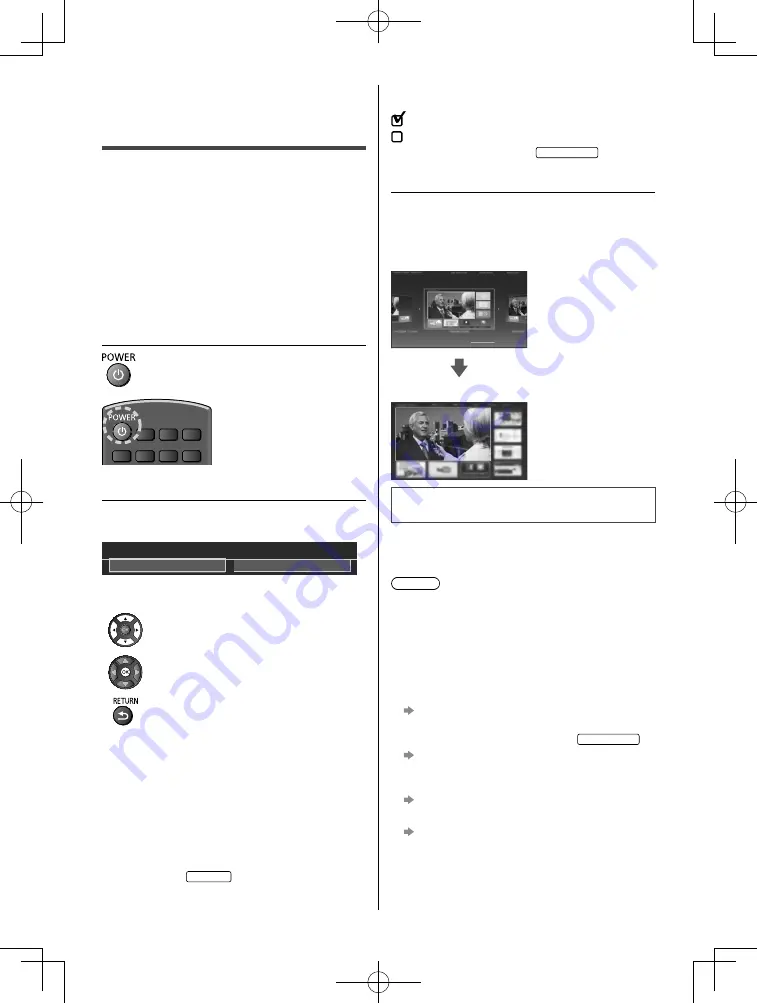
English
21
Tick the TV signal mode to tune, and then select
[Start Auto Tuning]
: tune (search for the available channels)
: skip tuning
Select your region (Satellite)
New Zealand
3
Select the type of [Home Screen]
The demonstration to explain how to use [my Home
Screen] is displayed. Confirm the demonstration by
following the on-screen instructions, and then select the
desired [Home Screen].
Example: [Home Screen Selection]
Example: [TV Home Screen]
Auto Tuning is now complete and the
TV is ready for viewing.
If tuning has failed check the Satellite cable, RF cable,
and the network connection, and then follow the on-
screen instructions.
Note
●
The TV goes into Standby mode when no operation
is performed for 4 hours if [Auto Standby] in the Timer
Menu is set to [On].
●
The TV goes into Standby mode when no signal is
received and no operation is performed for
10 minutes if [No signal Power off] in the Timer Menu
is set to [On].
●
To retune all channels
[Auto Tuning] in [Tuning Menu] (Setup Menu)
●
If no satellite channel is found, set [LNB Band
Frequency] to suit your environment.
New Zealand
[LNB Configuration] in [Satellite TV Tuning
Menu] (Setup Menu)
●
To add the available TV signal mode later
[Add TV Signal] in [Tuning Menu] (Setup Menu)
●
To initialise all settings
[Shipping Condition] in [System Menu] (Setup
Menu)
First time Auto
Tuning
When the TV is turned on for the first time, it will
automatically search for available TV channels and give
options to set up the TV.
●
These steps are not necessary if the setup has been
completed by your local dealer.
●
Please complete connections (p. 15 - 18) and
settings (if necessary) of the connected equipment
before starting Auto Tuning. For information about
the settings for the connected equipment, read the
manual of the equipment.
1
Plug the TV into a live mains socket
and turn the power on
●
Takes a few seconds to be displayed.
2
Select the following items
Set up each item by following the on-screen instructions.
Example:
Please select your viewing environment.
Home
Shop
■
How to use the remote control
Move the cursor
Access the item / store the setting
Return to the previous item (if available)
Select the language
Select [Home]
Select [Home] for use in a home viewing environment.
●
[Shop] is for shop display.
●
To change the viewing environment later on, the set
will need to have all settings initialised by accessing
Shipping Condition.
Set up the network connection
Select your area
Australia
Summary of Contents for VIERA TH-40ES500A
Page 10: ...English 10 2 3 B 4 G 49 inch model Style1 1 A C A D E F...
Page 11: ...English 11 2 3 B 4 G 49 inch model Style2 1 A C A D E F...
Page 12: ...English 12 2 3 B 4 G 55 inch model Style1 1 A C A D E F...
Page 13: ...English 13 2 3 B 4 G 55 inch model Style2 1 A C A D E F...
Page 28: ......
Page 29: ......
Page 30: ......


























