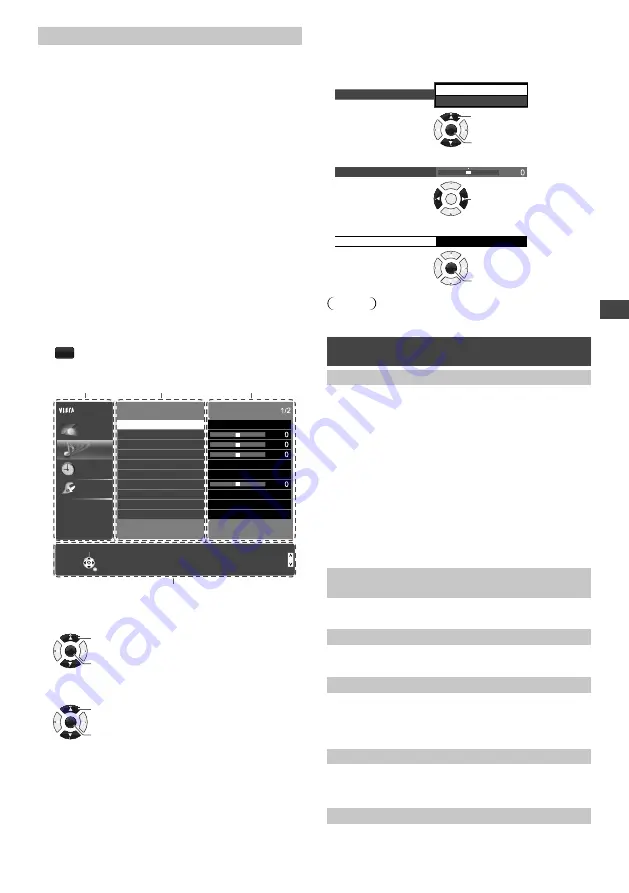
Using the Menu Functions
13
[Option Menu]
■
[Video Setup Menu]
–
[Multi Audio]:
Selects the sound tracks (if available)
during video playback.
–
[Subtitle]:
Selects the subtitle (if available) during
video playback.
–
[Aspect Change]:
Selects the aspect mode during
video playback. [16:9] / [14:9] / [Just] / [4:3] / [4:3
Full] / [Zoom1] / [Zoom2] / [Zoom3]
• [4:3 Full] only available for HD videos.
• You can also change the aspect by pressing the
ASPECT
button repeatedly.
–
[Repeat]:
Playback repeat options. [Off] / [On]
Using the Menu
Functions
1
Display the menu.
MENU
Example:
Menu
Item
Setting
Mode
Music
Bass
Sound Menu
Treble
Balance
Volume Correction
Auto Gain Control
Speaker Distance to Wall
Preferred Audio 1
SPDIF Selection
Off
Off
PCM
Main Menu
Picture
Sound
Timer
Setup
Select
Page up
Change
RETURN
Page down
Operation guide
Select
Page up
Change
RETURN
Page down
Main Menu
Picture
Sound
Timer
Setup
Mode
Bass
Sound Menu
Treble
Balance
Volume Correction
Auto Gain Control
Speaker Distance to Wall
Preferred Audio 1
SPDIF Selection
Music
Off
Off
PCM
Surround
English
Over 30cm
2
Select the menu.
OK
Access
Select
3
Select the item.
OK
Change / Adjust / Access / Reset
Select
4
Change the setting.
Example:
●
Change the setting option
Surround
On
Off
OK
Access
Select
●
Adjust the intensity bar
Bass
OK
Adjust
●
Access the submenu
Child Lock
Access
OK
Access
Note
●
Only available items can be selected.
Picture
[Viewing Mode]
Sets the picture mode for each input.
[Dynamic] /
[Normal] / [Cinema] / [True Cinema]
[Dynamic]:
Improves contrast and sharpness for
viewing in a bright room.
[Normal]:
For viewing in a normal lighting condition.
[Cinema]:
Improves the performance of contrast,
black and colour reproduction for watching movies in a
darkened room.
[True Cinema]:
Reproduces the original image quality
precisely without any revision.
In each [Viewing Mode], the settings for [Backlight],
[Contrast], [Brightness], [Colour], [Sharpness], [Tint],
[Colour Balance], [Eco Mode], [P-NR] and [3D-COMB]
can be adjusted and stored for each input.
[Backlight], [Contrast], [Brightness],
[Colour], [Sharpness]
Increases or decreases the levels of these options
according to your personal preference.
[Tint]
Adjusts the picture hue to suit your taste.
●
For NTSC signal reception.
[Colour Balance]
Selects the colour temperature of the picture.
[Cool] / [Normal] / [Warm]
●
Not available when [Viewing Mode] is set to [True
Cinema].
[Channel Colour Set]
Adjusts the suitable colour density from 3 levels for each
channel.
●
Select the channel to adjust and set this function.
[Eco Mode]
Automatically adjusts picture settings depending on
ambient lighting conditions.
[Off] / [On]










































