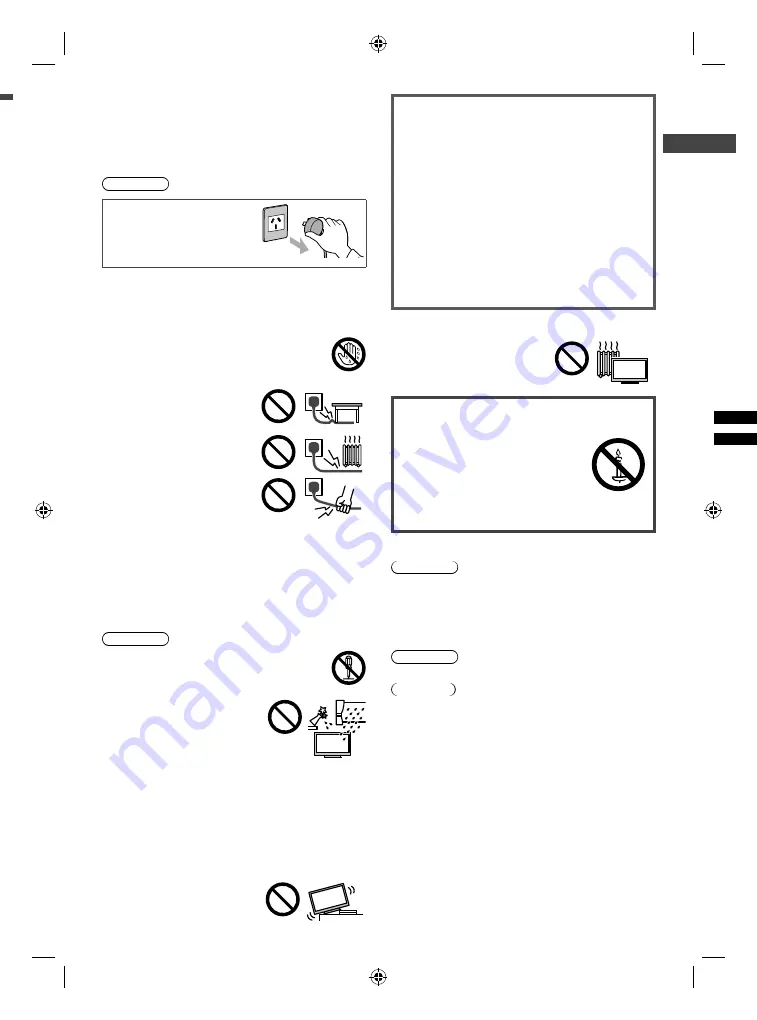
Safety Precautions
3
Safety Precautions
To help avoid risk of electrical shock, fire, damage or
injury, please follow the warnings and cautions below:
■
Mains plug and lead
Warning
If you detect anything
unusual, immediately
remove the mains plug.
●
Mains plug types vary
between countries.
●
This TV is designed to operate on AC 220 - 240 V,
50/60 Hz
●
Insert the mains plug fully into the socket outlet.
●
Ensure that the mains plug is easily accessible.
●
Disconnect the mains plug when cleaning the TV.
●
Do not touch the mains plug with wet hands.
●
Do not damage the mains lead.
• Do not place a heavy object
on the lead.
• Do not place the lead near a
high temperature object.
• Do not pull on the lead. Hold
onto the mains plug body
when disconnecting the plug.
• Do not move the TV with the lead plugged into a
socket outlet.
• Do not twist the lead, bend it excessively or stretch it.
• Do not use a damaged mains plug or socket outlet.
• Ensure the TV does not crush the mains lead.
●
Do not use any mains lead other than that provided
with this TV.
■
Take care
Warning
●
Do not remove covers and never modify
the TV yourself as live parts are accessible
when they are removed. There are no user
serviceable parts inside.
●
Do not expose the TV to rain
or excessive moisture. This TV
must not be exposed to dripping
or splashing water and objects
filled with liquid, such as vases,
must not be placed on top of or
above the TV.
●
Do not insert foreign objects into the TV through the
air vents.
●
Do not use an unapproved pedestal / mounting
equipment. Be sure to ask your local Panasonic dealer
to perform the setup or installation of approved wall-
hanging brackets.
●
Do not apply strong force or impact to the display
panel.
●
Do not place the TV on sloped
or unstable surfaces, and
ensure that the TV does not
hang over the edge of the base.
Important information
If the TV is not positioned in a sufficiently stable
location, it can be potentially hazardous due to
falling. Many injuries, particularly to children, can be
avoided by taking simple precautions such as:
●
Using cabinets or stands recommended by the
manufacturer of the TV.
●
Only using furniture that can safely support the TV.
●
Ensuring the TV is not overhanging the edge of the
supporting furniture.
●
Not placing the TV on tall furniture (for example,
cupboards or bookcases) without anchoring both
the furniture and the TV to a suitable support.
●
Not standing the TV on cloth or other materials
placed between the TV and supporting furniture.
●
Educating children about the dangers of climbing on
furniture to reach the TV or its controls.
●
This TV is designed for indoor use.
●
This TV is designed for table-top use.
●
Do not expose the TV to direct
sunlight and other sources of
heat.
To prevent the
spread of fire, keep
candles or other
open flames away
from this product at
all times
■
Dangerous part / Small object
Warning
●
This product contains possibly dangerous parts such
as plastic bags, that can be breathed in or swallowed
by young children accidentally. Keep these parts out of
reach of young children.
■
Pedestal
Warning
●
Do not disassemble or modify the pedestal.
Caution
●
Do not use any pedestal other than the one provided
with this TV.
●
Do not use the pedestal if it becomes warped or
physically damaged. If this occurs, contact your
nearest Panasonic dealer immediately.
●
During setup, make sure that all screws are securely
tightened.
●
Ensure that the TV does not suffer any impact during
installation of the pedestal.
●
Ensure that children do not climb onto the pedestal.
●
Install or remove the TV from the pedestal with at least
two people.
●
Install or remove the TV by the specified procedure.
·3
·4
·6
·8
·8
10
10
11
13
18
20
21
21
23
24
TH-40C400AZ_EN.indd 3
TH-40C400AZ_EN.indd 3
13-Feb-15 2:04:51 PM
13-Feb-15 2:04:51 PM




































