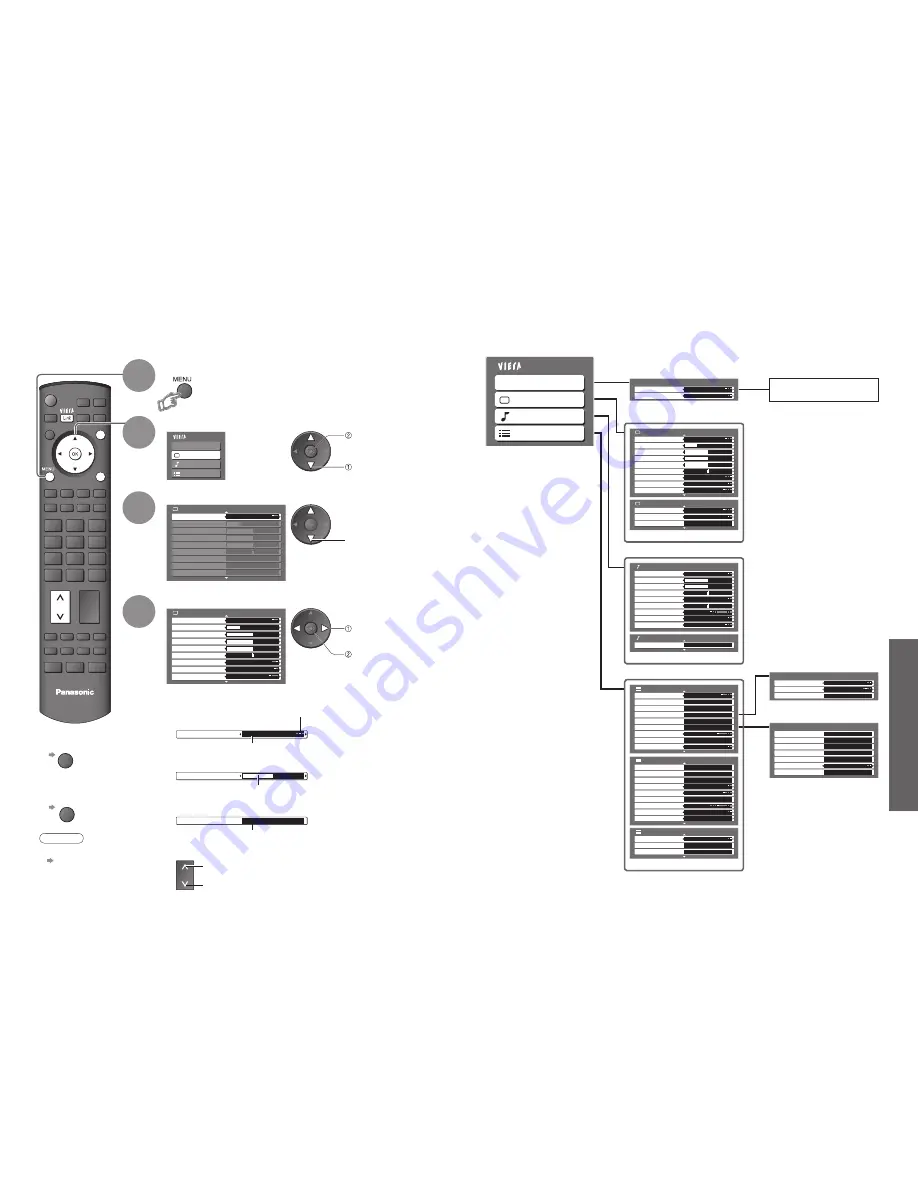
Advanced
Main Menu
VIERA Link
Picture
Sound
Setup
Picture Menu
1/2
Viewing Mode
Dynamic
Contrast
Brightness
Colour
Sharpness
Tint
Colour Balance
Warm
Colour Management
Off
P-NR
Off
OPTION DIRECT TV REC
INPUT
EXIT
RETURN
TV
1/2
Viewing Mode
Dynamic
Contrast
Brightness
Colour
Sharpness
Tint
Colour Balance
Warm
Colour Management
Off
P-NR
Off
Picture Menu
Colour Balance
Normal
Sharpness
Tuning Menu
Access
18
19
Q-Link Settings
Q-Link
AV2
AV2 out
DVB
Download
Access
(p. 21)
Off
Tuning Menu
Auto Setup
Access
Analogue Programme Edit
Access
DVB Manual Tuning
Analogue Manual Tuning
Access
Add New DVB Services
Access
Access
New Service Message
DVB Signal Condition
Access
On
(p. 26)
How to Use Menu Functions
•
How to Use Menu Functions
(picture, sound quality
, etc.)
Display the menu
3
2
4
Various menus allow you to make settings for the picture, sound, and other functions.
•
Displays the functions that can be set
(varies according to the input signal)
Note
•
To initialize all settings
“Shipping Condition”
(p. 29)
■
To return to TV
at any time
EXIT
■
To return to the
previous screen
RETURN
Select the menu
Select the item
(example: Picture Menu)
Adjust or select
(example: Picture Menu)
(example: Picture Menu)
Changed
Number and positions
of alternatives
Moved
■
Choose from among alternatives
■
Adjust using the slide bar
1
Displays the next screen
■
Go to the next screen
■
To change menu pages
up
down
■
Overview
VIERA Link Control
Speaker Selection
VIERA Link Menu
Home Cinema
Recorder
(p. 35)
Main Menu
VIERA Link
Picture
Sound
Setup
The menu of the accessed
equipment
1/2
Viewing Mode
Dynamic
Contrast
Brightness
Colour
Sharpness
Tint
Colour Balance
Warm
Colour Management
Off
P-NR
Off
Picture Menu
2/2
3D-COMB
Off
Reset to Default
Set
MPEG NR
Off
Picture Menu
(p. 20)
2/2
Reset to Default
Set
Sound Menu
Mode
Music
Bass
Treble
Balance
Surround
Volume Correction
Off
Preferred Multi Audio
Sound Menu
HDMI1 Input
Stereo
Auto
MPX
English
1/2
(p. 20)
•
Only available items can be selected.
access
select
change
store or access
(Required by some
functions)
select
1/3
AV Colour System
Auto
Q-Link Settings
Access
Child Lock
Access
Tuning Menu
Off Timer
Off
Language
Teletext
TOP
Access
Access
Setup Menu
DVB Profile Edit
Access
DVB Service List
Access
2/3
Shipping Condition
Access
3 seconds
Input Labels
VIERA Link
Time Zone
On
Access
Setup Menu
Banner Display Timeout
Auto
Common Interface
Access
System Update
Access
Power Save
Off
Side Panel
Off
(p. 21)
3/3
Refresh Rate
System Information
Access
Software License
Access
Setup Menu
100Hz




































