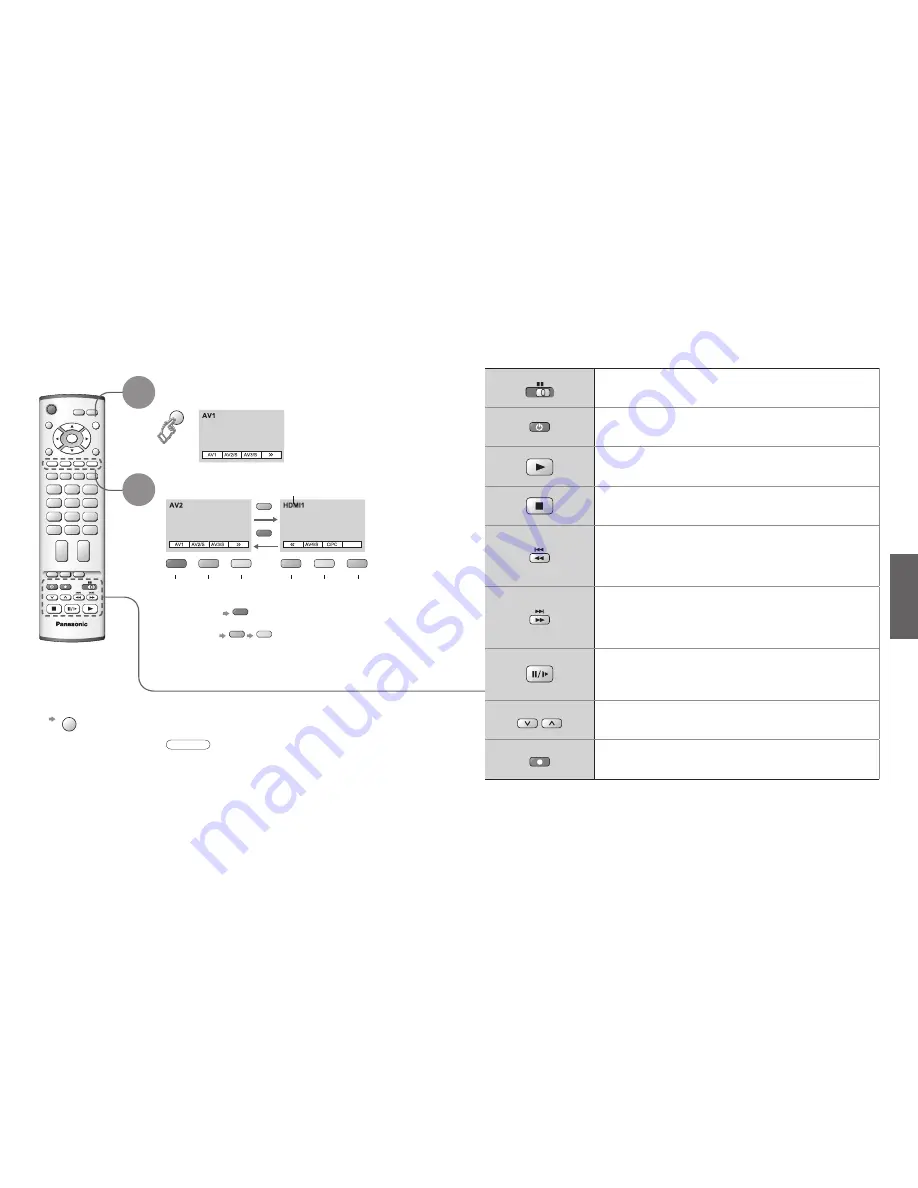
14
15
Viewing
IDTV
REC
VCR
DVD
TV/AV
PROGRAMME
OK
HDMI1/2
TV/AV
Watching Videos and DVDs
1
2
It is possible to connect a variety of external equipment to the TV unit. Once the equipment is connected,
use the following procedure to view the input.
To connect the equipment (p. 30)
Select the connector
connected to the equipment
VCR
DVD
VCR / DVD switch
Select VCR / DVD
Standby
Set to Standby mode / Turn on
Play
Playback VCR / DVD
Stop
Stop the operations
Rewind / Skip / Search
VCR: Rewind, review (during playback)
DVD: Skip to the previous track or title
Press and hold to search backward
Fast-forward / Skip / Search
VCR: Fast-forward, cue (during playback)
DVD: Skip to the next track or title
Press and hold to search forward
Pause
Pause / Restart
DVD: Press and hold for slow-motion play
PROGRAMME
Programme Up / Down
Select programme
REC
Record
Start recording
(AV mode screen)
Note
•
Automatic Input selection - Input mode is automatically switched from TV to AV
mode when the equipment connected via SCART or HDMI terminal is operated.
When the equipment is turned off, the TV is set to TV mode.
•
If the external equipment has an aspect adjustment function, set to "16:9".
•
For details, see the manual of the equipment or ask your local dealer.
■
To return to TV
TV/AV
•
example: AV1
red
PC
blue
yellow
(twice)
With the equipment turned On
Select the external input
blue
red
•
W
atching V
ideos and DVDs
Some Panasonic VCR and DVD equipment connected to the TV unit can be directly operated
with the remote control.
Displays the selected connector
AV1
AV2/
S-video
AV3/
S-video
AV4/
S-video
Component/
PC
green
red
yellow
green
yellow
HDMI1/
HDMI2
blue




















