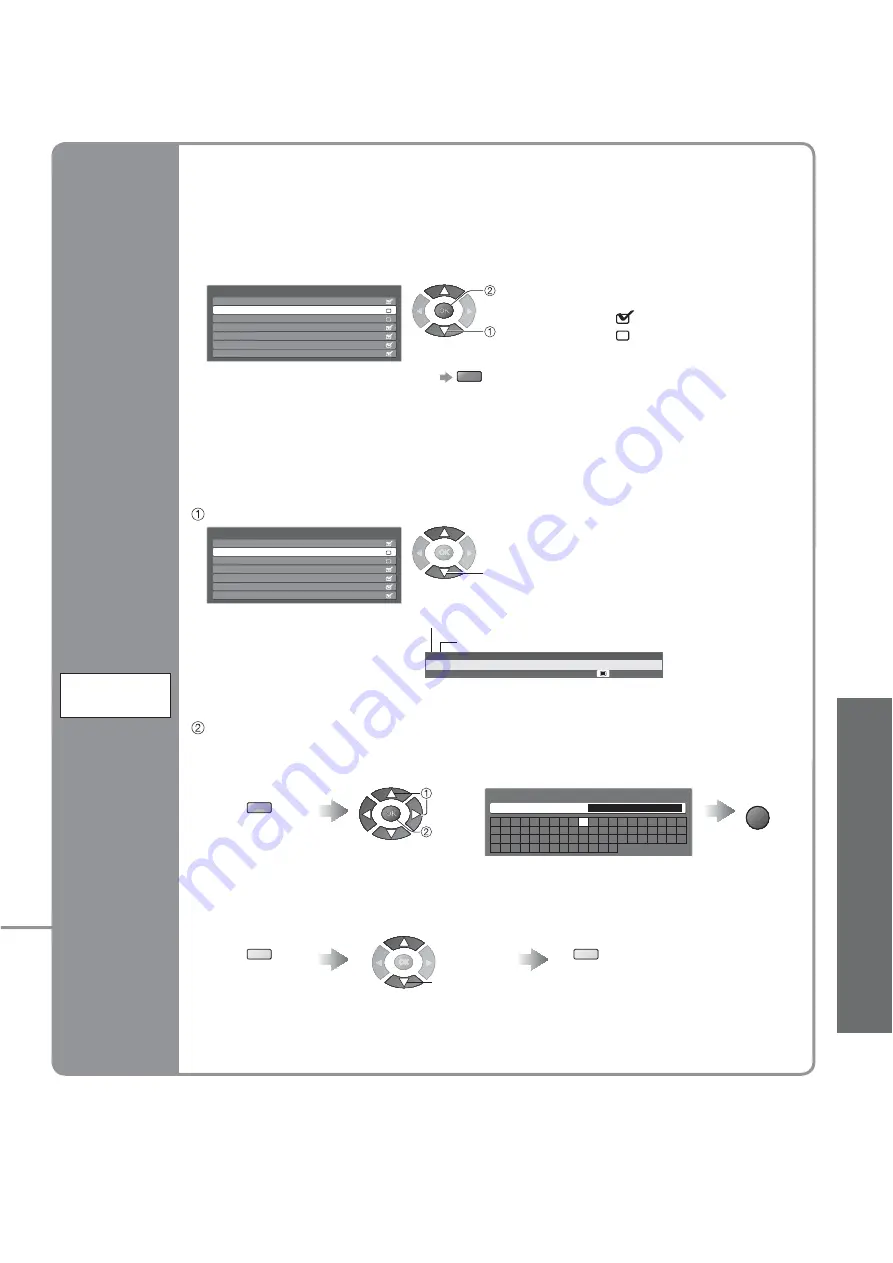
Advanced
25
•
Editing Programmes
3 FTP
CH05 SC1 PAL
Coronation Street
You can change the programme name and programme position.
•
If a VCR is connected only with the RF cable, edit “VCR”.
Select the programme to edit
BBC1
Service List Editor
*****
*****
1
2
3
4
5
6
7
You can hide unwanted services. The deleted services cannot be displayed except in this
function. Use this function to skip unwanted programmes.
Select a service and add / delete
•
To retune each programme (Manual Tuning)
red
(p. 27)
BBC1
Service List Editor
*****
*****
1
2
3
4
5
6
7
Programme position
Name
Edit
Ŷ
To change the name displayed when selecting programmes
Select
“Rename”
Set characters
Edit Service Name
Name
A B C D E F G H
I
J
K
L M N
U V W X Y Z
0
1
2
3
4
5
6
a
b
c
d
e
f
g
h
i
j
k
l
m n
u
v
w
x
y
z
(
)
+
-
.
*
_
O P Q R S T
7
8
9
!
:
#
o
p
q
r
s
t
(maximum: fi ve characters)
Store
RETURN
Ŷ
To move the programme position
Skip
unwanted
programmes
Edit
programmes
(Change name,
Move)
Service List
Edit
:add
:delete (skip)
yellow
Select new position
select
Store
yellow
green
set
select
select
add / delete
select
















































