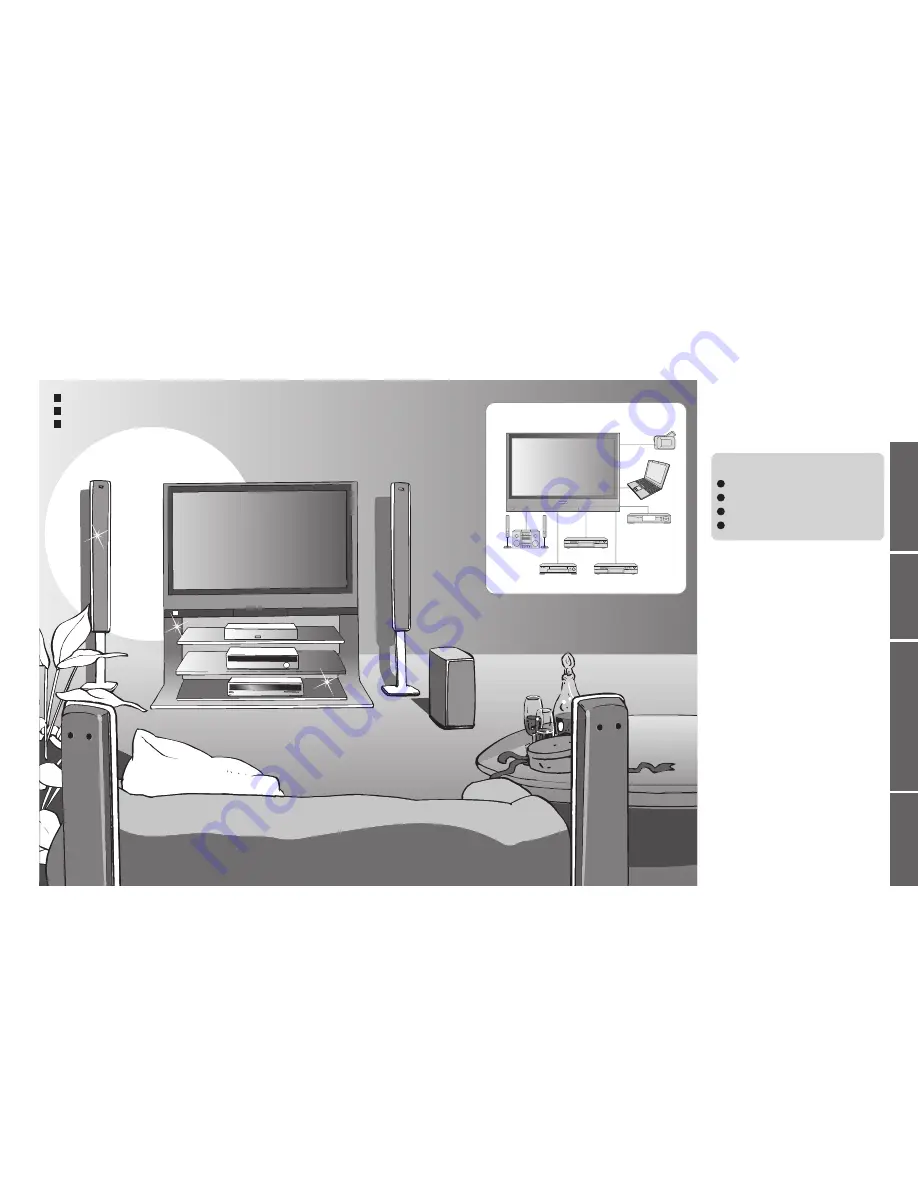
2
3
Viewing
Advanced
FAQs, etc.
Quick Start Guide
Contents
Turn your living room into a home theatre!
Experience an amazing level of multi-media excitement
•
Safety Precautions ······································4
(Warning & Caution)
•
Notes ···························································5
•
Maintenance ···············································5
Be Sure to Read
Basic Features
•
Watching TV ·············································· 11
•
Viewing Teletext ········································12
•
Watching VCR, DVD and Satellites ·········· 14
Advanced Features
•
How to Use Menu Functions ····················· 15
(picture, sound quality, etc.)
•
Displaying PC Screen on TV ····················· 19
•
Editing and Setting Channels ···················· 20
•
Restore Settings ·······································22
•
Owner ID ···················································23
•
Q-Link Functions ·······································24
•
HDMI Functions ········································25
•
External Equipment ···································28
Enjoy your TV!
•
Technical Information ································30
•
FAQs ·························································32
•
On screen messages ································33
•
Index ·························································34
•
Licence ······················································34
•
Specifications ············································35
FAQs, etc.
Accessories/Options
············ 6
Identifying Controls
·············· 7
Basic Connection
·················· 8
Auto Setup
······························ 10
Enjoy rich multi-media
Camcorder
Amplifier with
Speaker system
VCR
DVD player
DVD recorder
Personal
computer
Satellite receiver
Quick Start Guide
Sharp pictures with HDMI terminal
Control DVD recorder / VCR via TV with Q-Link connection
(p. 24)
Create home theatre and DVD recorder link-ups with
"Control with HDMI" without complicated settings!






















