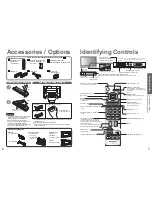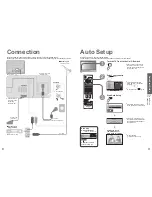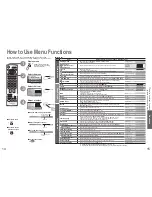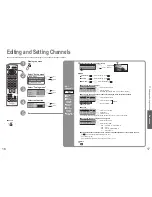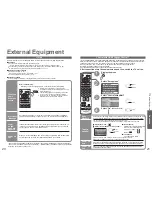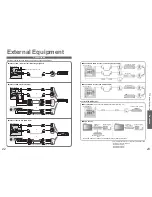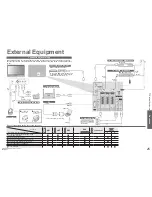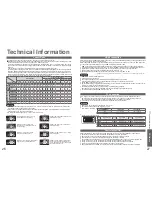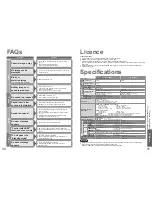FAQs, etc.
TV
28
29
Technical Information
Input signal that can be displayed
∗
Mark: Applicable input signal for Component (Y, P
B
, P
R
), HDMI and PC (D-sub 15P)
Note
•
Signals other than above may not be displayed properly.
•
The above signals are reformatted for optimal viewing on your display.
Signal name
Horizontal
frequency (kHz)
Vertical
frequency (Hz)
Component
HDMI
PC
525 (480) / 60i
15.73
59.94
∗
∗
525 (480) / 60p
31.47
59.94
∗
∗
625 (576) / 50i
15.63
50.00
∗
∗
625 (576) / 50p
31.25
50.00
∗
∗
750 (720) / 60p
45.00
60.00
∗
∗
750 (720) / 50p
37.50
50.00
∗
∗
1,125 (1,080) / 60i
33.75
60.00
∗
∗
1,125 (1,080) / 50i
28.13
50.00
∗
∗
640 × 400 @70 Hz
31.46
70.07
∗
640 × 480 @60 Hz
31.47
59.94
∗
640 × 480 @75 Hz
37.50
75.00
∗
800 × 600 @60 Hz
37.88
60.32
∗
800 × 600 @75 Hz
46.88
75.00
∗
800 × 600 @85 Hz
53.67
85.06
∗
1,024 × 768 @60 Hz
48.36
60.00
∗
1,024 × 768 @70 Hz
56.48
70.07
∗
1,024 × 768 @75 Hz
60.02
75.03
∗
1,024 × 768 @85 Hz
68.68
85.00
∗
1,280 × 1,024 @60 Hz
63.98
60.02
∗
Macintosh13” (640 × 480)
35.00
66.67
∗
Macintosh16” (832 × 624)
49.72
74.54
∗
Macintosh21” (1,152 × 870)
68.68
75.06
∗
•
Frequently
Asked Questions
•
Technical Information
FAQs
Before requesting service or assistance, please follow these simple guides to resolve the problem.
If problem still persists, please contact your local Panasonic dealer or Panasonic Customer Care Centre
for assistance.
White spots or
shadow images
(noise)
•
Check the position, direction,
and connection of the aerial.
logo appears
at the four corners
of the screen
Contrast is reduced
•
The function to prevent after-image
is activated.
(Not a faulty symptom)
● The screen saver is activated if
the TV unit is not operated for a
certain time in AV mode.
● Contrast is lowered when
teletext, radio, menu, etc. lasts
for several minutes.
● "after-image" (p. 5)
Only one part
remains dark
•
A pixel or luminescent spot may
occasionally be missing in plasma
displays.
(Not a faulty symptom)
Pictures from an
equipment are unusual
when the equipment is
connected via HDMI
•
Is the HDMI cable connected properly?
(p. 24)
•
Turn Off the TV unit and equipment,
then turn them On again.
•
Check an input signal from the equipment.
(p. 28)
•
Use an equipment compliant with
EIA/CEA-861/861B.
The remote control
does not work
•
Are the batteries installed correctly?
(p. 6)
•
Has the TV unit been switched On?
SCART and S-video terminal information
Socket Earth
CVBS out (video)
CVBS earth
Red in
Red earth
Green in
Green earth
Blue in
Blue earth
Audio out (L)
Audio out (R)
CVBS in (video)
RGB status earth
Status RGB
Earth
--
--
Status CVBS
Audio in (L)
Audio earth
Audio in (R)
21
19
17
15
13
11
9
7
5
3
1
20
18
16
14
12
10
8
6
4
2
■
AV1
SCART terminal
(RGB, VIDEO)
Suitable inputs for AV1 include RGB (Red / Green / Blue).
Socket Earth
CVBS out (video)
CVBS earth
S.C. - in
Earth
--
Earth
--
Earth
Audio out (L)
Audio out (R)
CVBS in (video)
Earth
--
Earth
--
Q-Link data
Status CVBS
Audio in (L)
Audio earth
Audio in (R)
21
19
17
15
13
11
9
7
5
3
1
20
18
16
14
12
10
8
6
4
2
■
AV2
SCART terminal
(VIDEO, S-VIDEO, Q-Link)
AV2 - Pins 15 and 20 are dependent on AV2 S-VHS /
VIDEO switching.
Chrominance in
Socket Earth
CVBS out (video)
CVBS earth
Red in, S.C. - in
Red earth
Green in
Green earth
Blue in
Blue earth
Audio out (L)
Audio out (R)
CVBS in (video)
Earth
Status RGB
Earth
--
Q-Link data
Status CVBS
Audio in (L)
Audio earth
Audio in (R)
21
19
17
15
13
11
9
7
5
3
1
20
18
16
14
12
10
8
6
4
2
Luminance in
Chrominance earth
Luminance earth
■
AV4
S-VIDEO 4 pin terminal
■
AV3
SCART terminal
(RGB, VIDEO, S-VIDEO, Q-Link)
AV3 - Pins 15 and 20 are dependent on AV3 S-VHS /
VIDEO switching.