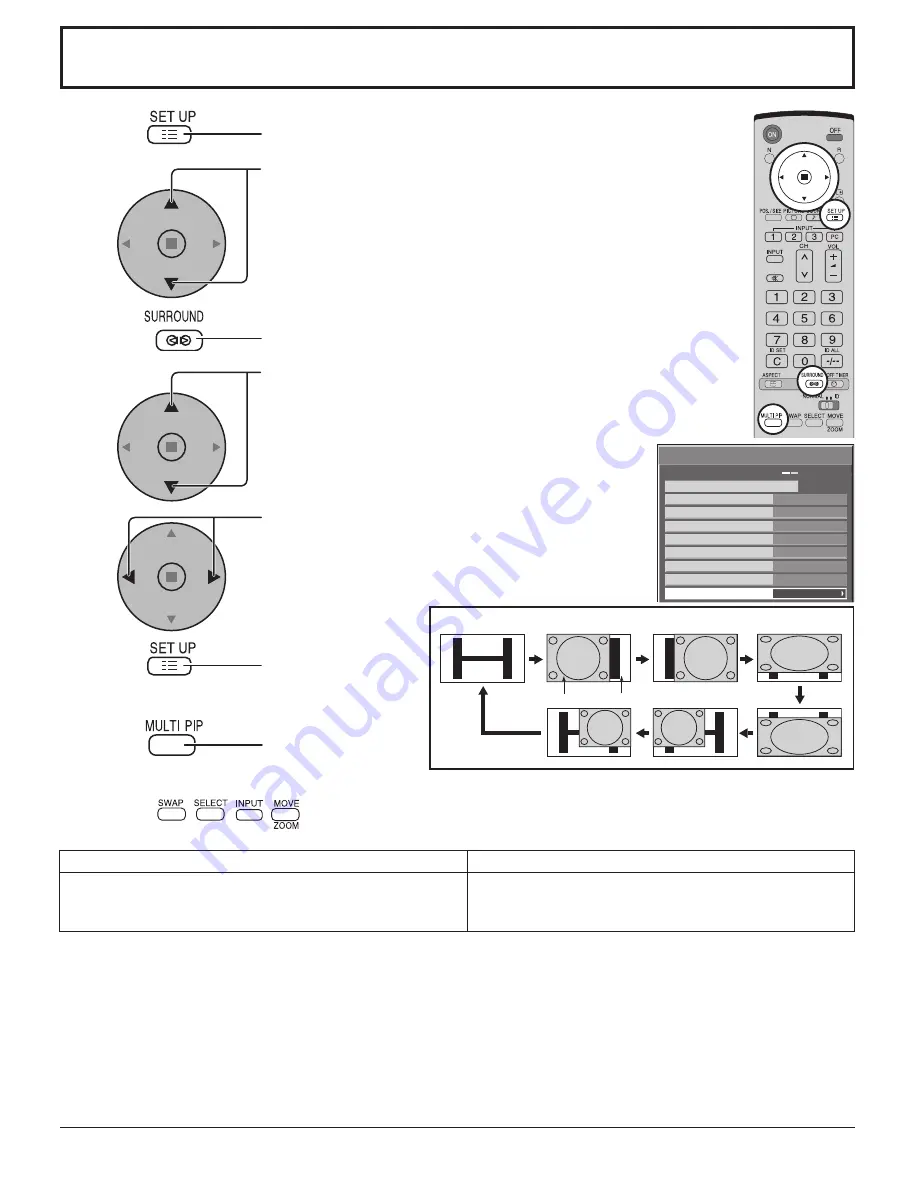
21
Options
On
Weekly Command Timer
Onscreen display
Off
Initial INPUT
Initial VOL level
1/3
Off
Off
0
0
Maximum VOL level
Off
INPUT lock
Off
Button lock
Off
Remocon User level
Off
Advanced PIP
Advanced PIP
1
2
3
5
Press to display the Setup menu.
4
6
Notes:
• Advanced PIP corresponding signal
One screen
Advanced PIP
Main screen
Sub screen
• If “Input lock” in Options menu is set to other than “Off”, MULTI PIP function isn’t available.
• Sound output is from the picture which is selected in Audio OUT (PIP) (See page 24).
• In 2 screen display, the same input mode cannot be selected for the main picture and sub picture.
• The main picture and sub picture are processed by different circuits, resulting in a slight difference in the clarity of the
pictures. There may also be a difference in the picture quality of the sub picture depending on the type of signals displayed
on the main picture and depending on the 2-picture display mode.
• Due to the small dimensions of the sub pictures, these sub pictures cannot be shown in detail.
• Computer screen picture is displayed in a simplified format, and it may not be possible to discern details on them satisfactorily.
• Following combinations of two analog signals cannot be displayed simultaneously.
Component - Component, Component - PC (RGB), PC (RGB) - Component, PC (RGB) - PC (RGB)
• Refer to each board's operating instruction for DVI, SDI, HDMI's corresponding signals.
Sub screen
Main screen
NTSC, PAL, SECAM (tuner, video)
525i, 525p, 625i, 625p, 750/60p, 750/50p, 1125/60i, 1125/50i,
1250/50i (Component Video, RGB, DVI, SDI, HDMI)
640x480@60Hz, 852x480@60Hz, 1024x768@60Hz,
1366x768@60Hz (RGB, DVI, HDMI)
1280x768@60Hz (DVI)
Press to exit from
Options menu.
Press to adjust the menu.
Off : Sets normal two screen display mode
(see page 20).
On : Sets Advanced PIP mode.
Press repeatedly.
Each time pressing this
button main picture and sub picture will be displayed as above.
Note:
To use
,
,
,
buttons for the screen operations, follow the procedures in the previous page.
7
(When Advanced PIP is On)
Press and hold until the Options menu is displayed.
Press to select Advanced PIP.
Press to select “OSD Language”.
1
2
3
6
5
4






























