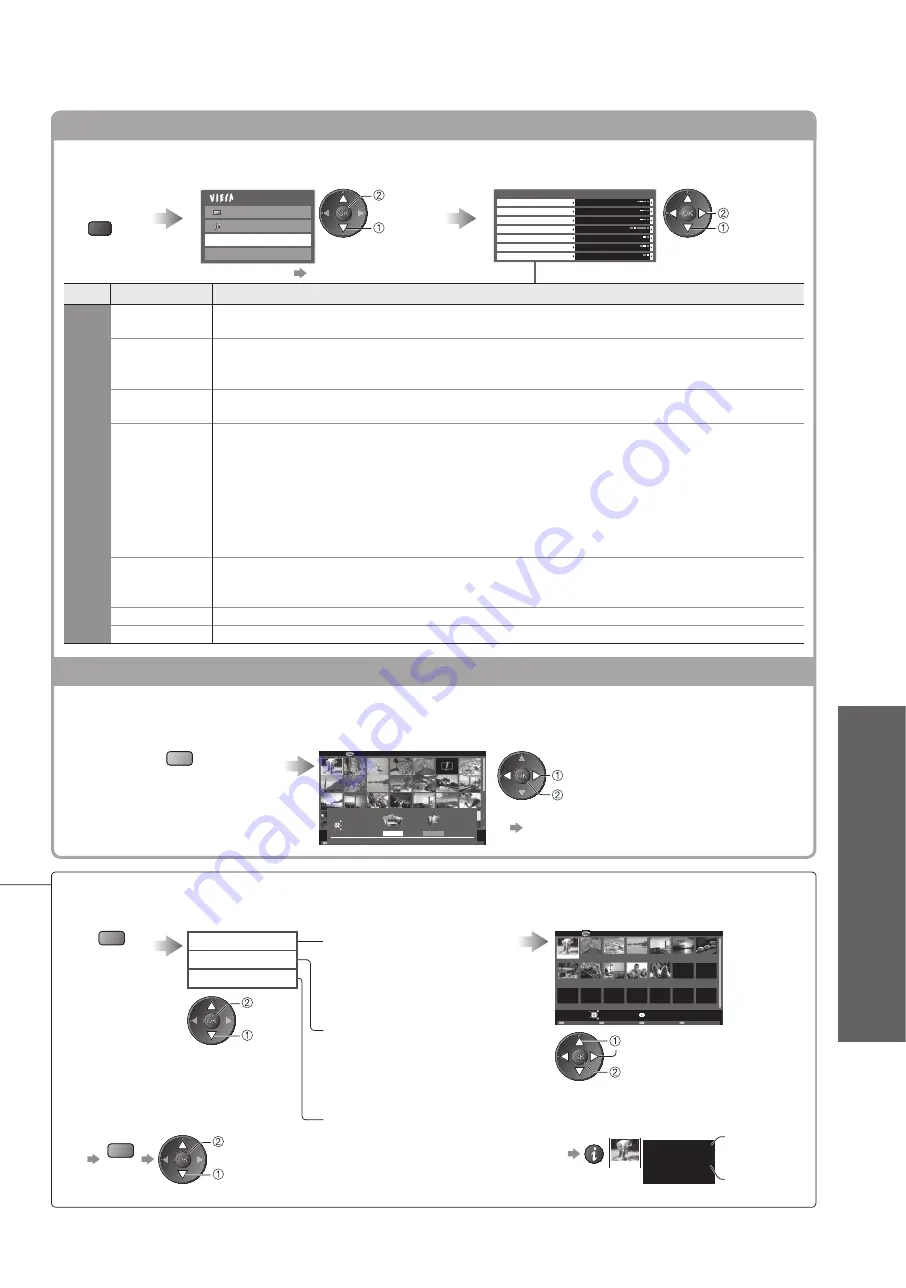
Using Media Player
●
Advanced
47
Photo Setup
Setup the settings for Photo mode.
Display
the menu
MENU
Select “Photo Setup”
Select the items and set
Main Menu
Picture
Sound
Photo Setup
Video Setup
select
access
Photo Setup Menu
Back Ground Music
Type1
Colour Effect
Transition Effect
Screen Mode
Off
Fade
Normal
Frame
Off
Interval
Normal
Repeat
On
select
set
Other items
●
p. 26 – 27 and p. 49
Menu
Item
Adjustments / Configurations (alternatives)
Photo Setup
Back Ground
Music
Selects the back ground music during the Photo mode
(Off / Type1 / Type2 / Type3)
Type1, Type2 and Type3 are the fixed music each installed in this TV.
●
Frame
Selects the indication frame of the slideshow
(Off / Multi / Collage)
Multi : 9 division display like tiled design
Collage : A photo is displayed at random position and random scale.
Colour
Effect
Selects the colour effect of photos on Single view and Slideshow
(Off / Sepia / Gray scale)
Transition
Effect
Selects the transition effect for switching the photo during the slideshow
(Off / Fade / Slide / Dissolve / Motion / Random)
Fade : The next photo fades in gradually.
Slide : The next photo slides and appears from the left side.
Dissolve : The photo is replaced by an indefinite block unit.
Motion : The photo is replaced with enlarged, reduced, moved up or moved down.
Random : Each transition is selected at random.
This function is available when “Frame” is set to “Off”.
●
Screen Mode
Selects whether enlarged or normal viewing on Single view and Slideshow
(Normal / Zoom)
Depending on the photo size, the photo may not be enlarged.
●
Interval
Selects slideshow interval
(Short / Normal / Long)
Repeat
Slideshow repeat
(Off / On)
Change to the Video mode
You can switch to the Video mode of Media Player from the thumbnail.
While the thumbnail is displayed,
display the contents selection
Select “Video”
blue
Media Player Photo
All photos
Slideshow
Contents Select
Info
EXIT
View
RETURN
View Select
Select
Photo
Video
Contents Select
EXIT
RETURN
Select
Access
select
access
For details of the Video mode operations
●
“Video mode” (p. 48)
To sort by folder, recorded date or recorded month
■
Display the
view selection
Select the sort type
Select one of the sorted group to display
the thumbnail of the selected group
green
Folder view
Sort by Date
Sort by Month
select
access
Displays the thumbnail
grouped by folder
The files which are not into a
●
folder will be collected to the
folder named “/”.
Displays the thumbnail
grouped by the same date
The group of the photos
●
without recorded date is
shown as “Unknown”.
Displays the thumbnail
grouped by the same month
The group of the photos
●
without recorded date is
shown as “Unknown”.
Sort by Date
Slideshow
Contents Select
Info
EXIT
Access
Select
RETURN
View Select
24/11/2009
01/12/2009
03/12/2009
20/12/2009
22/12/2009
23/10/2009
25/10/2009
01/11/2009
05/11/2009
10/11/2009
22/11/2009
23/11/2009
Media Player Photo
select
thumbnail of the
selected group
To return to the thumbnail
●
of all photos
green
select
“All photos”
access
To display the information of the
●
highlighted group
1/12
Folder name
23/10/2009
Number of files
3
23/10/2009
date or month
group number /
total group
number
















































