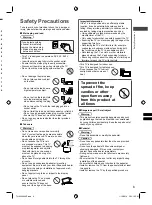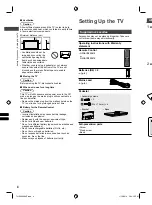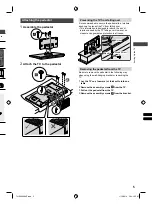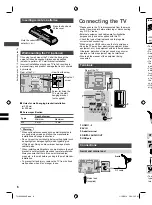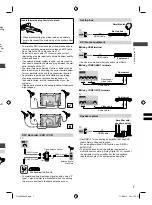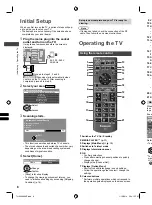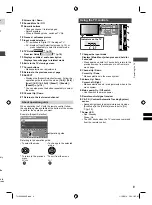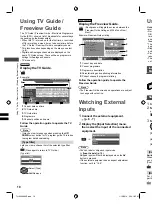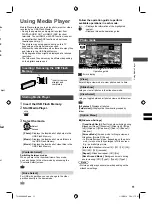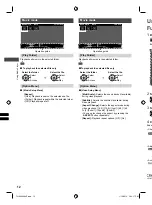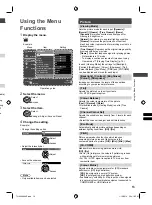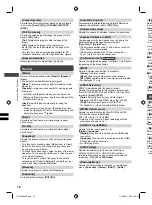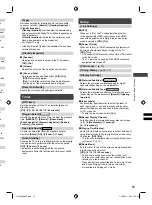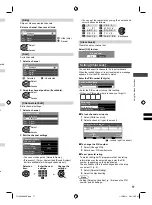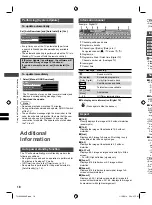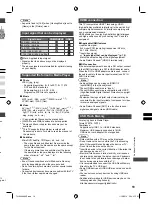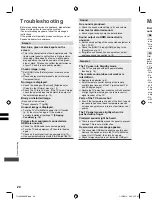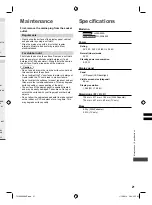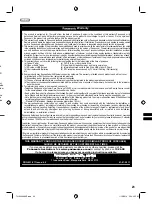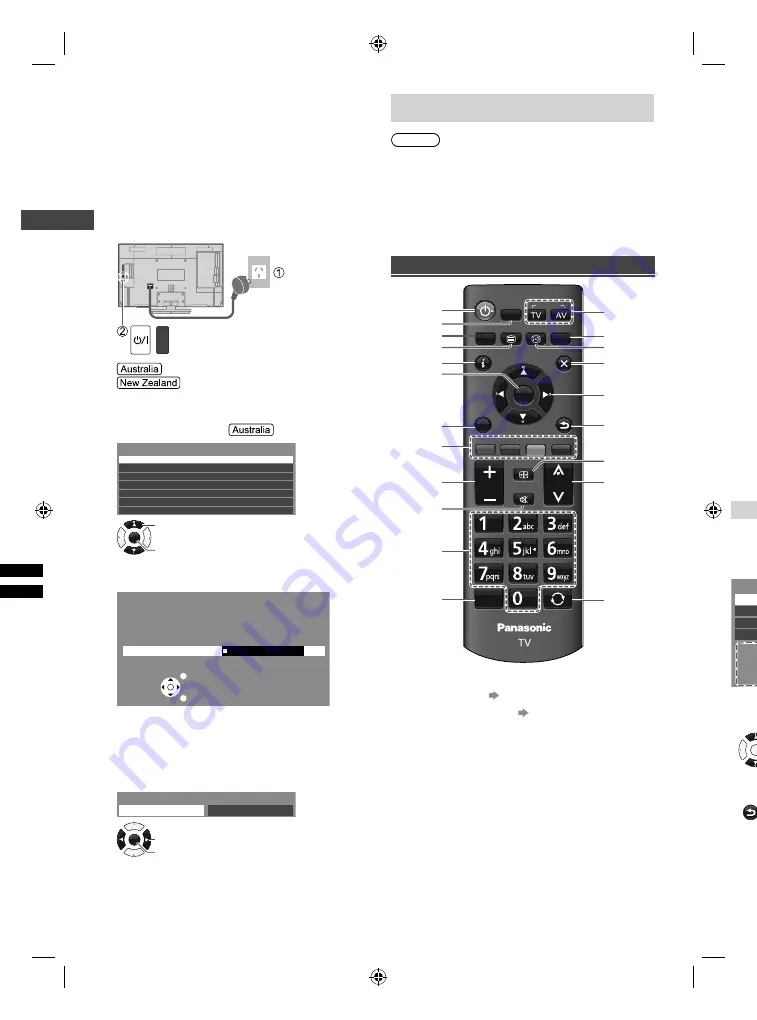
Initial Setup
|
Operating the TV
8
Initial Setup
When you first turn on the TV, a series of steps will pop-
up to guide you to setup your TV.
●
These steps are not necessary if the setup has been
completed by your local dealer.
1
Plug the mains plug into the socket
outlet and turn on the TV.
It may take a few seconds before the screen is
displayed.
AC 220 - 240 V,
50/60 Hz
Proceed to steps 2, 3 and 4.
Scanning starts automatically when
you turn on the TV (step 3). After scanning is
completed, proceed to step 4.
2
Select your area.
New South Wales/Australian Capital Territory
Victoria
Queensland
South Australia
Western Australia
Northern Territory
Tasmania
Select State/Territory
OK
Access
Select
3
Scanning starts.
Automatic Channel Search
Searching channels...
Analogue : 0
Digital : 1
EXIT
RETURN
Scan
5%
●
This function searches and stores TV channels.
●
The stored channels and sorted channel order vary
depending on the area, broadcasting system and
conditions of signal reception.
4
Select [Home].
Please select your viewing environment.
Home
Shop
OK
Confirm
Change
●
[Shop] is for shop display.
●
To change the viewing environment later on, you
need to initialise all settings by accessing [Shipping
Condition]
(p. 16).
Setup is now complete and your TV is ready for
viewing.
Note
●
If tuning has failed, check the connection of the RF
cable, then follow the on-screen instructions.
Operating the TV
Using the remote control
MENU
MEDIA
PLAYER
TEXT STTL/AD GUIDE
CH
EXIT
POWER
INFO
RETURN
OPTION
INPUT
R
G
Y
B
ASPECT
MUTE
STILL
LAST VIEW
VOL
OK
1
13
14
15
16
17
18
19
20
21
3
2
4
5
6
7
8
9
10
11
12
1
Switches the TV On / Standby
2
MEDIA PLAYER (p. 11)
3
Displays [Main Menu] (p. 13)
4
Switches to Teletext mode
5
Displays Information banner
6
OK
●
Confirms selections.
●
Press after selecting channel positions to quickly
change channel.
●
Displays the [Channel List].
7
Displays [Option Menu]
●
Shortcut to subtitle language / sound settings.
●
Follow the operation guide to select / change the
settings.
8
Coloured buttons
●
Performs multiple operations which correspond to
the operation guide displayed on the menu screen.
9
Vo
10
So
11
Nu
●
●
●
12
Fr
13
In
●
●
A
14
TV
Fr
15
Di
Di
16
Ex
17
Cu
●
18
Re
19
AS
●
●
20
Ch
21
Re
Abo
When
the op
to per
Exam
Aspe
16:9
14:9
Just
Chang
Refer
●
To s
OK
●
To re
men
RETU
TH-32A400AZ.indd 8
TH-32A400AZ.indd 8
1/10/2014 5:24:15 PM
1/10/2014 5:24:15 PM