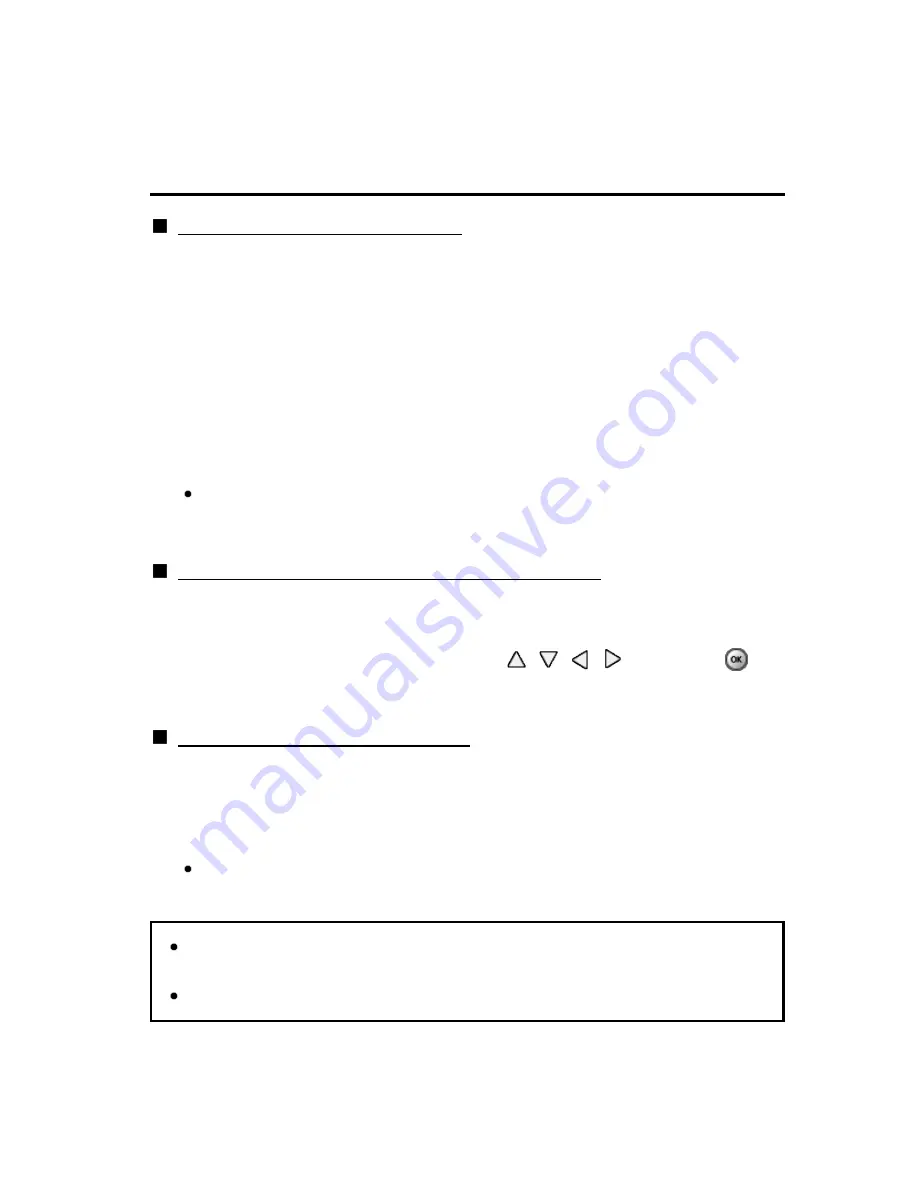
Convenience features
Using Electronic Touch Pen
Using Touch Pen
How to paint on the photo / video
1.
Press Power button to turn on the Touch Pen
2.
Display the following images full screen
- Digital TV from ANTENNA/Cable Input
- HDMI input
- Photo / video contents of Media Player / Network services
3.
Touch the pen tip to the TV screen for a few seconds
4.
Once the confirmation screen is displayed, follow the instructions
on screen.
You can save the image after painting in Photo mode of Media Player /
Network services.
Using applications (painting, playing games, etc.)
1.
Press Power button to turn on the Touch Pen
2.
Display APPS list
3.
Select the specific application with
/
/
/
and press
4.
Follow the on-screen instructions
Basic operation for the Touch Pen
Tap: Touch the pen tip to the panel and release it quickly.
Hold/Release: Hold the pen tip against the panel. / Release the pen tip
from the panel.
Drag and drop: Move with the pen tip touching the panel.
Operations differ depending on application.
You can also use the Touch Pen for specific applications (painting,
playing games, etc.) from APPS list.
For details, read the manual of the Touch Pen.
How to paint on the photo / video
How to paint on the photo / video
How to paint on the photo / video
How to paint on the photo / video
1.
Press Power button to turn on the Touch Pen
1.
Press Power button to turn on the Touch Pen
1.
Press Power button to turn on the Touch Pen
2.
Display the following images full screen
2.
Display the following images full screen
2.
Display the following images full screen
- Digital TV from ANTENNA/Cable Input
- HDMI input
- Photo / video contents of Media Player / Network services
- Digital TV from ANTENNA/Cable Input
- HDMI input
- Photo / video contents of Media Player / Network services
3.
Touch the pen tip to the TV screen for a few seconds
4.
Once the confirmation screen is displayed, follow the instructions
on screen.
3.
Touch the pen tip to the TV screen for a few seconds
3.
Touch the pen tip to the TV screen for a few seconds
4.
Once the confirmation screen is displayed, follow the instructions
on screen.
4.
Once the confirmation screen is displayed, follow the instructions
on screen.
You can save the image after painting in Photo mode of Media Player /
Network services.
You can save the image after painting in Photo mode of Media Player /
Network services.
Using applications (painting, playing games, etc.)
Using applications (painting, playing games, etc.)
Using applications (painting, playing games, etc.)
Using applications (painting, playing games, etc.)
1.
Press Power button to turn on the Touch Pen
2.
Display APPS list
3.
Select the specific application with
/
/
/
and press
4.
Follow the on-screen instructions
1.
Press Power button to turn on the Touch Pen
1.
Press Power button to turn on the Touch Pen
2.
Display APPS list
2.
Display APPS list
3.
Select the specific application with
/
/
/
and press
3.
Select the specific application with
/
/
/
and press
4.
Follow the on-screen instructions
4.
Follow the on-screen instructions
Basic operation for the Touch Pen
Basic operation for the Touch Pen
Basic operation for the Touch Pen
Basic operation for the Touch Pen
Tap: Touch the pen tip to the panel and release it quickly.
Hold/Release: Hold the pen tip against the panel. / Release the pen tip
from the panel.
Drag and drop: Move with the pen tip touching the panel.
Tap: Touch the pen tip to the panel and release it quickly.
Hold/Release: Hold the pen tip against the panel. / Release the pen tip
from the panel.
Drag and drop: Move with the pen tip touching the panel.
Operations differ depending on application.
Operations differ depending on application.
You can also use the Touch Pen for specific applications (painting,
playing games, etc.) from APPS list.
For details, read the manual of the Touch Pen.
You can also use the Touch Pen for specific applications (painting,
playing games, etc.) from APPS list.
For details, read the manual of the Touch Pen.
You can also use the Touch Pen for specific applications (painting,
playing games, etc.) from APPS list.
For details, read the manual of the Touch Pen.
142
(0500903)
















































