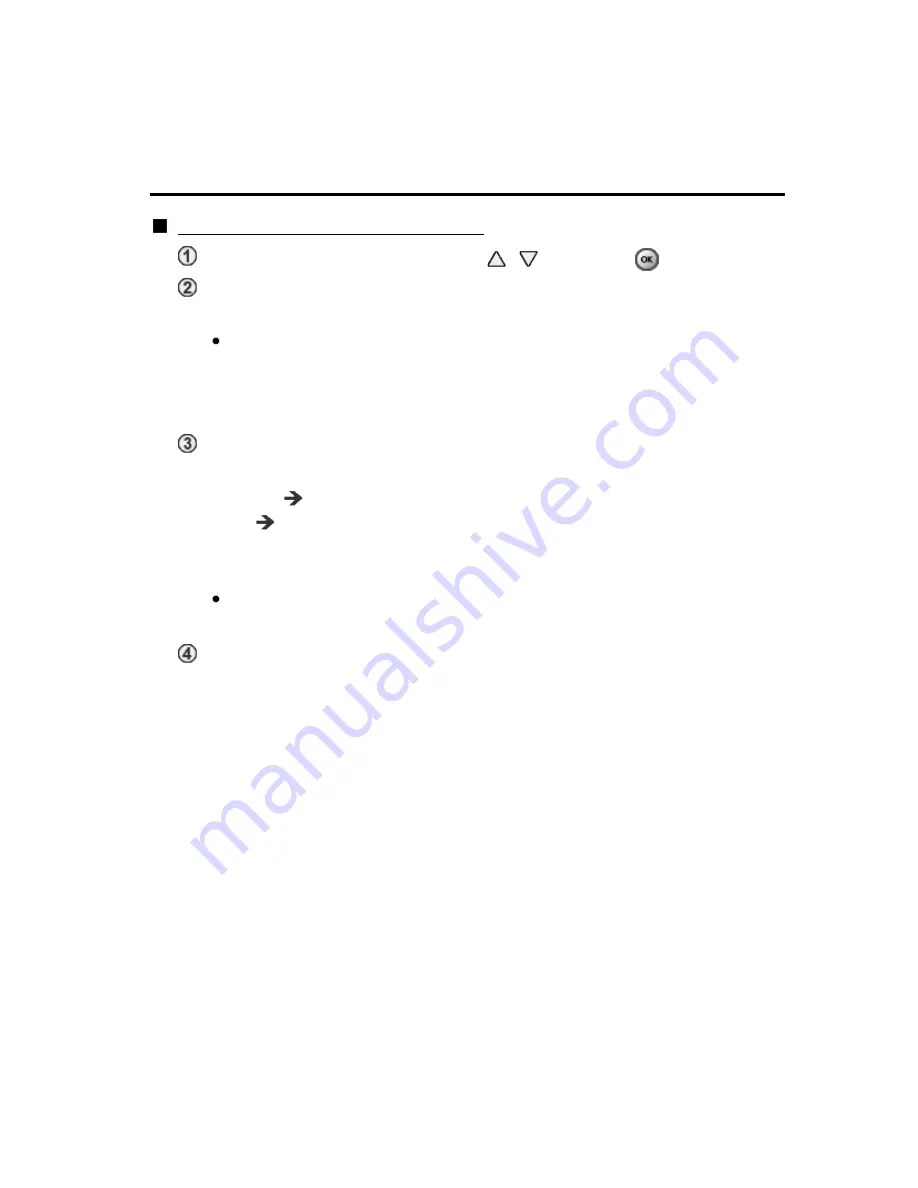
Home network "DLNA"
Network settings
Network connection/Network status
Network connection/Network status
Select
Network connection
using
/
and press
Select
Quick setup
to launch Network connection setup wizard.
Follow the directions on the screen to complete the network connection.
Manual settings are also available.
Select
Custom
and select your connection type.
Displays setting menu according to selected connection type.
Set the desired menu and complete the network connection.
Displays
Network status
Select
Try again
and press OK to start connection test.
Success
Completion message is displayed.
Error
Select
Status details/Help
and press OK to display solution
of the connection error.
Follow the directions on the screen to complete the network settings.
You can also display
Network status
from
Network
menu.
(
Network
>
Network status
)
Exit the screen
Select
Done
and press OK to exit from this screen.
Network connection/Network status
Network connection/Network status
Network connection/Network status
Network connection/Network status
Select
Network connection
using
/
and press
Select
Network connection
using
/
and press
Network connection
Network connection
Select
Quick setup
to launch Network connection setup wizard.
Follow the directions on the screen to complete the network connection.
Select
Quick setup
to launch Network connection setup wizard.
Follow the directions on the screen to complete the network connection.
Quick setup
Manual settings are also available.
Select
Custom
and select your connection type.
Displays setting menu according to selected connection type.
Set the desired menu and complete the network connection.
Manual settings are also available.
Select
Custom
and select your connection type.
Displays setting menu according to selected connection type.
Set the desired menu and complete the network connection.
Custom
Displays
Network status
Displays
Network status
Network status
Network status
Select
Try again
and press OK to start connection test.
Success
Completion message is displayed.
Error
Select
Status details/Help
and press OK to display solution
of the connection error.
Follow the directions on the screen to complete the network settings.
Select
Try again
and press OK to start connection test.
Success
Completion message is displayed.
Error
Select
Status details/Help
and press OK to display solution
of the connection error.
Follow the directions on the screen to complete the network settings.
Try again
Status details/Help
You can also display
Network status
from
Network
menu.
(
Network
>
Network status
)
You can also display
Network status
from
Network
menu.
(
Network
>
Network status
)
Network status
Network status
Network
Network
Network
Network
Network status
Network status
Exit the screen
Select
Done
and press OK to exit from this screen.
Exit the screen
Select
Done
and press OK to exit from this screen.
Done
51
(0200202)
Summary of Contents for Viera TC-P65S60
Page 1: ...S60 series M0213 0 M0213 0...






























