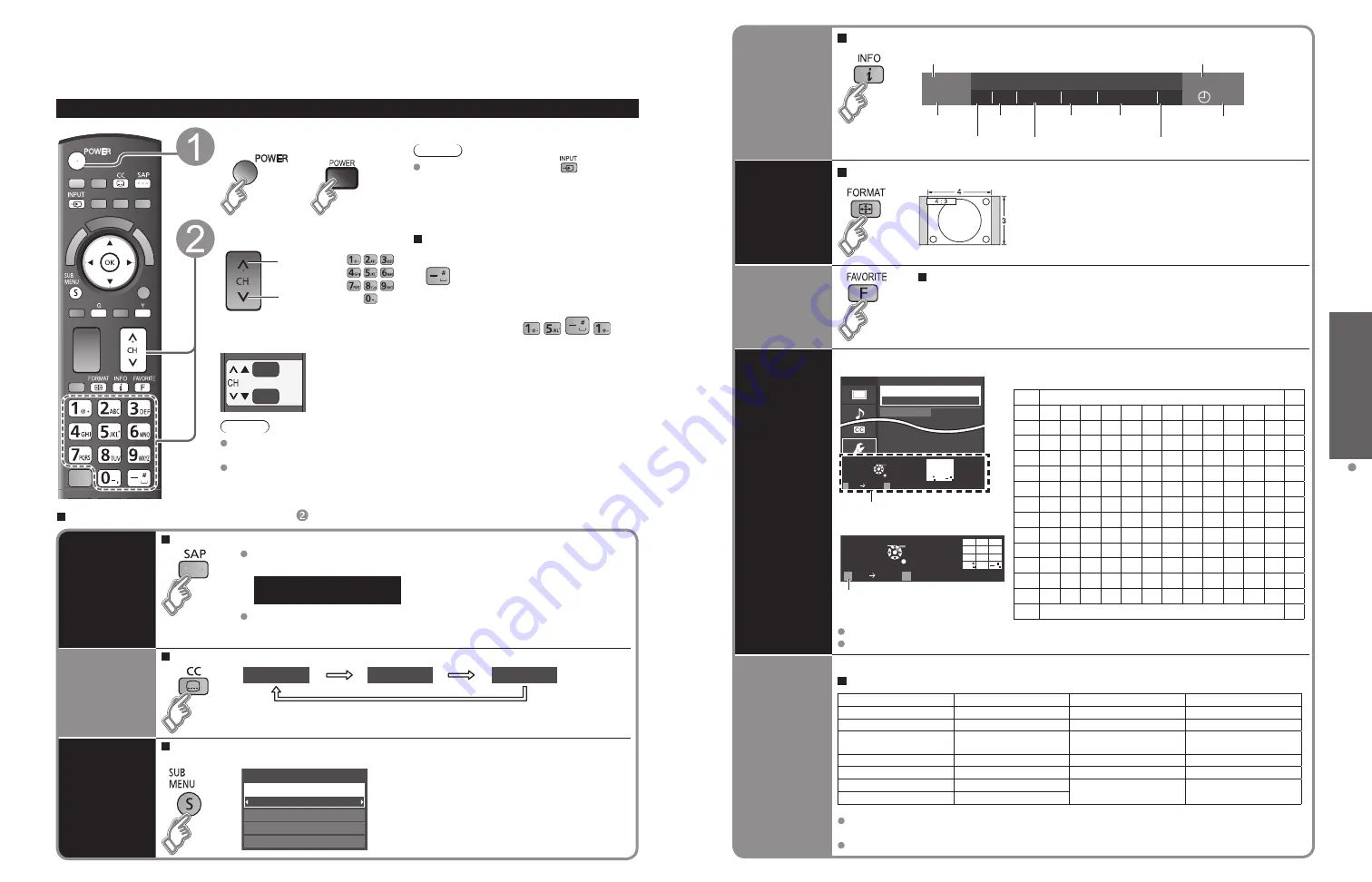
18
19
V
iewing
W
atching
TV
Information
Recall
Displays or removes the channel banner
15-2
12:30 PM
30
THE NEWS
CC SAP TV-G 1080i Standard 4:3
ABC-HD
Channel
Station
identifier
SAP
indication
Signal
resolution
Rating Level
Picture
mode
Sleep timer
remaining time
Aspect ratio
Closed caption
Clock
Change
aspect
ratio
Press FORMAT to cycle through the aspect modes
(p. 53)
• 480i, 480p: FULL/JUST/4:3/ZOOM
• 1080p, 1080i, 720p: FULL/H-FILL/JUST/4:3/ZOOM
Call up
a favorite
channel
FAVORITE
Channel numbers registered in Favorite are displayed on the favorite tune
screen. Select the desired broadcast station with the cursor or use the
number buttons. (p. 20)
Entering
characters
You can use the remote control keys to enter the alphanumeric characters.
RETURN
ABC
Delete
abc
G
Y
1
@.
4
GHI
7
PQRS
2
ABC
5
JKL
8
TUV
3
DEF
6
MNO
9
WXYZ
0 - ,
LAST
Select
OK
Switches input mode from alphabet
to numeric.
This is the address of the relay server that is
connected to the target server instead of the
browser and sends data to the browser.
RETURN
ABC
Delete
abc
G
Y
1
@.
4
GHI
7
PQRS
2
ABC
5
JKL
8
TUV
3
DEF
6
MNO
9
WXYZ
0 - ,
LAST
Select
OK
Menu
VIERA CAST setting
Proxy address
0
Proxy port
Navigation area
Characters are displayed as shown in the following table.
ABC/abc
123
1
2
3
4
5
6
7
8
9
10
11
12
1
@
.
/
:
~
_
1
1
2
a/A b/B c/C
2
2
3
d/D e/E f/F
3
3
4
g/G h/H
i/I
4
4
5
j/J k/K l/L
5
5
6
m/M n/N o/O
6
6
7
p/P q/Q r/R s/S
7
7
8
t/T u/U v/V
8
8
9
w/W x/X y/Y z/Z
9
9
0
-
,
;
'
"
?
!
(
)
&
\
0
0
LAST
*
#
$
%
=
|
{
}
[
]
*
-
Space
#
You can also use a USB keyboard (not supplied) to enter the alphanumeric characters.
Keyboard type (p. 33)
Operate
USB
keyboard
You can operate non-character keys as remote control keys.
Key chart
Keyboard key
Remote key
Keyboard key
Remote key
UP/DOWN/LEFT/RIGHT
Cursor key
F4
Input
Enter
OK
F5
Channel Down(-)
BackSpace
Return (when you do not
input character)
F6
Channel up(+)
0-9
0-9
F7
Volume Down(-)
F1
Menu
F8
Volume up(+)
F2
VIERA Tools
F9(Red)/F10(Green)/
F11(Blue)/F12(Yellow)
Color key
(Red/Blue/Yellow/Green)
F3
Submenu
For more details on setting and operation of the USB keyboard, please also read the
operating manuals for the USB keyboard.
Some keyboards do not have these keys.
Watching TV
Basic connection (p. 11-12)
To watch TV and other functions
Turn power on
(TV)
or
(Remote)
Note
If the mode is not TV, press
and select
TV. (p. 28)
Select a channel number
up
down
or
(Remote)
To directly enter the digital channel
number
When tuning to a digital channel,
press the button to enter the
minor number in a compound
channel number.
example: CH15-1:
(TV)
Note
Reselect “Cable” or “Antenna” in “ANT in” of “ANT/Cable setup” to switch the signal
reception between cable TV and the antenna. (p. 15, 47)
The channel number and volume level remain the same even after the TV is turned off.
Listen
with SAP
(Secondary
Audio
Program)
Select the Audio mode for watching TV
Digital mode
Press SAP to select next Audio track (if available) when receiving a digital channel.
Audio track 1 of 2
(English)
Analog mode
Press SAP to select the desired Audio mode.
• Each press of SAP will change the Audio mode. (Stereo/SAP/Mono)
Closed
caption
Switches the Closed caption mode On or Off
Closed caption On
Closed caption Off
Closed caption On mute
Display the
SUB MENU
Press SUB MENU to show the Sub Menu screen
(p. 33)
This menu consists of shortcuts to convenient functions.
All
Setup SUB MENU
Edit CH caption
Signal meter
Set favorite
Channel surf mode
Other Useful Functions
(Operate after )











































