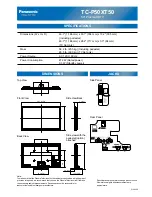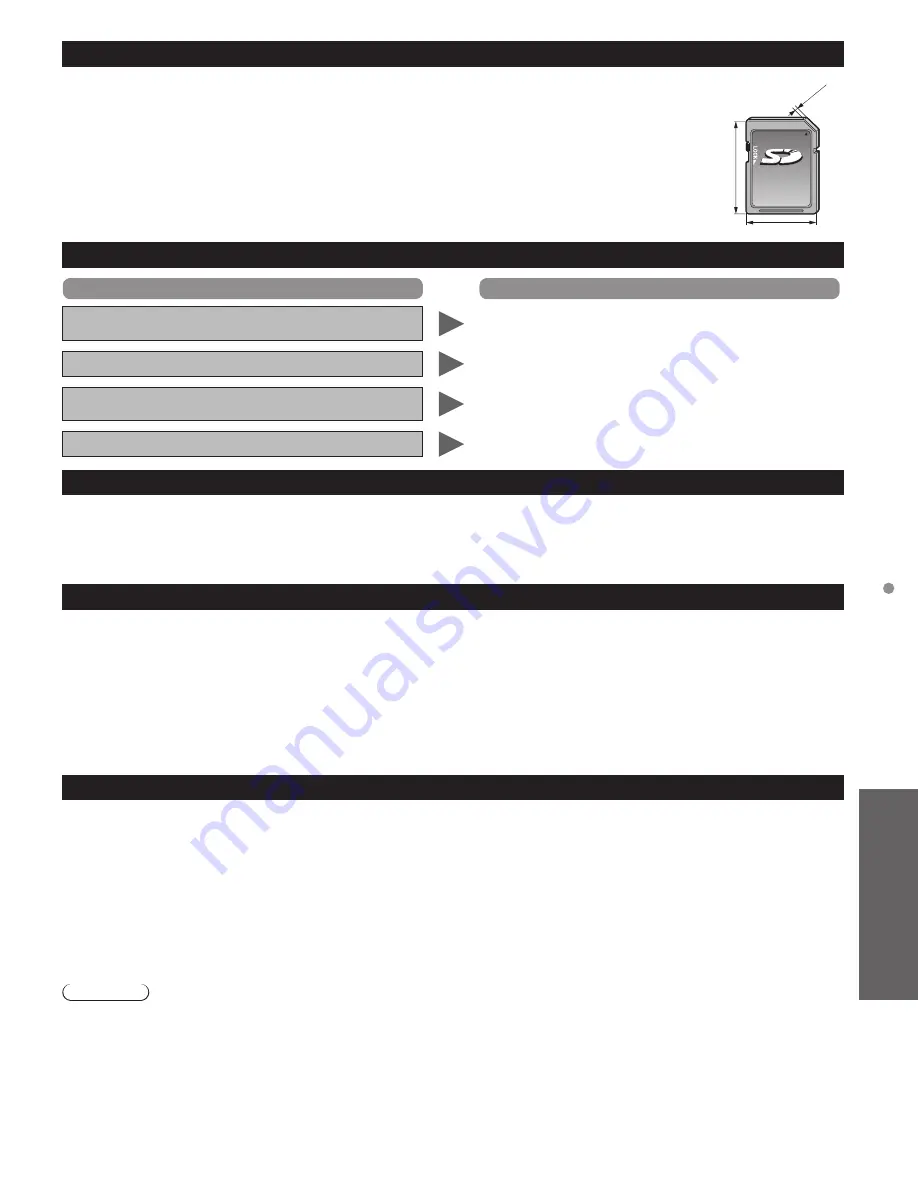
41
Support Information
Cautions when handling SD Cards
2.1 mm
32 mm
24 mm
●
Use an SD Card which meets SD standards. If not, it may cause the TV to malfunction.
●
Do not remove the card while the unit is accessing data (this can damage card or unit).
●
Do not touch the terminals on the back of the card.
●
Do not subject the card to high pressure or impact.
●
Insert the card in the correct direction (otherwise, card or unit may be damaged).
●
Electrical interference, static electricity or erroneous operation may damage the data or card.
●
Back up the recorded data at regular intervals in case of deteriorated or damaged data or erratic
operation of the unit. (Panasonic is not liable for any deterioration or damage of recorded data.)
SD Card/USB flash memory warning messages
Message
Meaning
No media. Please insert an SD memory card or USB
storage device.
●
The device is not inserted.
No media. Device removed.
●
The device is removed.
No photos/ No movies/No music files to play/ No
playable media
●
The device has no data or this type of data is not supported.
Cannot read file
●
The file is broken or unreadable.
●
The TV does not support the format.
2D
→
3D (Simulated 3D)
●
You can watch content in simulated 3D from photo and all video sources except the PC input.
●
This function converts standard 2D images and displays them in 3D. For this reason, the 3D images appear slightly different
from the originals. Please bear this in mind when using this function.
●
Using this function for profit-making purposes, or publically showing images converted from 2D to 3D in places such as coffee
shops or hotels etc. may infringe on the rights of the copyright holder protected under the Copyright Act.
VIERA Link
TM
“HDAVI Control
TM
”
HDMI connections to some Panasonic equipment allow you to interface automatically. (p. 26)
●
This function may not work normally depending on the equipment condition.
●
The equipment can be operated by other remote controls with this function on even if the TV is in Standby mode.
●
Image or sound may not be available for the first few seconds when playback starts.
●
Image or sound may not be available for the first few seconds when input mode is switched.
●
Volume function will be displayed when adjusting the volume of the equipment.
●
If you connect equipment that has “HDAVI Control 2 or later” function to the TV with an HDMI cable, the sound from the
DIGITAL AUDIO OUT terminal can be output as multi-channel surround.
●
“HDAVI Control 5” is the newest standard (current as of November, 2011) for the HDAVI Control compatible equipment.
This standard is compatible with the conventional HDAVI equipment.
HDMI connection
HDMI (high-definition multimedia interface) allows you to enjoy high-definition digital images and high-quality sound by connecting
the TV unit and HD devices.
HDMI-compatible equipment (*1) with an HDMI or DVI output terminal, such as a Cable or Satellite box or a DVD player, can be
connected to the HDMI connector using an HDMI compliant (fully wired) cable.
●
HDMI is the world’s first complete digital consumer AV interface complying with a non-compression standard.
●
If the external equipment has only a DVI output, connect to the HDMI terminal via a DVI to HDMI adapter cable (*2).
●
When the DVI to HDMI adapter cable is used, connect the audio cable to the audio input terminal.
●
Audio settings can be made on the “HDMI 1 in” or “HDMI 2 in” menu screen.
Applicable audio signal sampling frequencies (L.PCM): 48 kHz, 44.1 kHz, 32 kHz
(*1): The HDMI logo is displayed on an HDMI-compliant device.
(*2): Enquire at your local digital equipment retailer shop.
Caution
●
The HDMI terminals on this TV were not specifically designed for use with a PC.
●
All signals are reformatted before being displayed on the screen.
●
If the connected device has an aspect adjustment function, set the aspect ratio to “16:9”.
●
These HDMI connectors are “type A”.
●
These HDMI connectors are compatible with HDCP (High-Bandwidth Digital Content Protection) copyright protection.
●
A device having no digital output terminal may be connected to the input terminal of either “COMPONENT”, or “VIDEO” to
receive analog signals.
●
The HDMI input terminal can be used with only the following image signals: 480i, 480p, 720p, 1080i and 1080p.
Match the output setting of the digital device.
●
For details of the applicable HDMI signals, see p. 42.
T
echnical
Information
tc̲p42̲50̲XT50̲eng̲0637.indb 41
tc̲p42̲50̲XT50̲eng̲0637.indb 41
2012/01/20 10:19:15
2012/01/20 10:19:15