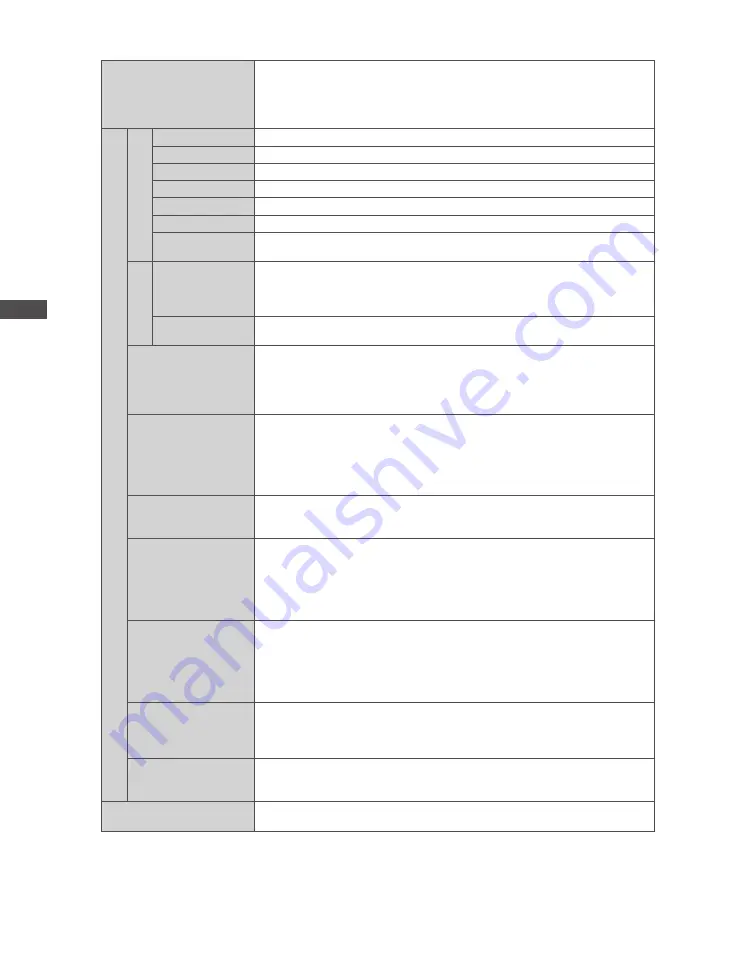
How to Use the Menu Functions
24
Screen Display
• Off
• On
Turns the screen off when you select [Off]
•
The sound is active even if the screen turns off.
•
Press any buttons (except Standby) to turn the screen on.
•
This function is effective in reducing power consumption when listening
to the sound without watching the TV screen.
Advanced Settings
White Balance
∗
1
R-Gain
Adjusts the white balance of bright red area
G-Gain
Adjusts the white balance of bright green area
B-Gain
Adjusts the white balance of bright blue area
R-Cutoff
Adjusts the white balance of dark red area
G-Cutoff
Adjusts the white balance of dark green area
B-Cutoff
Adjusts the white balance of dark blue area
Reset to
Defaults
Press the OK button to reset to the default White Balance
Gamma
∗
1
Gamma
• S Curve /
1.8 / 2.0 / 2.2
/ 2.4 / 2.6
Switches the gamma curve
•
Please note the numerical values are reference for the adjustment.
Reset to
Defaults
Press the OK button to reset to the default Gamma
Side Panel
• Off
• Low
• Mid
• High
Increases the brightness of the side panel
•
The recommended setting is [High] to prevent panel “image retention”.
16:9 Overscan
• Off
• On
[On] :
Default - Image is overscanned by ~5% beyond the edge of the
screen to hide edge video noise
[Off] :
Displays image in its original size including edge video noise such
as lines, dashes, dots etc.
•
Applicable for video signals when TV aspect is set to [16:9]
•
Memorised separately for SD and HD channels / signals
H-Size
• Normal
• Extended
Switches over horizontal scanning size
Colour Matrix
• SD
• HD
Available only with 480p input on video signals in a natural colour from
digital equipment connected to AV1 / AV2 component or HDMI1 / HDMI2
terminals. Select SD or HD to adjust suitable colour parameters for SD
(Standard definition) or HD (High definition)
•
SD: Input signal is a normal TV system
•
HD: Input signal is a high definition system
DVI Input Setting
• Normal
• Full
Changes the black level in the image for HDMI input mode with DVI input
signal manually
•
When the DVI input signal from the external equipment, especially from PC,
is displayed, the black level may not be suitable. In this case, select [Full].
•
The black level for HDMI input signal will be adjusted automatically.
•
For HDMI input mode with DVI input signal only.
Pixel Orbiter
• Auto
• On
Selects the mode for wobbling of the image to prevent panel “image
retention”
[Auto]:
Automatically works only for the appropriate images and you
rarely recognise the wobbling.
Scrolling Bar
Scrolls the vertical bar to prevent panel “image retention”
•
Press the OK button to start scrolling and press any buttons (except
Standby) to exit this mode.
Reset to Defaults
Press the OK button to reset the present Picture Viewing Mode of the
selected input to the default settings.
∗
1 : PC input mode only


































