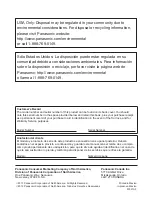18
First Time Setup
The first time setup screen is displayed only when the TV is turned on for the first time, after
the power cord is inserted into a wall outlet.
or
Turn the TV on with the POWER button
or
(Remote)
(TV)
Setup the following items
●
Select your language
●
Select your country
●
Select your viewing mode (Be sure to select “Home Use”)
If you select “Store Demonstration” by mistake, confirmation screen
will be displayed.
To display the “Set viewing mode” screen again in order to select
“Home Use”, perform one of the following actions:
• Press and hold down the rear POWER button for at least five
seconds.
• Unplug the power cord for 30 seconds and then plug it in again.
●
Configure Network connection
Follow the instructions on screen to complete the Network
connection.
●
ANT/Cable setup
Set up based on how your TV programming is connected. Select
“Yes” if you are connected to a Cable, Satellite or Fiber Optic box.
Select “No” if you are connected to the Antenna/Cable In with a
coaxial wire into the screw-on connector. In this case you will need
to scan for channels that are available in your area.
●
Adjust the Clock
Select the clock mode and adjust other settings.
When “Auto” is selected, clock will be set automatically according
to Time zone and DST. The TV must be connected to the Internet to
use this feature.
●
Pair the Touch Pad Controller
Follow the instructions on screen to complete the pairing. (p. 17)
●
Complete First time setup
Completion screen is displayed.
Select type of Home Screen
The “Tutorial” for “my Home Screen” starts.
Follow the instruction of the “Tutorial” to select desired “Home Screen”.
Example: Lifestyle Screen
Example: Home screen selection
• “Home Screen” is displayed as the start-up screen when the TV is
turned on or the HOME button is pressed.