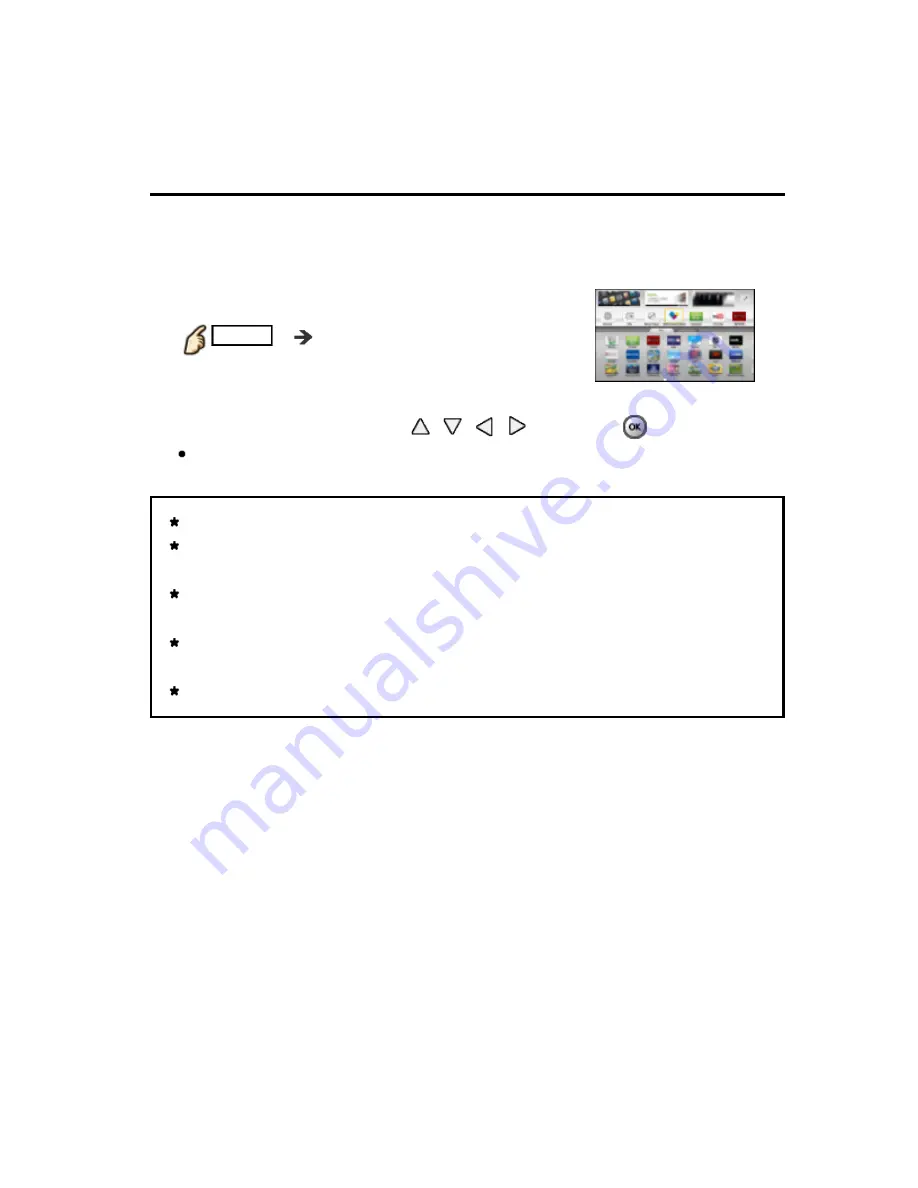
Using Internet services
How to use
Operate
You can access Internet services on Apps list (application list) via Home
Screen.
1.
Display Apps list
APPS
Apps list
2.
Select and Enjoy Internet Service
(example)
Select desired application using
/
/
/
and press
USB keyboard is available. Set
Keyboard type
in
Setup
menu.
(Game pad is also available.)
You need a Broadband environment to use this service.
Please confirm Network connections and Network settings before using
this function.
Depending on the usage conditions, it may take a while to download all
the data.
Internet services available in Home Screen are subject to change
without notice.
Not all contents are available depending on the country and area.
You can access Internet services on Apps list (application list) via Home
Screen.
You can access Internet services on Apps list (application list) via Home
Screen.
1.
Display Apps list
APPS
Apps list
1.
Display Apps list
APPS
Apps list
1.
Display Apps list
APPS
Apps list
1.
Display Apps list
APPS
APPS
Apps list
2.
Select and Enjoy Internet Service
(example)
2.
Select and Enjoy Internet Service
2.
Select and Enjoy Internet Service
2.
Select and Enjoy Internet Service
(example)
(example)
(example)
Select desired application using
/
/
/
and press
Select desired application using
/
/
/
and press
USB keyboard is available. Set
Keyboard type
in
Setup
menu.
(Game pad is also available.)
USB keyboard is available. Set
Keyboard type
in
Setup
menu.
(Game pad is also available.)
Keyboard type
Keyboard type
Setup
Setup
You need a Broadband environment to use this service.
Please confirm Network connections and Network settings before using
this function.
Depending on the usage conditions, it may take a while to download all
the data.
Internet services available in Home Screen are subject to change
without notice.
Not all contents are available depending on the country and area.
You need a Broadband environment to use this service.
Please confirm Network connections and Network settings before using
this function.
Depending on the usage conditions, it may take a while to download all
the data.
Internet services available in Home Screen are subject to change
without notice.
Not all contents are available depending on the country and area.
You need a Broadband environment to use this service.
Please confirm Network connections and Network settings before using
this function.
Depending on the usage conditions, it may take a while to download all
the data.
Internet services available in Home Screen are subject to change
without notice.
Not all contents are available depending on the country and area.
52
(0200301)

































