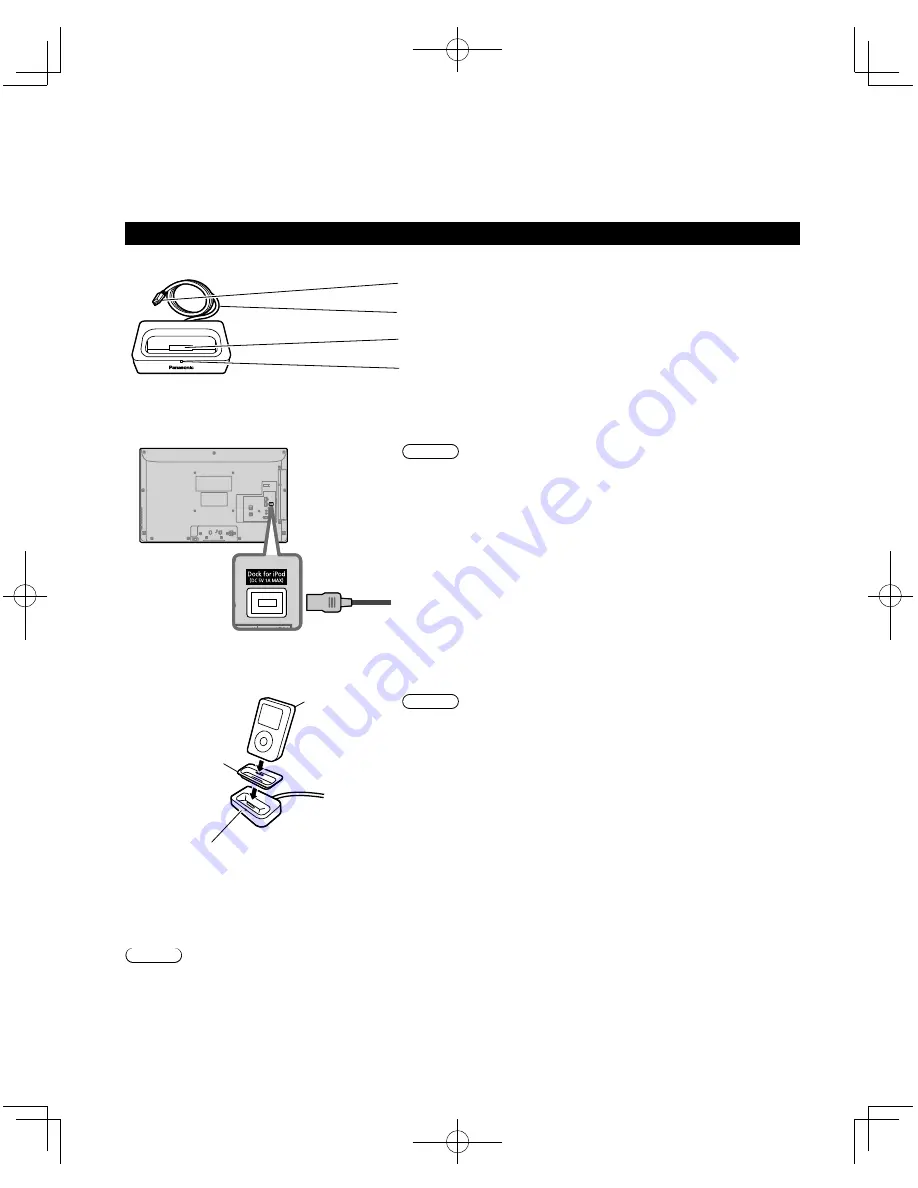
28
Playing an iPod on TV
You can enjoy iPod music/videos/photos on your TV, and you can also charge the battery by connecting the
Universal Dock for iPod to your TV.
Set up Universal Dock for iPod
Ŷ
Controls and basic functions
Plug:
Connect to the back panel of this TV.
Dock cable
: Connects the Universal Dock to this TV.
iPod connector terminal
: Connects your iPod.
Indicator
: This indicator lights up when the iPod is connected.
Ŷ
Connecting the Universal Dock for iPod
Ensure that the power of this TV is switched off before you connect the Universal Dock.
Connect the plug of the Universal Dock to the Dock for iPod terminal of this TV.
Back of the TV
Note
Ɣ
Do not connect any other optional Dock. (Only use the included
Universal Dock for iPod)
Ŷ
Connecting your iPod
Insert your iPod into the connector terminal of the Universal Dock.
iPod
(not included)
The indicator lights up when the iPod
is inserted, and charging begins.
Dock adapter
(not included)
Note
Ɣ
Panasonic has no warranty for iPod data management.
Ɣ
Do not twist your iPod when inserting it or taking it off from the
Universal Dock, and be careful not to knock over this Universal
Dock when your iPod is inserted.
Ɣ
Do not remove your iPod from the Universal Dock while you play
your iPod with the TV.
Ɣ
It is recommended that you update your iPod software before
using it with the Universal Dock. The updater for the iPod
software is available on the Apple website.
Ɣ
Attach the Dock adapter (which should be supplied with your
iPod) to the Dock for the stable use of the iPod. If you need an
adapter, consult your iPod dealer.
Ŷ
Charging your iPod
Your iPod can be recharged while your iPod is connected to the Universal Dock.
• iPod will start recharging regardless of whether this TV is on or off (standby).
Note
Ɣ
Once fully recharged, additional recharging will not occur.
Ŷ
Disconnecting the Universal Dock for iPod
Preparation
Switch off the power of the TV.
1. Switch off the iPod.
2. Pull out the plug of the Universal Dock from the Dock for
iPod terminal of the TV.
tc̲L32̲x30̲eng̲0592.indb 28
tc̲L32̲x30̲eng̲0592.indb 28
2011/01/05 11:22:32
2011/01/05 11:22:32






























