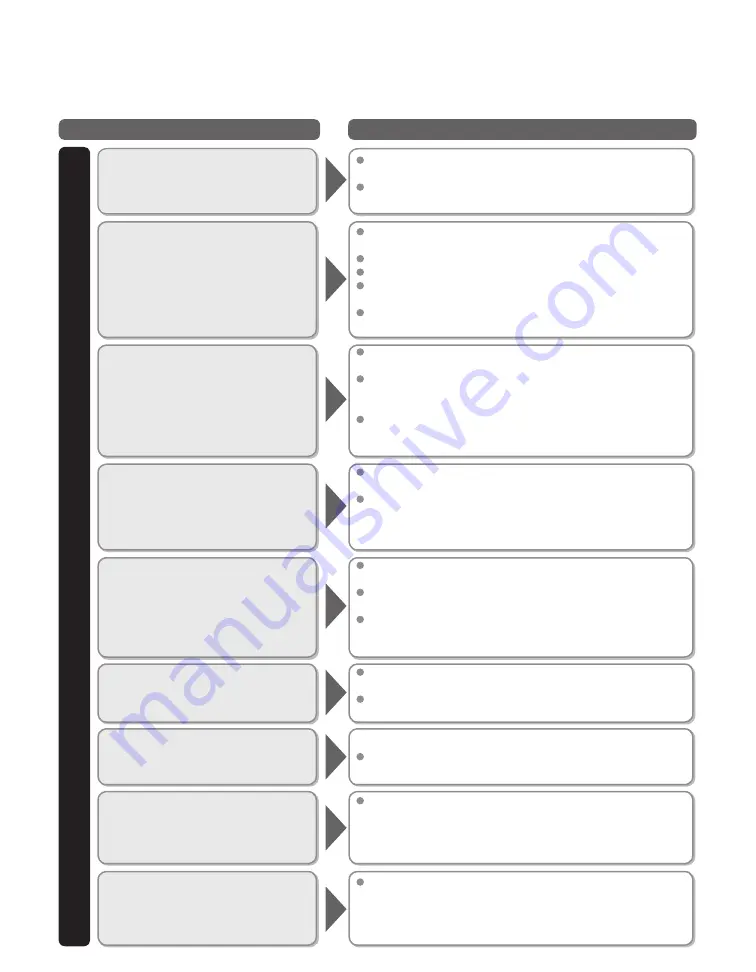
42
Questions
Answers
Picture
Frequently Asked Questions (FAQ)
If there is a problem with your TV, please refer to the table below to determine the symptoms, then carry out the
suggested check. If this does not solve the problem, visit the Panasonic website for further assistance. (see cover)
How do I view the picture from
devices such as a: Cable/
Satellite box, game console,
Blu-ray or DVD player?
Press the INPUT button on the remote to select the correct
input source.
Check that the device is turned on and functioning
correctly.
Why is there no picture or just
a blue, black or snowy screen
being displayed?
Check if the power cord is plugged in and the TV is turned
on (front red LED light should be on; not blinking)
Press the INPUT button on the remote to select the correct input source.
Ensure all connections are correct and secure.
When using external video source, such as a Cable/Satellite box or
DVD player, check that the device is on and functioning correctly.
Press MENU on the TV’s remote control. If the menu is
displayed, then the TV is working; recheck above steps.
Why doesn’t the picture look
like it is in High Definition?
Press the INFO button on the remote to confirm the type of signal
being received (p. 15). HD signal should be 720P, 1080i or 1080p.
Select a High Definition channel from your HD source
(Cable, Satellite or fiber optic service). HD channels
sometimes broadcast non-HD content.
Ensure that your HD source (HD box, Blu-ray player, etc.)
is connected to the TV with an HDMI or Component cable
and set to output an HD video signal.
Why do black bars appear on
the top and bottom and/or sides
of the screen?
Change the format (aspect ratio) of the picture by pressing
the FORMAT button on the remote control. (p.16)
Check the aspect settings on your external video source,
such as Cable/Satellite box, DVD/Blu-ray Disc player, etc.
Note: Some content, such as film-based movies, are available in
extra-wide format. Top and bottom bars are unavoidable.
Why is the picture snowy when
“ANT/Cable in” is selected?
When using a cable service (without a box), check that all
connections are secure.
When using a cable or satellite box, change the connection
(wiring) to Composite, Component or HDMI. (p.10)
If you’re using an antenna, then check that connections are
secure. Change the position or direction of the antenna and
check the “Signal meter”. (p.29)
Why is the picture chaotic and/
or torn and/or with a buzz in the
speakers?
Check if electrical products such as kitchen appliances, fluorescent lights
or light dimmers are nearby. They may interfere with the TV’s picture.
Try viewing a picture from another device, such as a DVD player
or a game console, to narrow down the source of the problem.
Why is there a black box on the
screen?
Change settings of Closed Caption (CC). (p. 15, 38)
Why is the screen blank and the
power indicator blinking?
The TV has gone into shutdown mode to protect itself. Try
unplugging it for a few minutes and connecting it again. If there
was a temporary power surge on the AC line it may now be
OK. If the blinking returns, please contact your local Panasonic
dealer or Panasonic Service Center for assistance. (p. 45)
Why do some small spots on
the screen remain bright or
dark?
The LCD panel is made up of a few million pixels and is
produced with advanced technology through an intricate
process. Sometimes a few pixels may be bright or dark.
These pixels do not indicate a defective panel and will have
no impact on the performance of the TV.
Summary of Contents for Viera TC-L32U3X
Page 50: ...45 Support Information Index ...


















