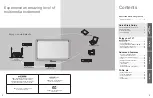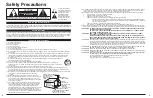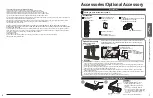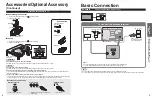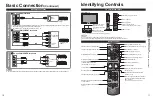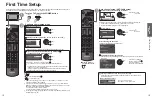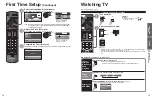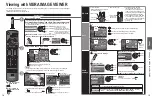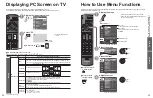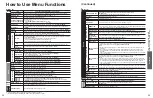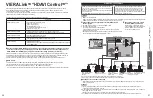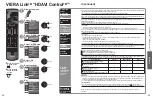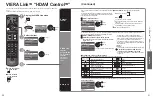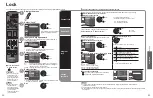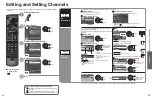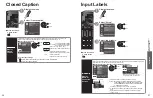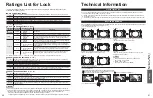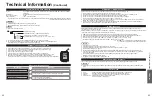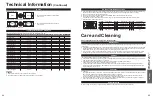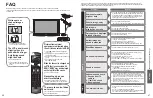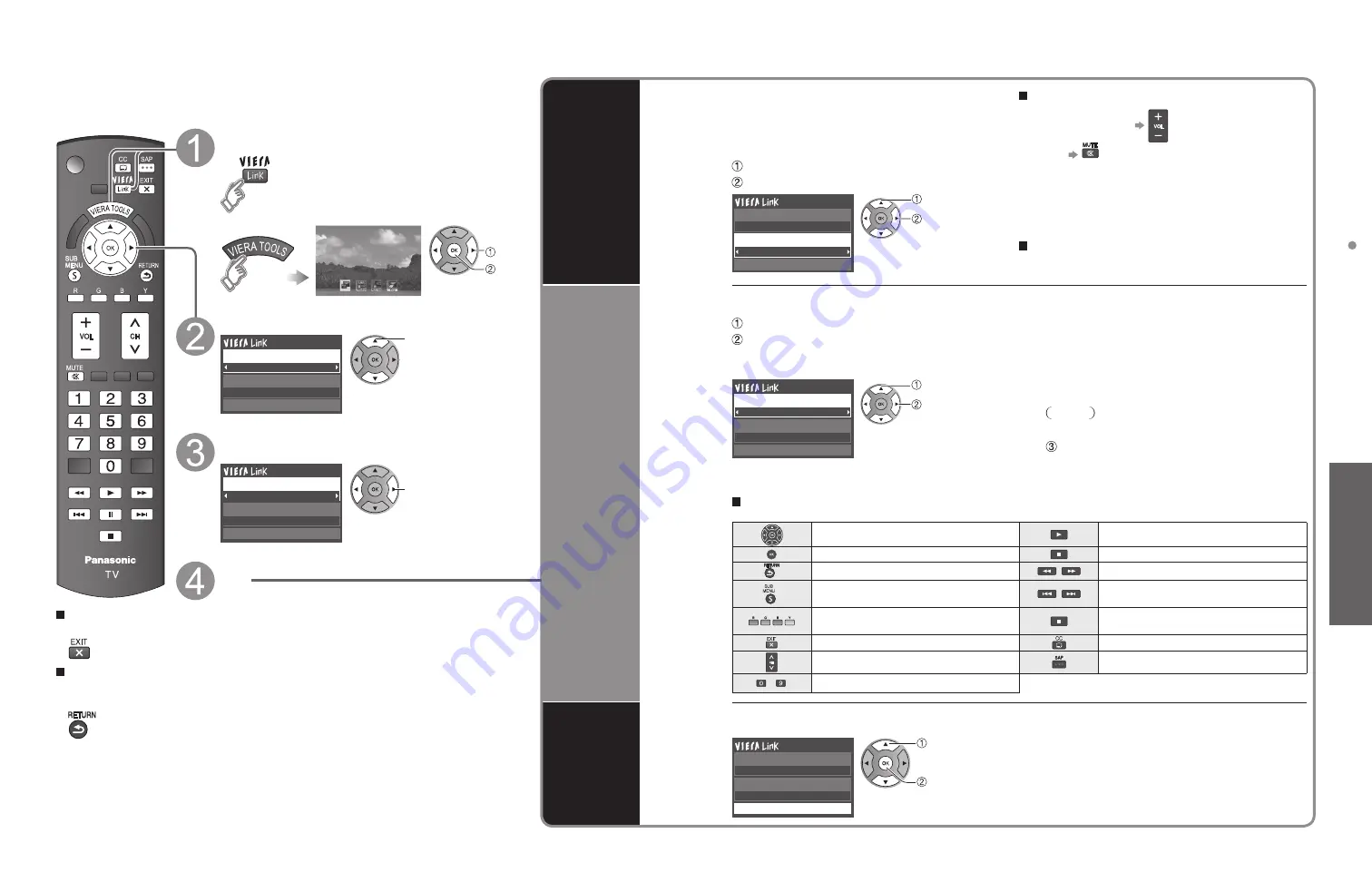
30
31
Advanced
VIERA
Link
TM
“HDA
VI Control
TM
”
Speaker
control
You can select the Home theater or TV speakers for audio
output.
Control the theater speakers with the TV’s remote control.
This function is available only when a Panasonic Amplifier
or Player theater is connected.
Home theater:
Adjustment for the equipment
Volume up / down
Mute
•
The sound of the TV is muted.
•
When the equipment is turned off, the TV speakers
take over.
•
Selecting “Home theater” turns the equipment on
automatically if it is in standby mode.
TV:
The TV speakers are on.
Select “Speaker output”
Select “Home theater” or “TV”
Recorder
TV
Back to TV
VIERA Link control
Speaker output
select
change
VIERA Link
control
only with the
TV’s remote
control
(for “HDAVI
Control 2 or
later”)
In the VIERA Link menu, you can select an HDMI connected equipment and access it quickly. Continue using your TV’s
remote control to operate the equipment, pointing it at the TV.
Select “VIERA Link control”
Select the equipment you want to access
(Recorder/Home theater/Player/Camcorder/LUMIX/
Digital camera)
•
If there is more than one equipment item, a
number after the name indicates the number of
items. (e.g. Recorder 1/Recorder 2/Recorder 3...)
•
The number of equipment items that can be
connected is three for recorders, and a total of
three for Home theater/Player/Camcorder/LUMIX/
Digital camera.
Note
•
There is a limit to the number of HDMI connectors.
Recorder
TV
VIERA Link control
Speaker output
Back to TV
select
change
You can select available items only.
Operate the equipment with the TV’s
remote control, pointing it at the TV
•
To operate the equipment, read the manual of the
equipment.
Available TV’s remote control buttons
Whether an operation is available differs depending on the connected equipment.
Move the cursor/Select
Play
Set/Access
Stop
Return to previous menu
Reverse/Forward
SUB
MENU
Display the functions
menu on the equipment
Skip Reverse/Forward
Available when the purpose of the keys
is displayed on screen
Pause
Exit
Closed caption
Channel Up/Down
SAP (Select Audio Mode)
-
0-9
Back to TV
Returns the input selection of the device selected with the VIERA Link Control to the TV input.
Select “Back to TV”
Recorder
TV
VIERA Link control
Speaker output
Back to TV
select
OK
(Continued)
VIERA Link
TM
“HDAVI Control
TM
”
You can enjoy more convenient operation with the “HDAVI Control” function in the “VIERA Link”
menu.
For more details on the “HDAVI Control” function, refer to p. 26
Press to exit from
a menu screen
Press to return
to the previous
screen
Display the VIERA Link menu
VIERA Link
select
next
or
Select the item
Recorder
TV
VIERA Link control
Speaker output
Back to TV
select
Select
Home theater
TV
VIERA Link control
Speaker output
Back to TV
change
Set