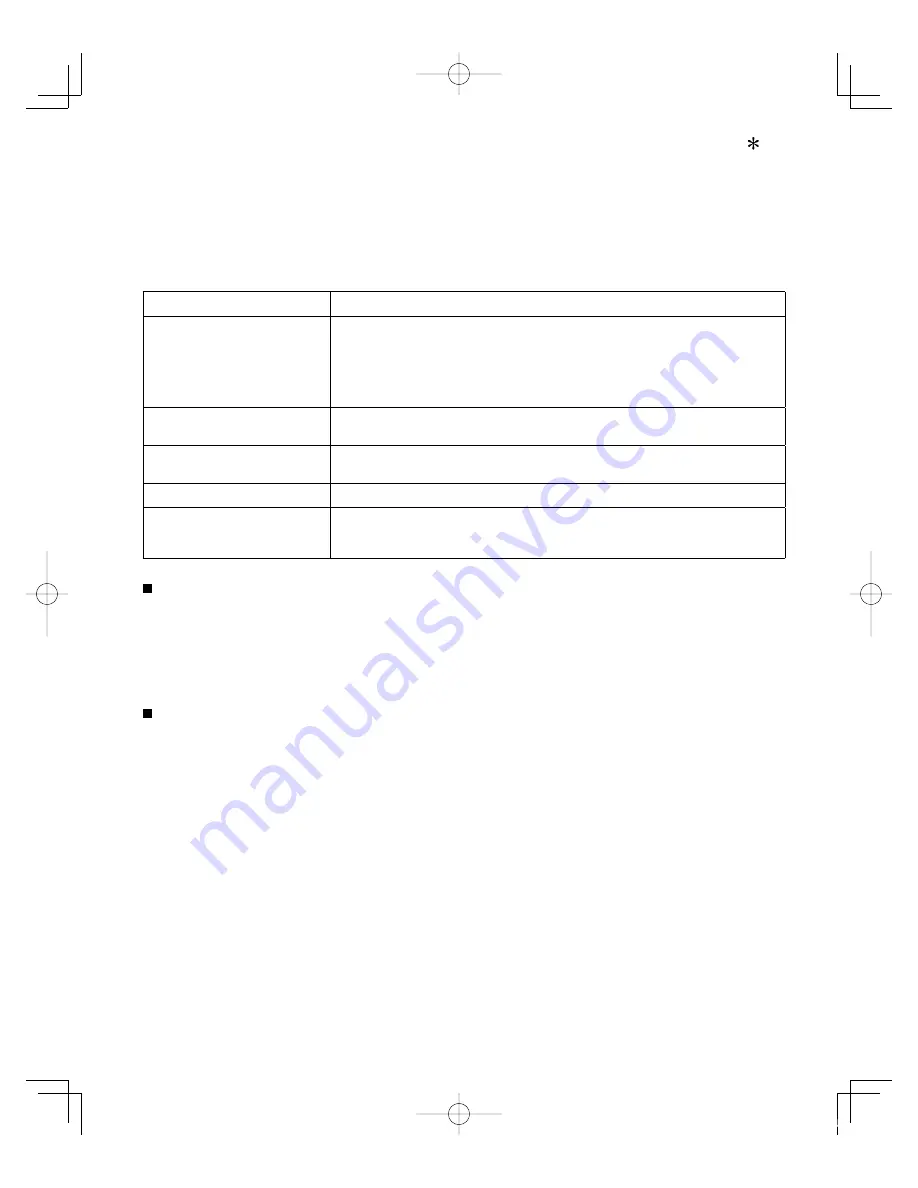
26
VIERA Link
TM
“HDAVI Control
TM
”
Simultaneously control all Panasonic “HDAVI Control” equipped components using one button on the TV remote.
Enjoy additional HDMI Inter-Operability with Panasonic products which have the “HDAVI Control” function.
This TV supports “HDAVI Control 5” function.
Connections to the equipment (DVD recorder DIGA, HD Camcorder, Home theater system, Amplifier, etc.) with HDMI
cables allow you to interface with them automatically.
Equipment with the “HDAVI Control” function enables the following operations:
Version
Operations
HDAVI Control or later
•
Automatic Input Switching (p. 29)
•
Power on link (p. 29)
•
Power off link (p. 29)
•
Default speakers (p. 29)
•
One-touch theater playback (p. 29)
•
Speaker control (p. 31)
HDAVI Control 2 or later
•
VIERA Link control only with the TV’s remote control (p. 31)
•
Unselected device energy save (for available equipment only) (p. 29)
HDAVI Control 3 or later
•
Provides setting information (p. 29)
•
Automatic lip-sync function (p. 29)
HDAVI Control 4 or later
•
Energy saving mode (with Quick Start mode) (p. 29)
HDAVI Control 5
•
Audio Return Channel
Audio Return Channel (ARC) is function to be able to send digital sound signals
via an HDMI cable.
For the first time/When adding new equipment, reconnecting equipment or changing the setup
after the connection, turn the equipment on and then switch the TV on. Set the input mode to
HDMI1 or HDMI2 (p. 20), and make sure that the image is displayed correctly.
VIERA Link “HDAVI Control”, based on the control functions provided by HDMI which is an industry standard known
as HDMI CEC (Consumer Electronics Control), is a unique function that we have developed and added. As such, its
operation with other manufacturers’ equipment that supports HDMI CEC cannot be guaranteed.
Please refer to the individual manuals for other manufacturers’ equipment supporting the VIERA Link function.
HDMI cable
This function needs an HDMI compliant (fully wired) cable. Non-HDMI-compliant cables cannot be utilized.
It is recommended that you use Panasonic’s HDMI cable. Recommended part number:
RP-CDHS15 (4.9 ft/1.5 m), RP-CDHS30 (9.8 ft/3.0 m), RP-CDHS50 (16.4 ft/5.0 m)
* For more details on the external equipment’s connections, please refer to the operating manuals for the equipment.
tc̲L32̲37̲c22x̲eng̲0004-1.indb 26
2010/02/05 15:27:41
Summary of Contents for Viera TC-L32C22X
Page 49: ...49 FAQs etc Specifications tc L32 37 c22x eng 0004 1 indb 49 2010 02 05 15 27 59 ...
Page 50: ...Note ...
Page 51: ...Note ...
Page 52: ...Note ...
Page 53: ...Note ...
















































