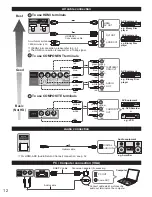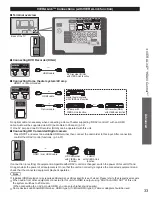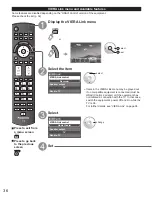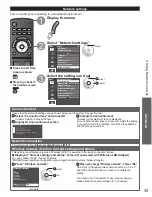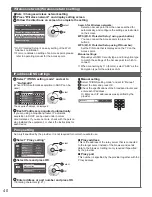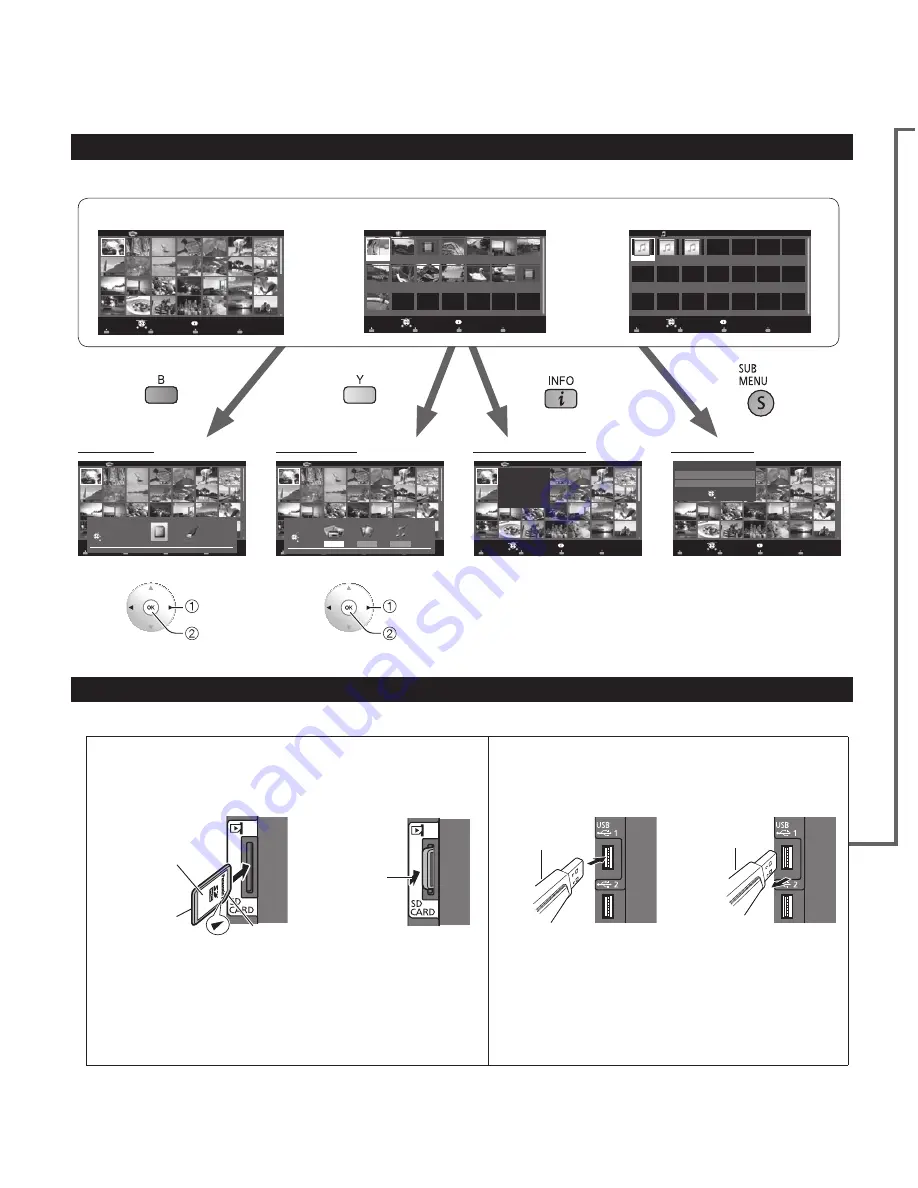
26
Using Media player
You can view still and motion images and play music saved on a USB flash memory and an SD card.
Basic features for Media player
■
Available contents and features
Option menu
Photos --> p. 28-29
Videos --> p. 30
Music --> p. 31
Displays data information.
(File name, Date, and Size etc.)
* Information differs depending
on selected data.
select
OK
select
OK
Photos
s
o
t
o
h
p
l
l
A
Photos
r
e
y
a
l
p
a
i
d
e
M
Media select
Slideshow
Drive select
Info
SD memory card
OK
Select
RETURN
Sort
SUB MENU
Videos
Titles/Folders view
Videos
r
e
y
a
l
p
a
i
d
e
M
2009_9
Nature2
Nature3
Nature4
Nature5
Nature6
2009_4
2009_7
Trip1
Trip2
Trip3
Trip4
Trip5
Room
Nature1
Media select
Play
Drive select
Info
SD memory card
OK
Select
RETURN
SUB MENU
Music
Folders
My Music_1
My Music_2
My Music_3
Media player Music
Media select
Play Folder
Drive select
Info
SD memory card
OK
Select
RETURN
SUB MENU
Drive select
s
o
t
o
h
p
l
l
A
Photos
r
e
y
a
l
p
a
i
d
e
M
Media select
Slideshow
Drive select
Info
SD memory card
OK
Select
RETURN
Sort
SUB MENU
SD memory card
Drive select
OK
RETURN
Select
Media select
s
o
t
o
h
p
l
l
A
Photos
r
e
y
a
l
p
a
i
d
e
M
Device select
Slideshow
Media select
Info
SD memory card
OK
Select
RETURN
Sort
SUB MENU
Photos
Videos
Music
Media Select
SD memory card
OK
RETURN
Select
Information panel
s
o
t
o
h
p
l
l
A
Photos
r
e
y
a
l
p
a
i
d
e
M
Media select
Slideshow
Drive select
Info
SD memory card
OK
Select
RETURN
Sort
SUB MENU
1/70
File name:
100-0001.jpg
Date:
15/04/2011
Size:
640x480
Option menu
s
o
t
o
h
p
l
l
A
o
t
o
h
P
r
e
y
a
l
P
a
i
d
e
M
Media select
Slideshow
Drive select
Info
SD memory card
OK
Select
RETURN
Sort
SUB MENU
Setup SUB MENU
Slideshow settings
Thumbnails size
OK
RETURN
Select
Media information
■
Inserting or removing an SD card/USB flash memory
SD card
USB flash memory
●
Insert the card
Gently insert the SD Card
label surface facing front.
Label surface
Push until a
click is heard
Cutout
●
Remove the card
Press in lightly
on SD Card,
then release.
●
Insert the device
●
Remove the device
Insert straight in
Pull straight out
●
Compliant card type (maximum capacity):
SDXC Card (64 GB), SDHC Card (32 GB), microSDHC
Card (32 GB), SD Card (2 GB), miniSD Card (2 GB),
microSD Card (2 GB) (requiring microSDHC Card/
miniSD Card/microSD Card/ adapter)
●
If a microSDHC Card, miniSD Card or microSD Card is
used, insert / remove it together with the adapter.
●
Media player only supports USB Mass storage
class devices.
●
For more information and cautions on SD card and USB flash memory (p. 54)