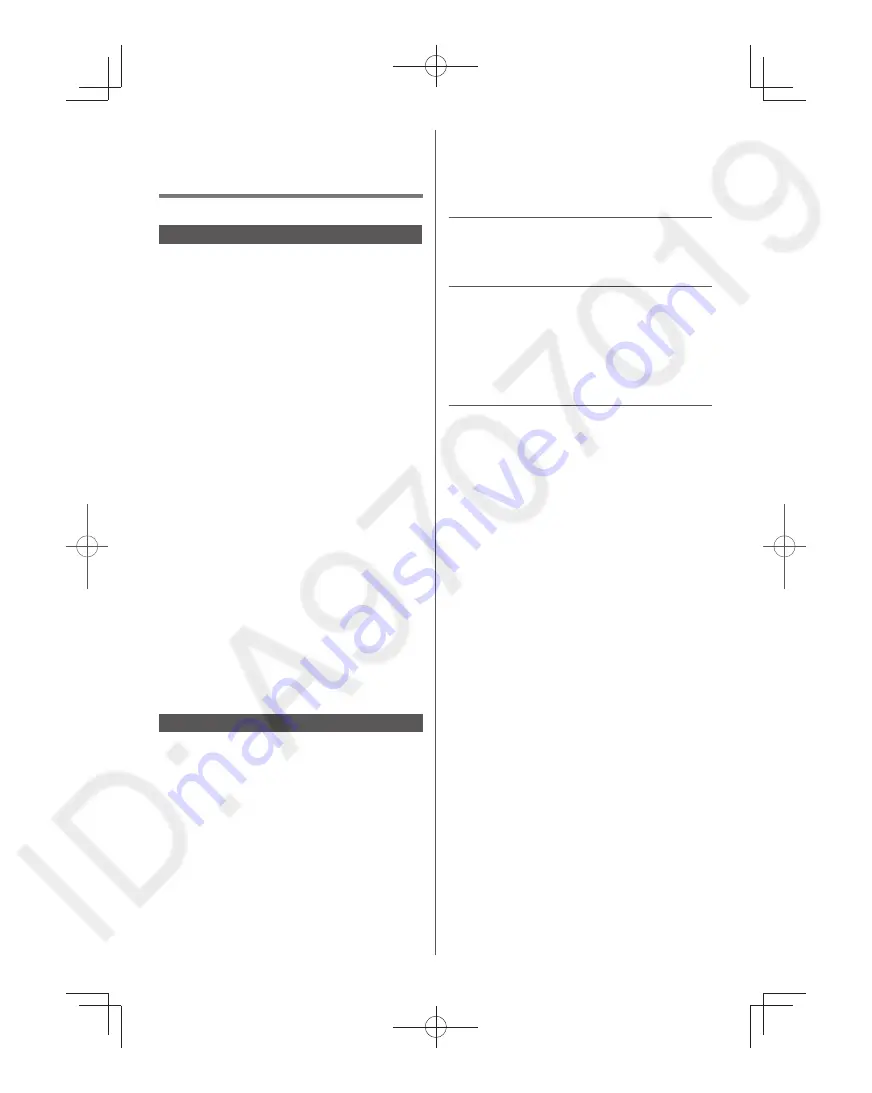
Viewing 3D images
on TV
Using Precautions
■
Cautions during viewing
●
Do not use devices that emit strong electromagnetic
waves (such as cellular phones or personal
transceivers) near the 3D Eyewear. Doing so may
cause the 3D Eyewear to malfunction.
●
If the 3D Eyewear is used in a room in which
fluorescent lights (50 Hz) are used, the light within the
room may appear to be flickering. In this case, either
darken or switch off the fluorescent lights when using
the 3D Eyewear.
●
Wear the 3D Eyewear correctly. 3D images will not
be correctly visible if the 3D Eyewear is worn upside
down or back-to-front.
■
For comfortable viewing
●
View from at least the recommended distance
(3 times the effective height of the screen).
When the top and bottom area of the screen are
blackened, such as when playing movies, view the
screen at a distance 3 times further than the height of
the actual image. (That makes the viewing distance
closer than above recommended distance.)
●
Stop using the 3D Eyewear immediately if your skin
feels unusual. In rare cases, the paint or materials
used in the 3D Eyewear may cause an allergic
reaction.
●
Stop using the 3D Eyewear immediately if you
experience any redness, pain, or itching on the
nose or temples. Prolonged use may cause such
symptoms due to excess pressure, which may result
in the user feeling unwell.
●
Use in area of Bluetooth
®
signals from other devices
may interfere with 3D Eyewear operation.
Viewing 3D images
Using the television menu controls, set so that 3D
images are shown.
●
You can watch 3D images in the following cases:
•
When a 3D image supporting Blu-ray Disc is
played on a 3D image supporting player/recorder
connected using a HDMI cable to a 3D image
supporting television.
– For more details on the external equipment’s
operation, please refer to the operating manual
for the equipment.
•
3D image supported broadcast (program)
•
3D Photo, 3D Movie taken by LUMIX/Camcorder
●
4K 3D format is not supported.
■
Change the view 2D → 3D
●
Set to “2D → 3D” mode in “3D format select” (Press
MENU > Picture > 3D settings > 3D format > 3D
format select).
1
Turn the 3D Eyewear on and put it on
Make sure that registration is finished completely.
(Displays messages and information on the screen.)
2
View
When the TV receives a 3D signal, it also tries to detect
the 3D mode (format). 3D images are automatically
displayed according to the signal.
If the 3D images are not displayed correctly or the
images cause discomfort, the images can be adjusted
by “3D format select” or “3D settings”.
3
Turn off the 3D Eyewear
The 3D Eyewear indicator lamp turns off, and the power
turns off.
●
Please refer to eHELP for more details.
21
English
OIB̲US̲dx900c̲en-US.indb 21
OIB̲US̲dx900c̲en-US.indb 21
2016/03/30 14:56:37
2016/03/30 14:56:37















































