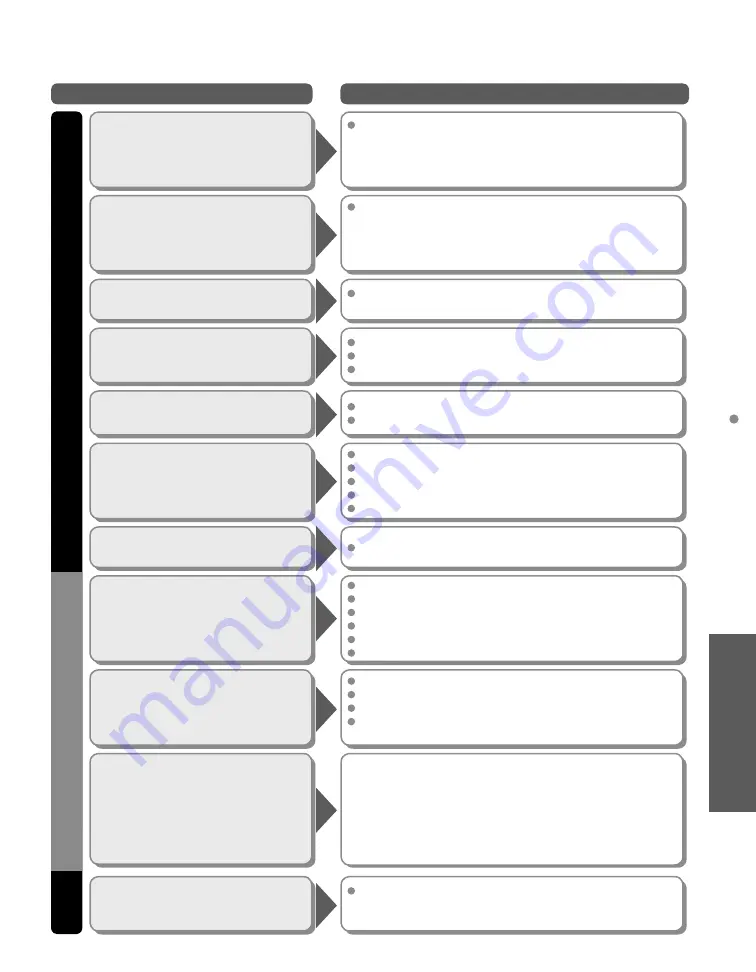
51
FA
Qs, etc.
Frequently
Asked Questions
If there is a problem with your TV, please refer to the table below to determine the symptoms, then carry out the
suggested check. If this does not solve the problem, please contact your local Panasonic dealer, quoting the model
number and serial number (both found on the rear of the TV).
No sound is produced
Sound is unusual
Are the speakers’ cables connected correctly? (p. 43)
Is “Sound Mute” active? (p. 13)
Is the volume set to the minimum?
Is “TV speakers” set to “Off”? (p. 28)
Change “SAP” settings. (p. 18)
Check “HDMI 1 in”, “HDMI 2 in” or “HDMI 3 in” settings. (p. 28)
Set “SAP” setting to “Stereo” or “Mono”.
Check the HDMI device connected to the unit.
Set the audio setting of the HDMI device to “Linear PCM”.
If digital sound connection has a problem,
select analog sound connection.
Problem
Actions
“VIERA” logo moves on
the screen
Screen
Some spots remain
bright or dark
Chaotic image, noisy
No image is
displayed on screen
Only spots are displayed
instead of images
Neither image nor
sound is produced
The function to prevent “Image retention” is activated.
(Not a faulty symptom)
•
The screen saver is activated if the TV unit is not operated
for a certain time in SD mode.
•
“Image retention” (p. 7)
The Plasma panel is made up of a few million pixels and
is produced with advanced technology through an intricate
process. Sometimes a few pixels may be bright or dark.
These pixels do not indicate a defective panel and will have
no impact on the performance of the TV.
Check nearby electrical products.
(car or motorcycle ignition systems, fluorescent lamp, etc.)
Check Picture menu (p. 28)
Check the cable connections. (p. 11-12)
Check that the correct input has been selected. (p. 26)
Check the channel settings. (p. 38)
Check the antenna cables.
Is the AC power cord plugged into the outlet?
Is the TV unit turned On?
Check Picture menu (p. 28) and volume.
Check the AV cable connections. (p. 11-12)
Check that the correct input has been selected. (p. 26)
Black Box appears
Change settings of Closed Caption (CC). (p. 40)
Sound
TV set
Parts of the TV set
become hot
Even when the temperature of parts of the front, top and
rear panels has risen, these temperature rises will not pose
any problems in terms of performance or quality.
Unknown sound heard
1- Sounds from TV cabinet
2- Tick/Click sound
3- Buzzing sound
1- Changes in the temperature and humidity of the room may cause
the TV’s cabinet to expand or contract and produce metallic
sounds. This is not a sign of faulty operation or a malfunction.
2- When the TV is powered on, an electrical component in the
TV activates producing a tick/click sound. This is not a sign of
faulty operation or a malfunction.
3- Electrical circuits are active while the TV set is on.
This is not a sign of faulty operation or a malfunction.



















