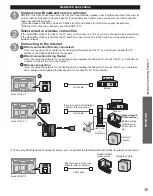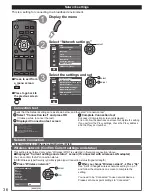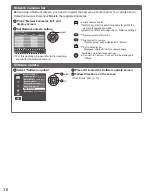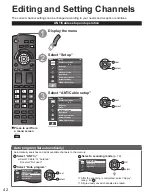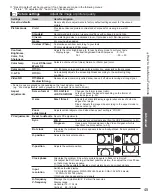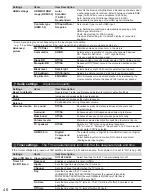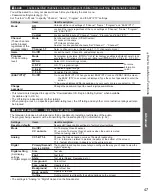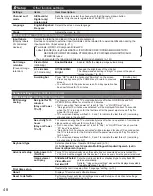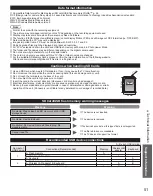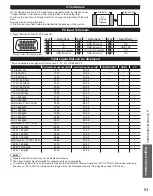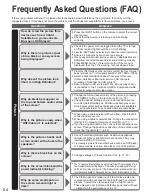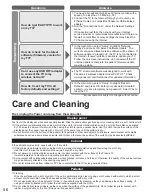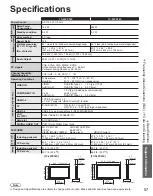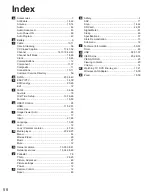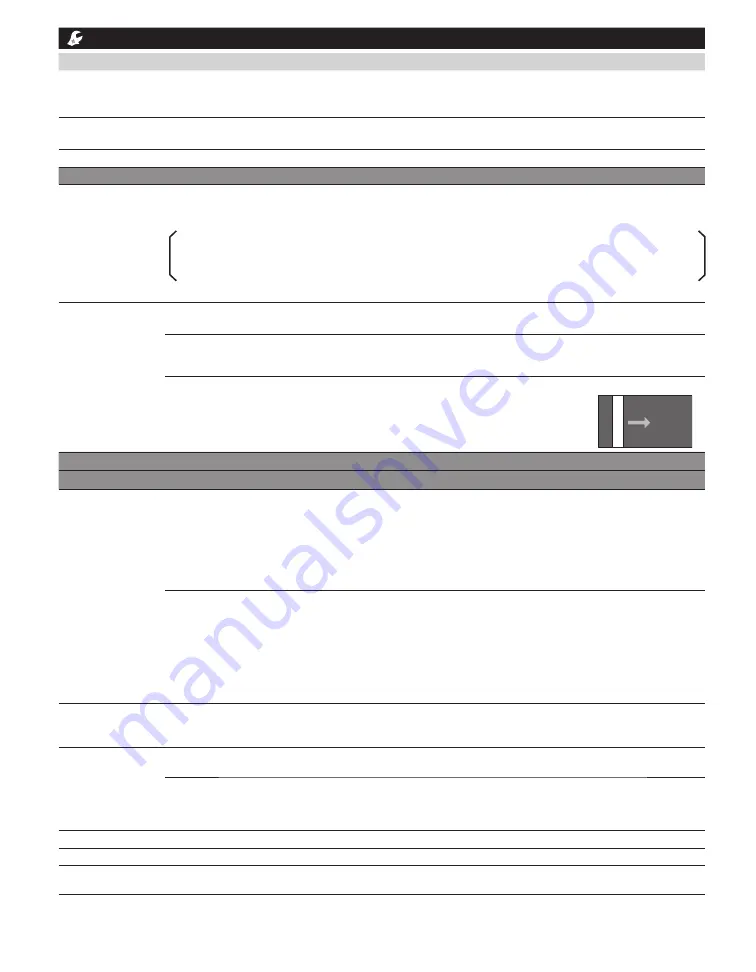
48
Setup
Other function settings
Settings
Items
Item Description
Channel surf
mode
All/Favorite/
Digital only/
Analog only
Sets the mode to select the channel with the Channel up/down button.
Favorite: Only channels registered as FAVORITE. (p. 18)
Language
English/Español/
Français
Selects the screen menu language.
Clock
Adjusts the clock. (p. 15)
ANT/Cable setup
See p. 42-43 for more detail.
Input labels
(Display labels
of connected
devices)
Selects the terminal and label of the external equipment.
Devices connected to external input terminals can be labeled for easier identification during the
input selection. (Input select (p. 21))
Terminals: HDMI 1-2/Component/Video/PC
Label: [BLANK] Blu-ray/CABLE/SATELLITE/DVD/DVD REC/DVR/GAME/HOME THTR/
RECEIVER/COMPUTER/MEDIA CTR/MEDIA EXT/VCR/CAMERA/MONITOR/AUX/
OTHER/Not used
• You can also enter the label name directly. (Entering characters (p. 19))
Anti Image
retention
(Prevent Image
retention)
Pixel orbiter
(Wobbling)
Enable/Disable
Enable: Shifts the display image automatically.
4:3 side bars
(4:3 mode only)
Off/Dark/Mid/
Bright
Changes the brightness of the side bar
The recommended setting is “Bright” to prevent the panel
“Image retention”. (p. 53)
Scrolling bar
Press “OK” to start the horizontal “Scrolling” on the screen.
• Press any key except the POWER key to return to previous
screen.
• You will return to the previous screen if no key operation has
been performed for 15 minutes.
[Scrolling bar]
Network settings
See p. 36-38 for more detail.
VIERA Link settings
See p. 30-31 for more detail.
ECO/energy
saving
No signal for 10
minutes
(Stay on/ Power
TV off)
To conserve energy, the TV automatically turns off when NO SIGNAL and NO
OPERATION continue for more than 10 minutes.
• Not in use when “Auto power on” is set to “Yes”, or “On/Off Timer” is set.
• “No signal for 10 minutes was activated” will be displayed for about 10 seconds
when the TV is turned on for the first time after the power was turned off by “No
signal for 10 minutes”.
• The on-screen display will flash 3, 2 and 1 to indicate the last three (3) remaining
minutes prior to the shut-off.
No activity for 3
hours
(Stay on/ Power
TV off)
To conserve energy, the TV automatically turns off when no operation of remote and
side panel key continues for more than 3 hours.
• Not in use when “Auto power on” is set to “Yes”, or “On/Off Timer” is set, or while
“PC input” is selected.
• “No activity for 3 hours was activated” will be displayed for about 10 seconds when
the TV is turned on for the first time after the power was turned off by “No activity
for 3 hours”.
• The on-screen display will flash 3, 2 and 1 to indicate the last three (3) remaining
minutes prior to the shut-off.
Keyboard type
Select keyboard type. Operate USB keyboard (p. 19)
(U.S./Canadian French/Canadian Multilingual Standard/Spanish (Latin
America)/Spanish (Spain))
Advanced setup Auto power on
(No/Yes)
Turns TV On automatically when the cable box or connected device is turned On.
TV AC cord must be plugged into this device. TV turns on every time the power is restored.
Image viewer
auto play
Slideshow/Photos/
Videos/Music/
Set later/Off
Sets the media contents or playback type to play back SD
cards automatically.
Set later: “Image viewer settings” menu will be displayed repeatedly.
“Using Media player” (p. 22)
First time setup
Restarts the first time setup from “Language” setting. (p. 13)
About
Displays TV version and software license.
Reset to defaults
Performing Reset will clear all settings made with Setup, such as channel settings.
• Password setting/entering (p. 19)
Summary of Contents for Viera TC-42PX34X
Page 60: ...59 Support Information Index ...