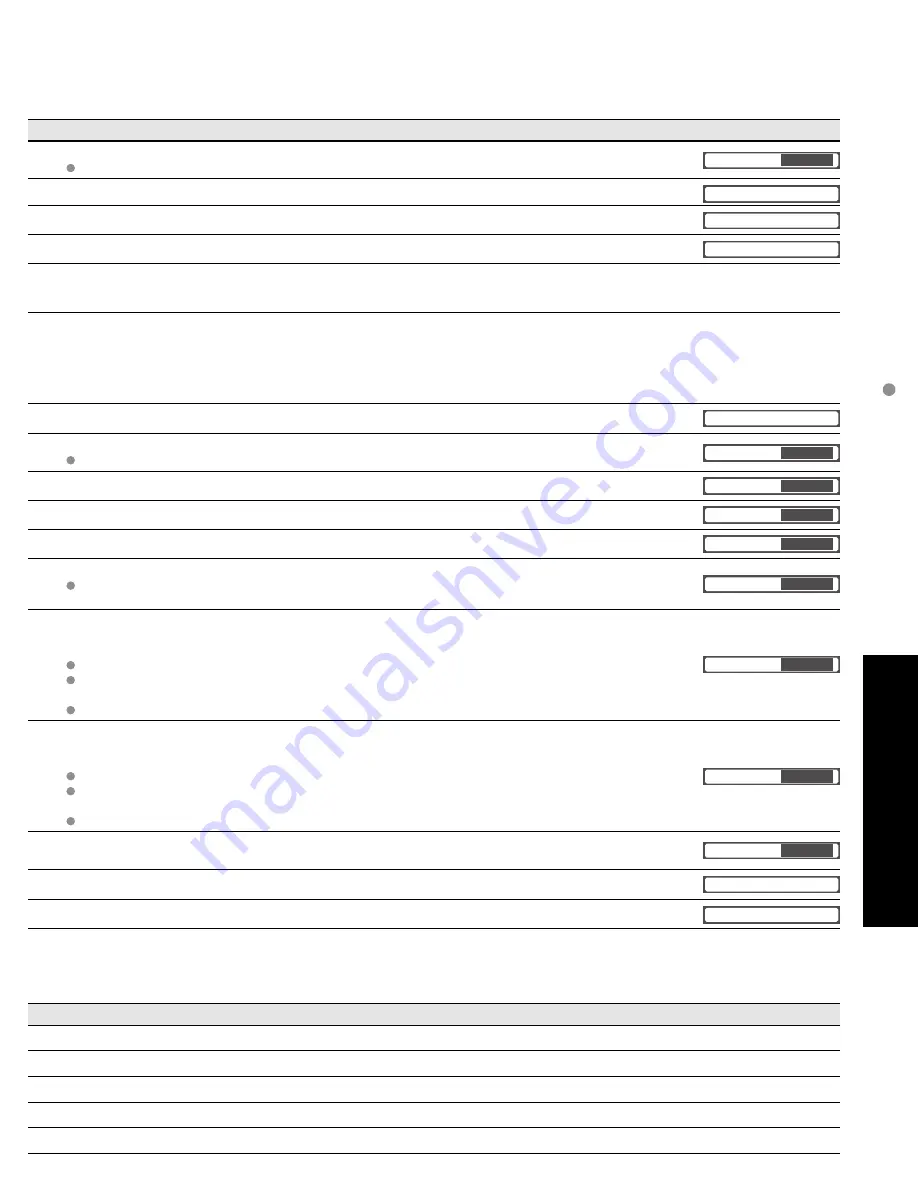
25
Advanced
How to Use Menu Functions
(picture, sound quality
, etc.)
Adjustments/Configurations (alternatives)
Sets the mode to select the channel with Channel up/down button
(Favorite./All)
Favorite.: Only channels registered as FAVORITE (p. 31)
Surf mode
All
Selects the screen menu language (p. 16)
Language
Adjusts the clock (p. 16)
Clock
Sets channels (p. 30)
Program channel
Selects the terminal and label of the external equipment (p. 32)
[Comp./HDMI 1/HDMI 2/Video 1/Video 2/Video 3]
To prevent howling and image oscillation, stops output of the pictures and audio specified in this menu.
(p. 32)
(On/Off)
Displays subtitles (Closed Caption) (p. 32)
CC
Controls equipment connected to HDMI terminals (p. 26)
(On/Off)
“Power off link”, “Power on link”, and “Default speakers” cannot be selected if “Off” is set.
EZ Sync
On
Sets “Power off link” of HDMI connection equipment (p. 26)
(Set/No)
Power off link
Set
Sets “Power on link” of HDMI connection equipment (p. 26)
(Set/No)
Power on link
Set
Selects the default speakers (p. 26)
(TV/Theater)
Default speakers
TV
Turns TV On automatically when the cable box or a connected device is turned On
(No/Set)
The “Sleep” timer, “On / Off timer”, and “First time setup” will not function if “Auto power on” is set.
(p. 34)
Auto power on
No
To conserve energy, the TV automatically turns off when NO SIGNAL continues more than 10 minutes.
(Set/No)
Note
Not in use when setting “Auto power on”, “On/Off Timer”, “Lock”, or Digital channel.
“No signal shut-off was activated” will be displayed for about 10 seconds when the TV is turned on for
the first time after turning the power off by “No signal shut-off”.
The on-screen display will flash 3, 2 and 1 to indicate the last three (3) remaining minutes prior to the shut-off.
No signal shut-off
Set
To conserve energy, the TV automatically turns off when no operation of remote or front panel key
continues more than 3 hours.
(No/Set)
Note
Not in use when setting “Auto power on” or “On/Off Timer”.
“No action shut-off was activated” will be displayed for about 10 seconds when the TV is turned on for
the first time after turning the power off by “No action shut off”.
The on-screen display will flash 3, 2 and 1 to indicate the last three (3) remaining minutes prior to the shut-off.
No action shut-off
No
Reduces screen brightness to lower power consumption. Eye-friendly for viewing in a dark room.
(Standard/Saving)
Power Save
Standard
Displays TV version and software license.
About
Performing Reset will clear all items set with Setup, such as channel settings. (p. 30)
Reset
Adjustments/Configurations (alternatives)
Sets the mode to select the channel with Channel up/down button
(Favorite./All)
Sets favorite channels. (p. 19)
Displays Closed Caption. (p. 32-33)
Changes the station identifier. (p. 30-31)
Checks the signal strength if interference or freezing occurs on a digital image. (p. 30-31)
(Continued)
Summary of Contents for Viera TC-26LE70
Page 48: ...Note ...
Page 49: ...Note ...
















































