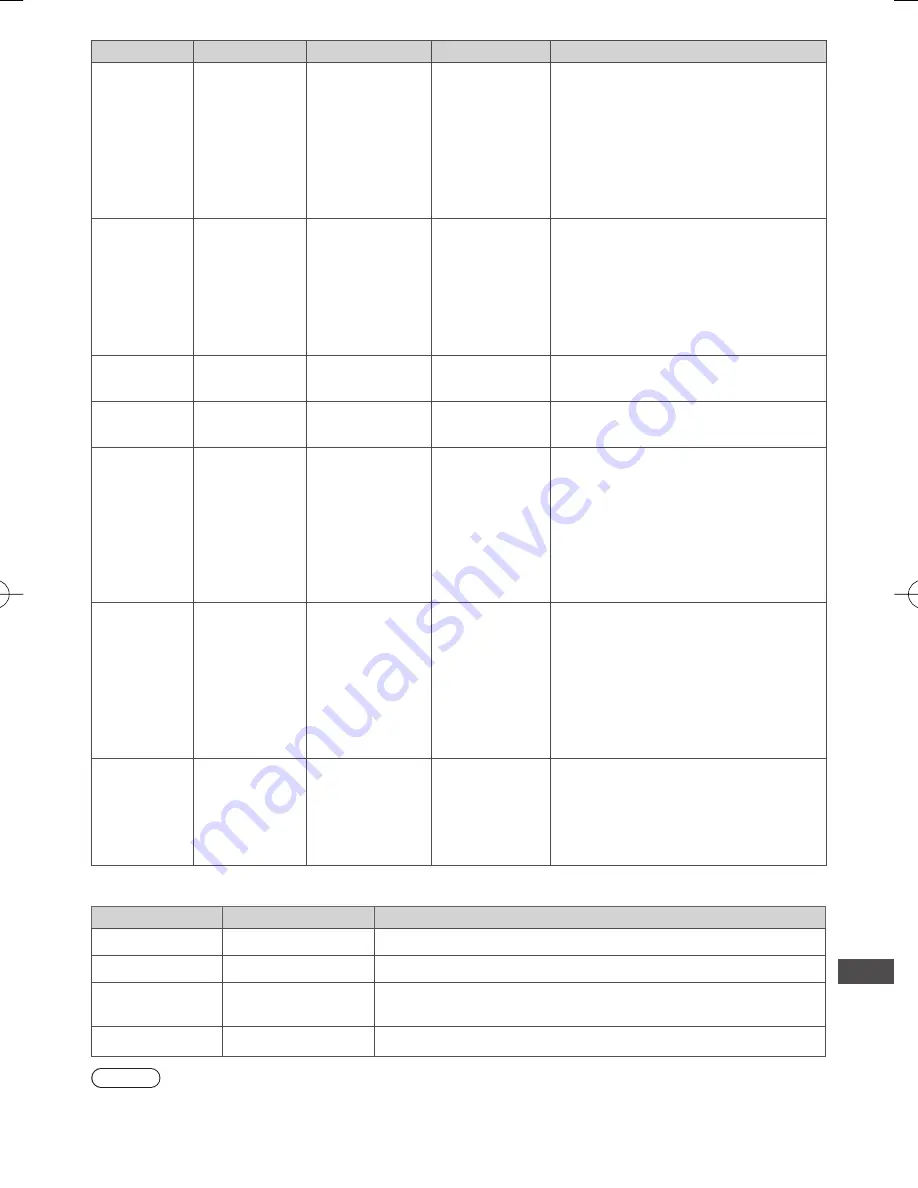
Technical Information
91
Container
File extension
Video codec
Audio codec
Details / Restrictions
ASF
.asf
.wmv
DivX3
DivX4
DivX5
DivX6
MPEG4 SP/ASP
VC-1
Windows Media
Video Ver. 9
AAC
Dolby Digital
Dolby Digital
Plus
HE-AAC
LPCM
MP3
WMA
●
Copy-protected files cannot be played
back.
●
WMA Pro and WMA Lossless are not
supported.
MP4
.f4v
.m4v
.mp4
DivX3
DivX4
DivX5
DivX6
H.264 BP/MP/HP
MPEG1
MPEG2
MPEG4 SP/ASP
AAC
Dolby Digital
Dolby Digital
Plus
HE-AAC
MPEG Audio
MP3
●
This TV supports this container
recorded by Panasonic products. For
details, read the manual of the products.
FLV
.flv
H.264
AAC
MP3
–
3GPP
.3gp
.3g2
H.264
MPEG4 SP/ASP
AAC
HE-AAC
–
PS
.mpg
.mpeg
.vob
.vro
H.264
∗
2
MPEG1
MPEG2
VC-1
∗
2
AAC
∗
2
Dolby Digital
Dolby Digital
Plus
∗
2
HE-AAC
∗
2
LPCM
MPEG Audio
MP3
∗
2
∗
2: This codec can be played back only in
Media Player.
TS
.m2ts
.tp
.trp
.ts
H.264
MPEG1
MPEG2
VC-1
∗
3
AAC
Dolby Digital
Dolby Digital
Plus
DTS core
∗
3
HE-AAC
MPEG Audio
MP3
∗
3
∗
3: This codec can be played back only in
Media Player.
RealMedia
.rmvb
.rm
RealVideo 8
(RV30)
RealVideo 9
(RV40)
RealVideo 10
(RV40)
RealAudio -
cook /
raac (AAC) /
racp (HE-AAC)
–
■
Music
Codec
File extension
Restrictions
MP3
.mp3
–
AAC
.m4a
●
Copy-protected files cannot be played back.
WMA
.wma
●
Copy-protected files cannot be played back.
●
WMA Pro and WMA Lossless are not supported.
FLAC
.flac
–
Note
●
Some files may not be played back even if they fulfil these conditions.
●
Do not use two-byte characters or other special codes for data.
●
The device may become unusable with this TV if the file or folder names are changed.



























