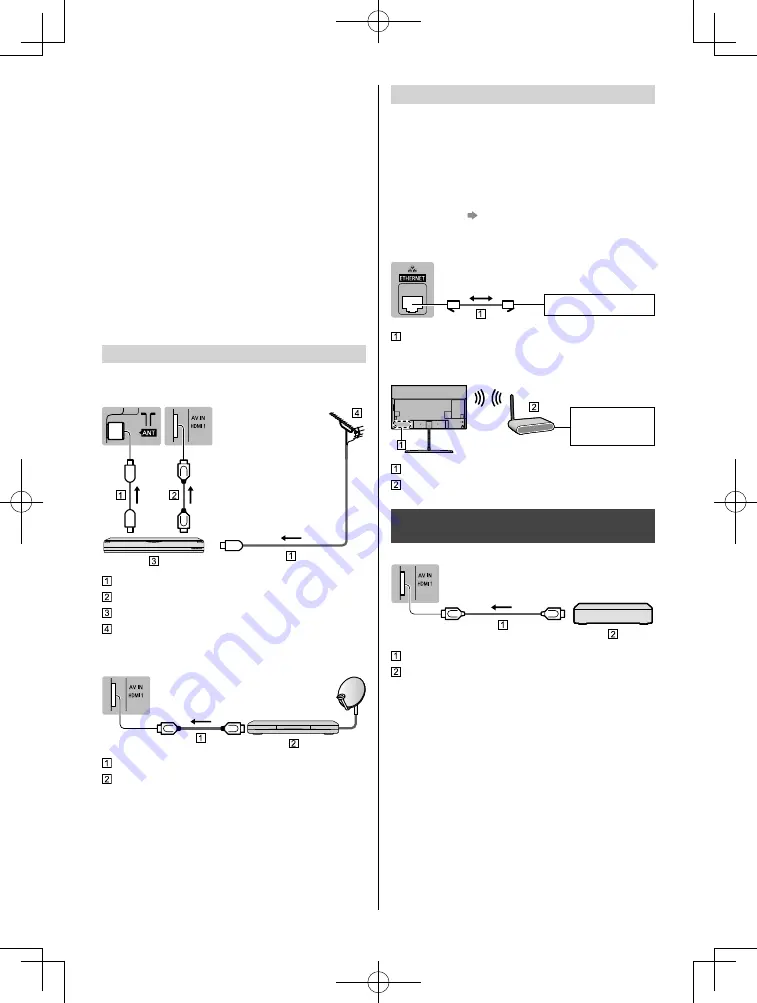
English
17
●
For Digital TV, Analogue TV
●
Keep RF (aerial) cable away from the mains lead to
avoid and minimise mains interference pickup.
●
Do not place the RF cable under the TV.
●
An aerial, correct cable (75
coaxial) and correct
terminating plug are required to obtain optimum
quality picture and sound.
●
If a communal aerial system is used, you may require
the correct connection cable and plug between the
wall aerial socket and the TV.
●
Your local Television Service Centre or dealer may
be able to assist you in obtaining the correct aerial
system for your particular area and the accessories
required.
●
Any matters regarding aerial installation, upgrading
of existing systems or accessories required, and
the costs incurred, are the responsibility of you, the
customer.
AV devices
■
DVD Recorder / Blu-ray Recorder, etc.
TV
RF cable
HDMI cable
DVD Recorder / Blu-ray Recorder, etc.
Aerial
■
Set top box
TV
HDMI cable
Set top box
Network
A broadband network environment is required to be able
to use internet services.
●
If you do not have any broadband network services,
please consult your retailer for assistance.
●
Prepare the internet environment for wired connection
or wireless connection.
●
Setup of the network connection will start when first
using the TV.
(p. 24)
■
Wired connection
TV
Internet environment
LAN cable (Shielded)
●
Use Shielded Twist Pair (STP) LAN cable.
■
Wireless connection
Internet
environment
Built-in wireless LAN
Access point
Connections for 4K compatible
equipment
TV
HDMI cable
4K compatible equipment
●
To watch high-definition 4K more accurately or HDR
content, connect the 4K compatible equipment to
HDMI1 or 2 terminal.
●
Connect the 4K compatible equipment to HDMI
terminal using a 4K compatible cable and you can
watch content in 4K format.
■
[HDMI Auto Setting] (Setup Menu)
Reproduces the image more precisely with the
expanded colour gamut when connecting the 4K
compatible equipment. Select the mode depending on
the equipment.
[Mode1]:
For better compatibility. Set to [Mode1] when the
image or sound in HDMI input is not played properly.
Summary of Contents for VIERA EX750H Series
Page 10: ...English 10 F 5 6 B E A 3 A E D A 4 ...
Page 12: ...English 12 4 A F 5 D 2 3 A E E A ...
Page 21: ...English 21 ...
Page 33: ......
Page 34: ......
Page 35: ......






























